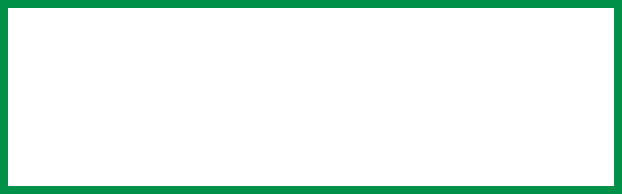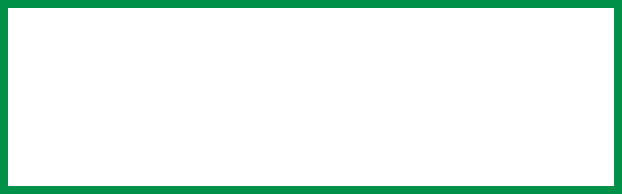
ES 3037/3037e Software Utilities • 525
Printing Overlays: NT 4.0 PCL
1. Click File → Print.
The Print dialog box appears.
2. Make sure the Oki PCL driver is selected, then click Properties
(or your application’s equivalent).
The Oki Properties dialog box appears.
3. Click the Overlay tab.
4. Under Defined Overlays, click any overlays you wish to use (to
select more than one, press the Ctrl key while selecting the
names), then click Add.
The names appears in the Active overlays box.
5. Click Print using active overlays, then click OK and print the
document.
NOTE
To print a sample of an overlay to see what it looks like, click
its name in the Defined Overlays box, then click Test Print.
If you wish to add more overlays to the list, click Define
Overlays, then fill in the appropriate information in the
Define overlays dialog box and click Close.