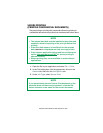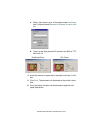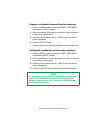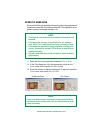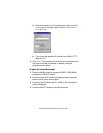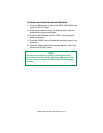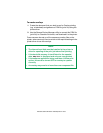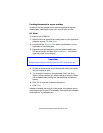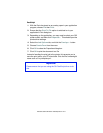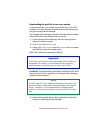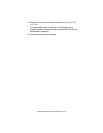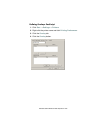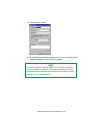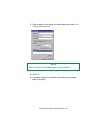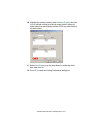ES 3037/3037e Windows 2000 Operation • 240
Creating documents to use as overlays
An overlay can be created in any software application that can
handle logos, letterheads, forms, etc. and can print to a file.
PCL Driver
To create a print (PRN) file:
1. With the file to be stored as an overlay open in your application
program, choose File then Print.
2. Ensure that the "Print To File" option is switched on in your
application’s Print dialog box.
3. Depending on the application, you may need to select your
OKI printer model, and then click Properties… This should
open the printer driver settings.
4. Choose all of the printer driver settings with which you would
like your overlay to print.
5. Try to keep the overlay to a single sheet. Don’t use N-up,
duplex, finisher options, etc. when creating an overlay. These
can be added when printing the document that includes the
overlay.
6. Click OK to close the Properties dialog box.
7. Click Print.
Instead of sending the print job to the printer, this prompts you to
save the print job on your PC’s hard disk. Give the file a meaningful
name such as "my template.prn".
Important
Please ensure that you are using the Oki PCL driver to do this.