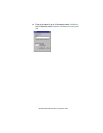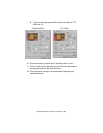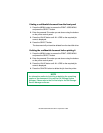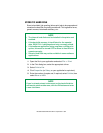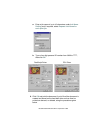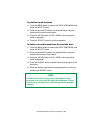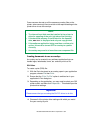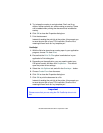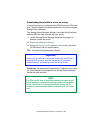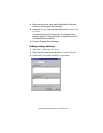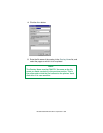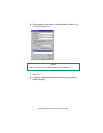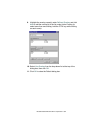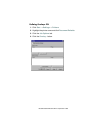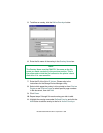ES 3037/3037e Windows NT 4.0 Operation • 392
5. Try to keep the overlay to a single sheet. Don’t use N-up,
duplex, finisher options, etc. when creating an overlay. These
can be added when printing the document that includes the
overlay.
6. Click OK to close the Properties dialog box.
7. Print the document.
Instead of sending the print job to the printer, this prompts you
to save the print job on your PC’s hard disk. Give the file a
meaningful name such as "my template.prn".
PostScript
1. With the file to be stored as an overlay open in your application
program, choose File then Print.
2. Ensure that the Print To File option is switched on in your
application’s Print dialog box.
3. Depending on the application, you may need to select your
OKI printer model, and then click Properties… This should
open the printer driver settings.
4. Select the Job Options tab, and click the Overlays… button.
5. Choose Create Form from the menu.
6. Click OK to close the Properties dialog box.
7. Click OK to print the document to a file.
Instead of sending the print job to the printer, this prompts you
to save the print job on your PC’s hard disk. Give the file a
meaningful name such as "my template.prn".
Important
Please ensure that you are using the Oki PostScript driver to do
this.