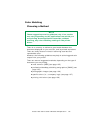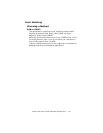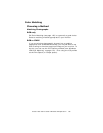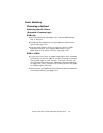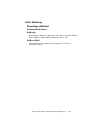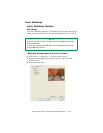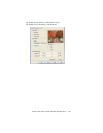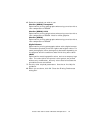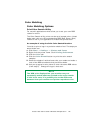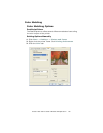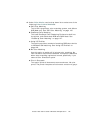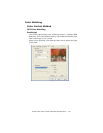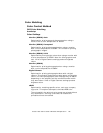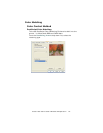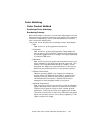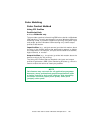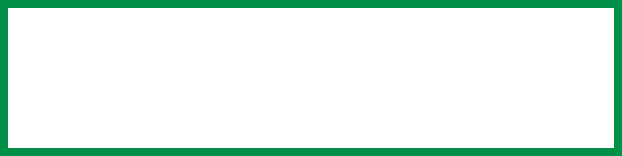
C7350/7550 User’s Guide: Windows XP Operation • 142
Color Matching
Color Matching Options
Print Color Swatch Utility
For use with applications which allow you to set your own RGB
values for colors.
The Color Swatch utility prints out charts of sample colors. Listed
below each color are the corresponding RGB (Red, Green, Blue)
values to use in your application to match that printed color.
An example of using the Print Color Swatch function:
You wish to print a logo in a particular shade of red. The steps you
would follow are:
1. Click Start → Settings → Printers and Faxes.
2. Right click the printer name. Click Printing Preferences.
3. Click the Color tab.
4. Click the Color Swatch button to print the color swatch
samples.
5. Select the shade of red that best suits your needs and make a
note of the RGB value below that particular shade.
6. Use your program’s color picker to enter the same RGB values
(from step 5). Change the logo to that color.
NOTE
The RGB color displayed on your monitor may not
necessarily match what was printed on the color swatch.
If this is the case, it is probably due to the difference
between how your monitor and printer reproduce color.