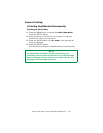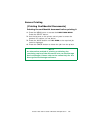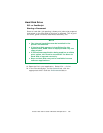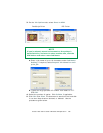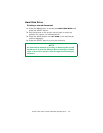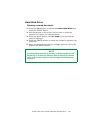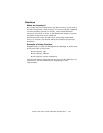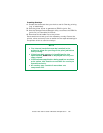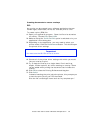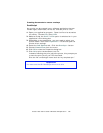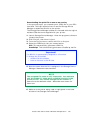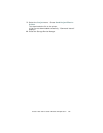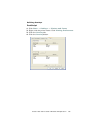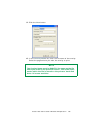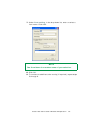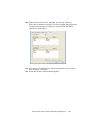C7350/7550 User’s Guide: Windows XP Operation • 191
Creating documents to use as overlays
PCL
An overlay can be created in any software application that can
handle logos, letterheads, forms, etc. and can print to a file.
To create a print (PRN) file:
1. Open your application program. Open the file to be stored as
an overlay. Choose File, then Print.
2. Make sure that the "Print To File" option is switched on in your
application's Print dialog box.
3. Depending on the application, you may need to select your
printer model. Click the Preferences button. This should open
the printer driver settings.
4. Choose all of the printer driver settings with which you would
like your overlay to print.
5. Try to keep the overlay to a single sheet. Don't use N-up,
duplex, finisher options, etc. when creating an overlay. These
can be added when printing the document that includes the
overlay.
6. Click OK to close the Printing Preferences dialog box.
7. Click Print.
Instead of sending the print job to the printer, this prompts you
to save the print job on your PC's hard disk.
Give the file a meaningful name such as "my template.prn."
Important
You must use the Oki PCL driver to do this.