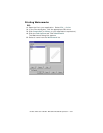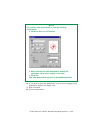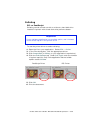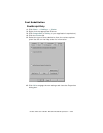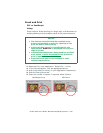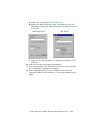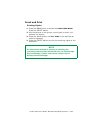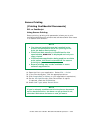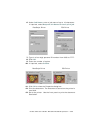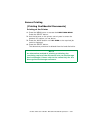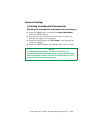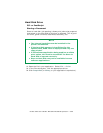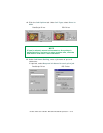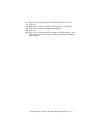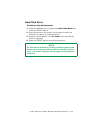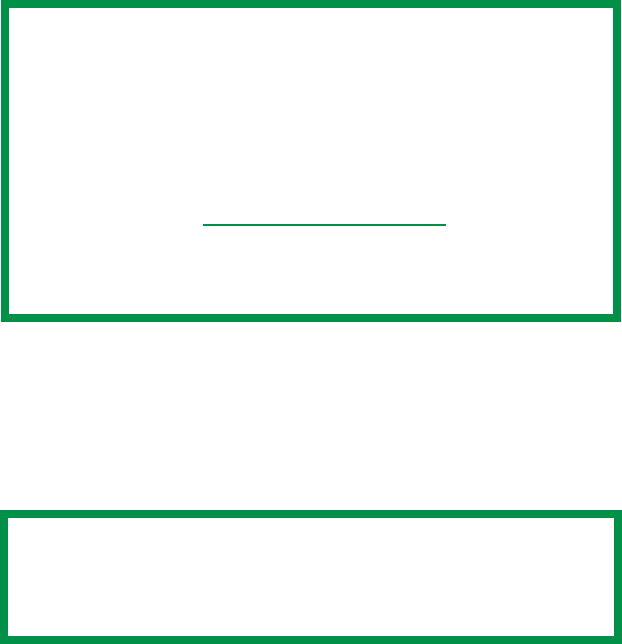
C7350/7550 User’s Guide: Windows Me/98/95 Operation • 365
Secure Printing
(Printing Confidential Documents)
PCL or PostScript
Using Secure Printing
Secure printing (printing with passwords) allows you to print
confidential documents on printers that are shared with other users
in a network environment.
1. Open the file in your application. Select File → Print.
2. In the Print dialog box, click the appropriate driver.
3. Click Properties (or Setup, or your application’s equivalent).
4. On the Job Options tab, enter the number of copies.
If required, check the Collate box.
5. Under Job Type, select Secure Print.
NOTE
• The internal hard disk must be installed in the
printer and enabled to allow for spooling of the
print job before final printing.
• If the hard disk memory is insufficient for the
spooled data,
DISK FULL is displayed and only one
copy printed.
• If the software application being used has a collate
print option, this must be turned OFF
for secure
printing to operate correctly.
• Secure printing may not be available in some
software applications.
NOTE
If you’ve already used Secure Print to place a document
on the hard disk drive, but have not yet printed it out,
click the PIN button and enter a new job name.