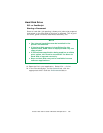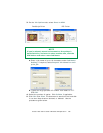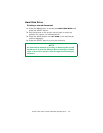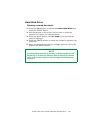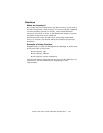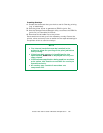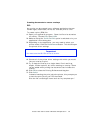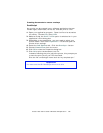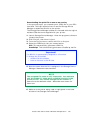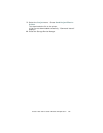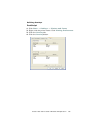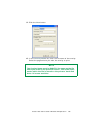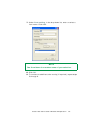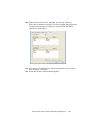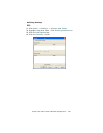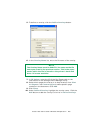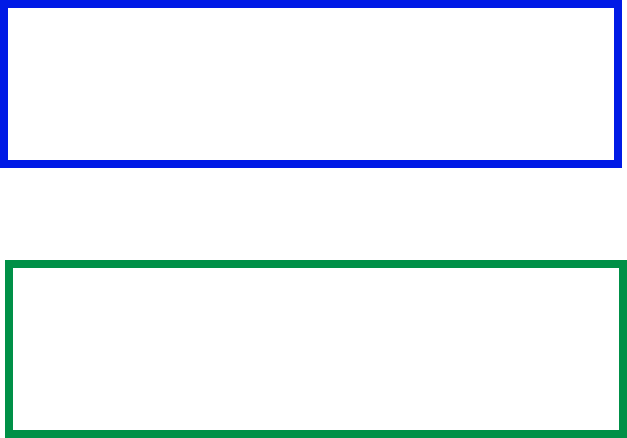
C7350/7550 User’s Guide: Windows XP Operation • 193
Downloading the print file to use as an overlay
In the previous topic, you created a print (PRN) file on your PC's
hard disk. This topic explains how to use the Storage Device
Manager to download this file to the printer.
The Storage Device Manager software is included with the original
software CDs that were supplied with your printer.
1. Launch Storage Device Manager. Allow the program to discover
(locate) the printer.
2. Click Project, then New Project.
3. From the Project menu, select Add File to Project.
4. Select the PRN file(s) that you created earlier.
PCL: This automatically generates a BIN file.
PostScript: This automatically generates a PostScript hst file.
5. Note the name that the file is assigned in the Storage Device
Manager. Names are case sensitive.
6. Make sure the printer being used is highlighted in the lower
window of the Storage Device Manager.
Important!
The BIN file is automatically assigned an ID number.
To change the ID number
• double-click the number
• enter a new one in the ID field.
NOTE
The assigned file name is very important! You must use
this ID number or name when creating overlays in the
printer driver. You should change the ID number or
name from the default value. Note the new name for
later use.