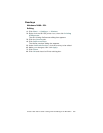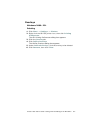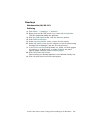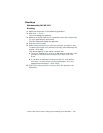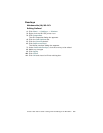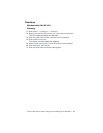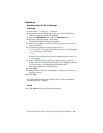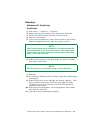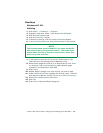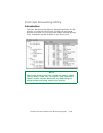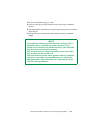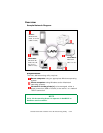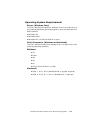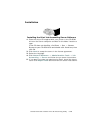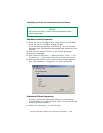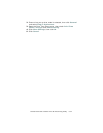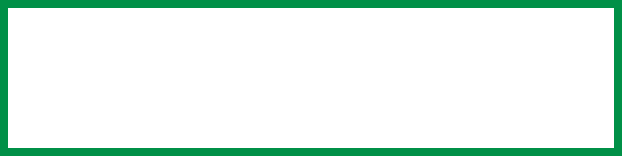
C7350/7550 User’s Guide: Storage Device Manager for Windows • 624
Overlays
Windows NT: PCL
Defining
1. Click Start → Settings → Printers.
2. Highlight the printer name. Click Document Defaults.
3. Click the Job Options tab.
4. Click the Overlay... button.
5. To define an overlay, click the Define Overlays button.
6. In the Overlay Name list, enter the file name of the overlay
7. In ID Values, enter the ID of the file. Please refer to the
instructions for the Storage Device Manager utility.
8. Select which pages the overlay is to be printed on from Print
on Pages or use Custom Pages to select specific page
numbers in the document. Click Add.
9. Click Close.
10. Repeat steps 5 though 9 for each overlay you wish to add.
11. Under Defined Overlay, highlight the overlay name. Click the
Add button to add the overlay to the list in Active Overlays.
12. Select Print Using Active Overlays.
13. Click OK.
14. Click OK to close the Default dialog box.
NOTE
The Overlay Name must be EXACTLY the same as the file
name you noted in the previous section. This is the name
under which the file is stored on the printer’s hard disk
drive. It is case sensitive.