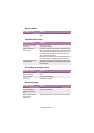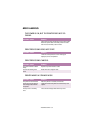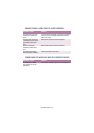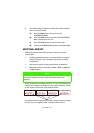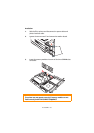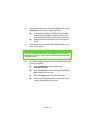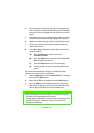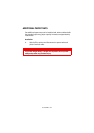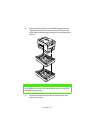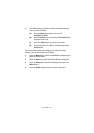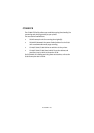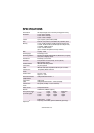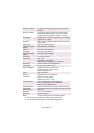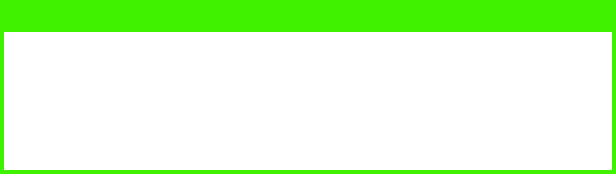
ACCESSORIES > 198
4.
Insert the handle locating lugs (2) and four locating feet (3)
into the holes in the mother board making sure the hard disk
connector (4) starts to engage with the socket on the control
board.
5.
Gently
push down on the locking handle (1) making sure the
hard disk moves forward and fully engages with the socket.
6.
Replace the mother board and secure it with the two screws.
7.
Connect the printer interface cable and power cable, then
switch on the printer.
8.
Print a Menu Map as follows to confirm that the hard disk is
correctly installed.
(a)
Press the
Menu
button twice to access the
INFORMATION MENU.
(b)
Press the
Select
button and confirm that PRINT MENU
MAP is displayed on the LCD.
(c)
Press the
Select
button to print the menu map.
(d)
Check that HDD now shows as being installed in the
printer.
The printer will automatically configure to include this option.
However, you can manually set it as follows:
1.
Press the
Menu
button until DISK MAINTENANCE is displayed,
then press the
Select
button.
2.
When HDD INITIALISE is displayed, press the
Select
button.
3.
Press the
Item
button to shutdown the printer, pause, and
then switch on again (The printer has to be switched off and
back on again to initialise the hard disk before use).
NOTE
> When initialising the hard disk, any fonts, overlays or print jobs
that have been acknowledged will be erased.
> The Storage Device Manager can also be used to initialise the hard
disk after installation. Please refer to the User Guide for the
Storage Device Manager.