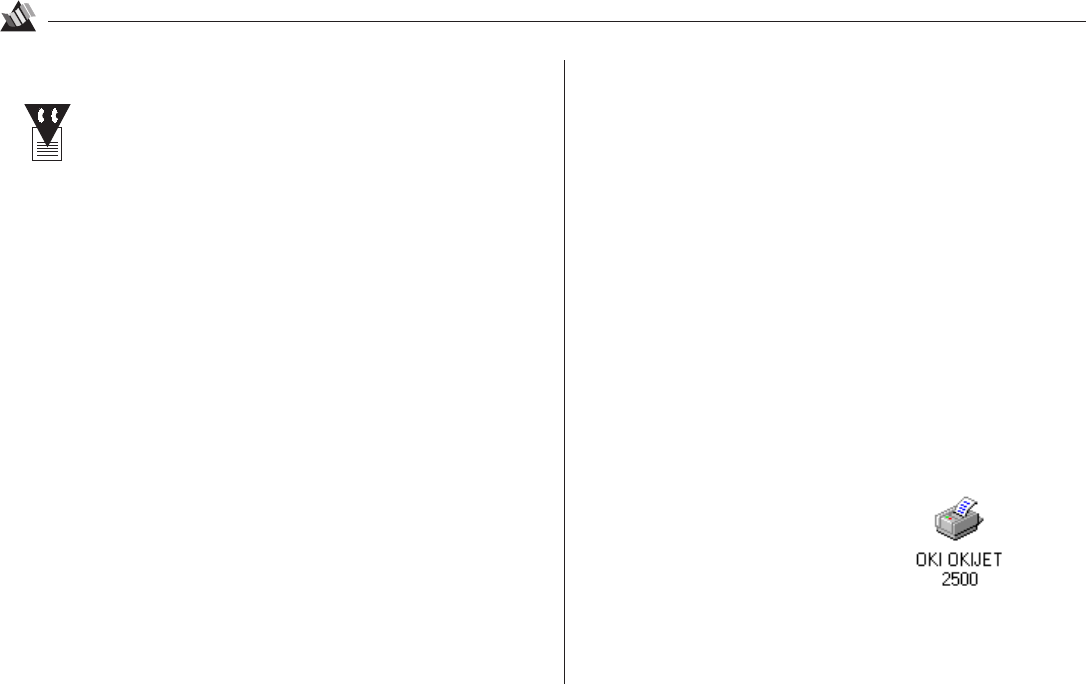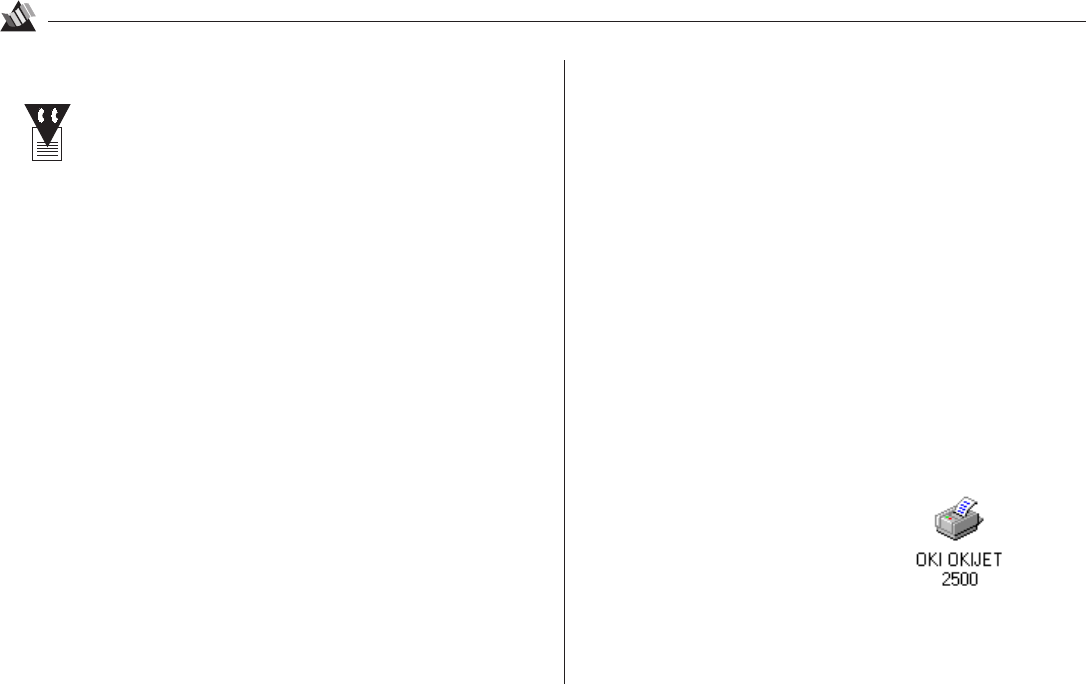
15
Printing
2
To run the Win 95 Electronic Registration utility:
You must have a modem installed in your PC in
order to use Electronic Registration. If you do not
have a modem, you can still use the Electronic
Registration utility to fill out the registration form,
then print out a copy and fax it or mail it in. Or, if
you prefer, you can register directly online at the
Okidata internet site http://www.okidata.com.
1. Clict Start on the task bar.
2. Select Programs
→→
→→
→ OKI OKIJET 2500
→→
→→
→ Electronic
Registration.
3. Select the appropriate location, then click Continue.
4. Follow the steps of the Electronic Registration utility.
The Control Software
Use the OKIJET 2500 control software to
• Print from Windows applications
• Manage print jobs
• Monitor print jobs and print cartridge ink levels
• Change printer settings and print queue
• Test the printer
On-Line Help
The printer control software has extensive on-line Help,
accessible from any dialog box. Click the Help button or
press the F1 function key.
Printing from Windows 3.1 or Windows for
Workgroups 3.11 Applications
1. Double click the Windows Control Panel icon to open it:
2. Double click the Printers icon.
3. Select OKIJET 2500 as your default printer.
4. Print as you normally would from your Windows 3.1x
application.
Printing from Windows 95 Applications
1. Click Start, Settings, Printers.
2. Use the right mouse button to
click the OKIJET 2500 icon:
3. Click Set As Default.
4. Close the Printers dialog box.
5. Print as you normally would from your Windows 95
application.