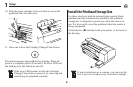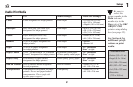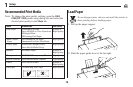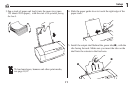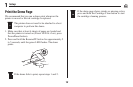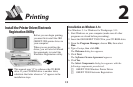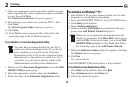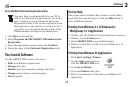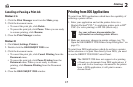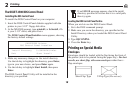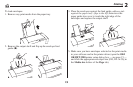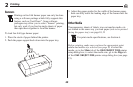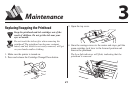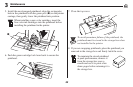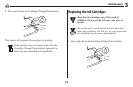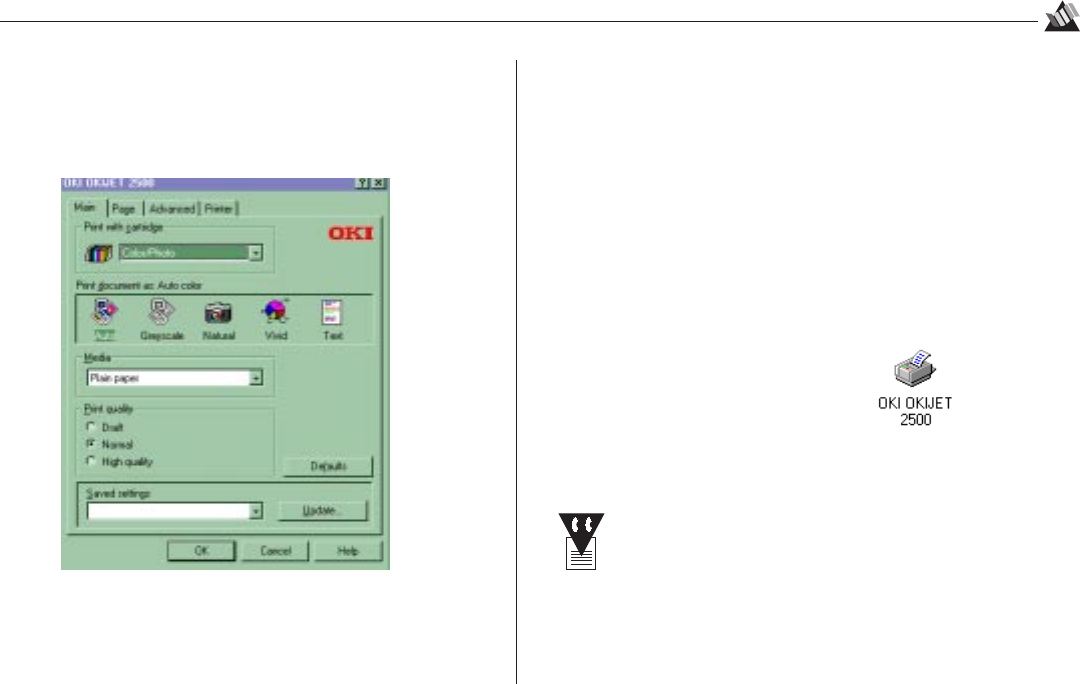
16
2
Printing
Checking Printer Settings
You can check the printer settings by opening the OKI
OKIJET 2500 printer setup dialog box:
Scan through the setting options on the Main, Page and
Advanced tabs: for more information, then click the Help
button or press the F1 key.
To Open the OKI OKIJET 2500 Printer Setup Dialog Box
From Windows 3.1x Control Panel
1. Double click the Printers icon.
2. Set OKIJET 2500 as the default printer.
3. Click Setup.
The settings you make will apply to all print jobs and all
Windows 3.1x-based applications.
In Windows 95
1. Click Start, Settings, Printers.
2. Use the right mouse button
to click the OKIJET 2500 icon:
3. Click Properties.
4. Make setting changes in the Main, Page and Advanced
tabs.
To save your settings for future print jobs, click
Update in the Main tab. Type the setting name you
wish to use under Setting:, then click Save, Close.
5. Click OK.
The settings you make will apply to all print jobs and all
Windows 95-based applications.