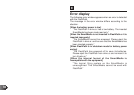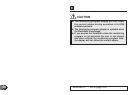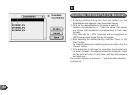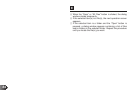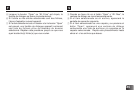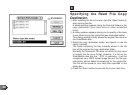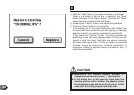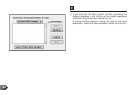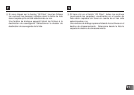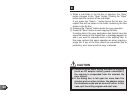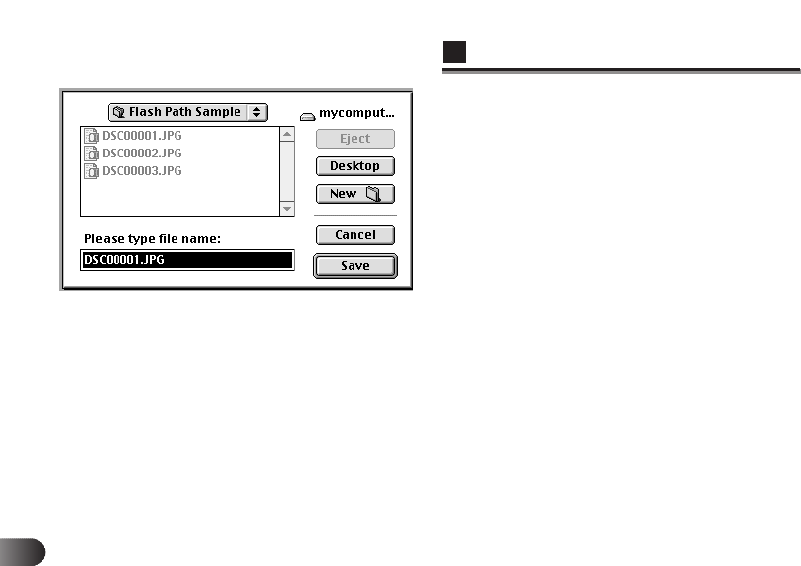
86
E
Specifying the Read File Copy
Destination
1 After selecting the file to be read, click the “Open” button to
start copying that file.
A dialog window appears listing the files and folders in the
copy destination (your hard drive or other connected
drive).
2 A dialog window appears asking you to specify a file name
to use when saving the copied file (see illustration below).
This dialog window initially shows the original file name on
the SmartMedia disk.
3 Select the copy destination folder, and specify a new file
name if desired.
The folder containing the files currently shown in the list
box will be used as the copy destination folder.
Normally the Macintosh OS does not utilize the file name
to specify the file save format. However, if a file on the
SmartMedia disk has the “.JPG” in extension, it will be
recognized as a JPEG format image file and the file type
information will be added automatically to the copied file.
The file will be saved on your hard drive specified in this
dialog box.
4 Press the “Save” button to save the file to your hard drive.