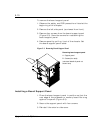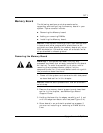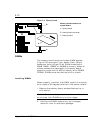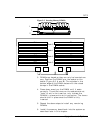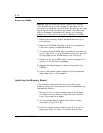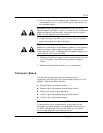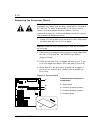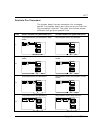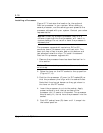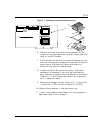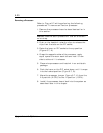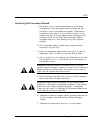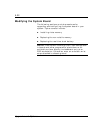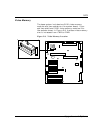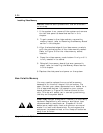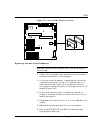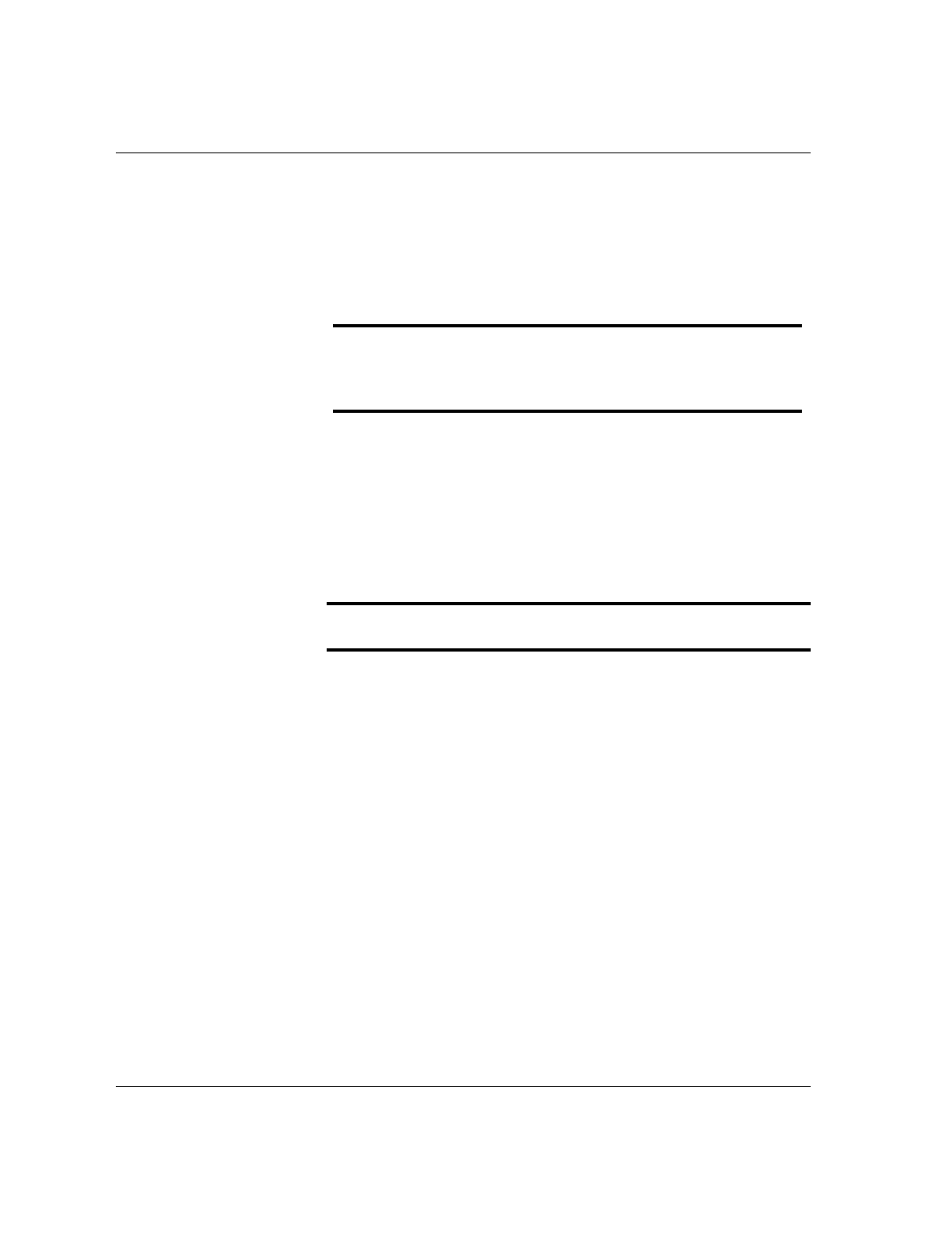
5-18
Upgrades and Options
Installing a Processor
Figure 5-7 illustrates the location for the optional
Pentium processor in your system. When adding a
second processor, use
the same type and speed as the
processor shipped with your system. Contact your sales
representative.
Notice: Installing a second processor that is of a
different type than the first processor, will result in
system damage. Do not touch or bend the processor's
exposed pins.
The processor upgrade kit contains a DC to DC
converter board, processor chip, and heat sink. The
heat sink has a heat transfer pad on the bottom and
two attached retention clips. To install the second
Pentium Pro processor upgrade kit:
1. Remove the processor board as described earlier in
this section.
Notice: Observe static precautions. Use an antistatic
wrist strap.
2.
Raise the lever on the ZIF socket to the up position
(Figure 5-7, A).
3. Position the processor (C) over its ZIF socket(B) so
that the processor pins align with the socket holes.
Note that the pins get denser as they get closer to
the lever on the ZIF socket.
4.
Insert the processor pins into the socket. Apply
pressure equally over the top surface of the
processor until it seats in the socket. The processor
should easily fit, do not force the processor into the
socket.
5.
Push ZIF socket lever (G) down until it snaps into
the locked position.