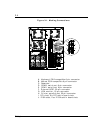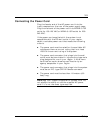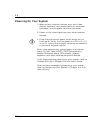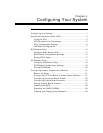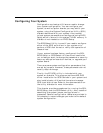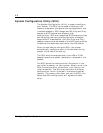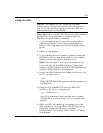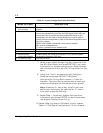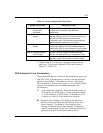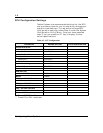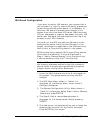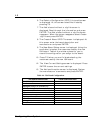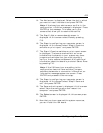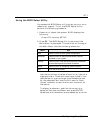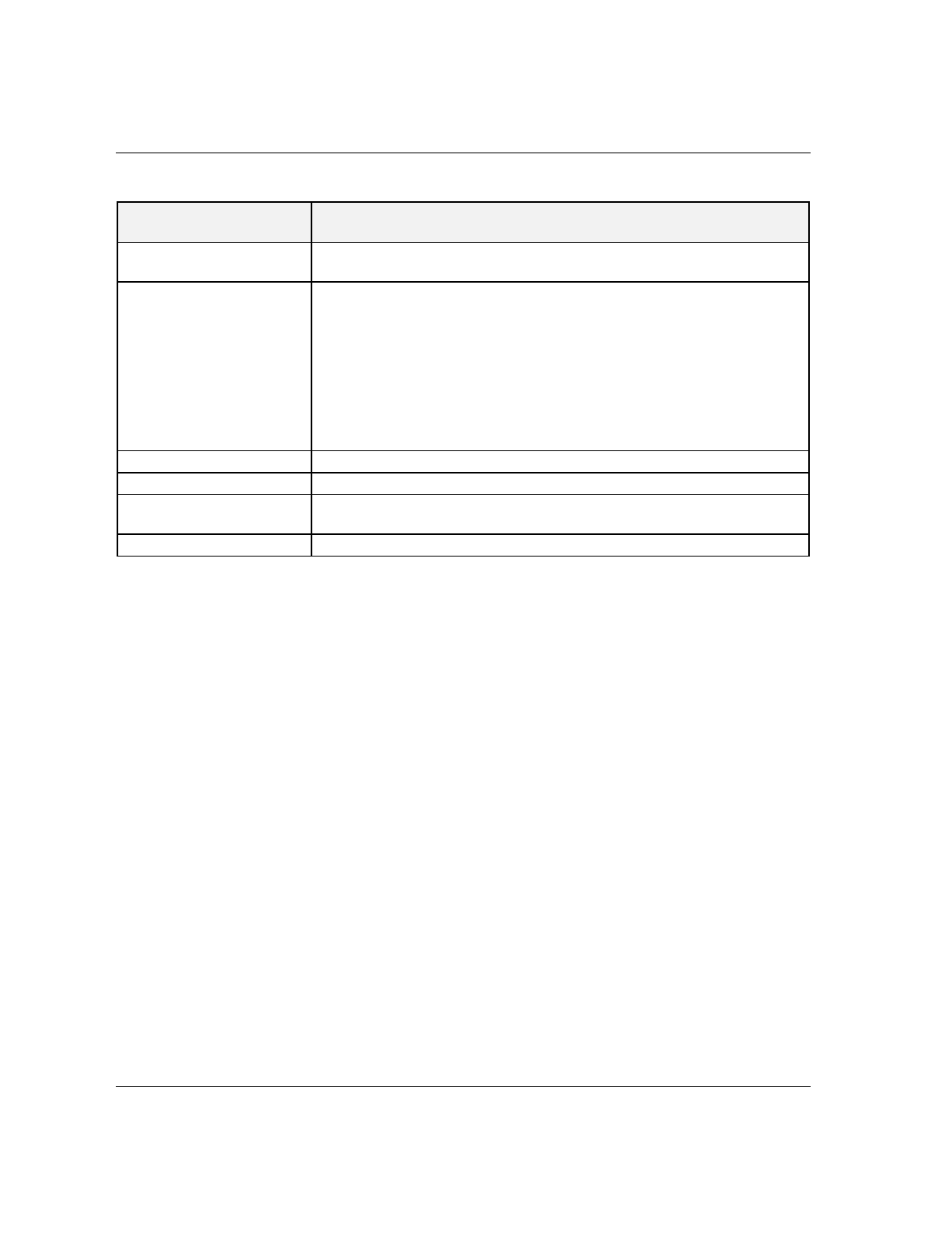
4-4
Configuring Your System
Table 4-1. System Configuration Utility Main Menu
MENU OPTIONS DESCRIPTION
1. Learn about configuring
your computer
Provides basic instructions on system configuration and using the Help
program.
2. Configure computer Lists automatically detected boards, and enables manually adding, moving
and removing boards. Plug-and-Play and EISA boards provide their own
configuration files. If you have previously defined ISA boards or their
configuration files, use “Add or remove boards” for a menu to enter or
change ISA board configurations. (Refer to ISA Board Configuration found
later in this chapter).
INSERT adds a board not detected or has not been installed.
DEL removes a selected board.
F7 moves a selected board to a different slot.
3. Set date Enables viewing and changing the date that the computer uses.
4. Set time Enables viewing and changing the time that the computer uses.
5. Maintain system
configuration diskette
Enables viewing and changing Configuration (.CFG) files and System
Configuration Information (SCI) files.
6. Exit from this utility Exits from the SCU.
7.
Select Learn about configuring your computer from
the SCU Main Menu and press ENTER if you need
information on system configuration. Read through
the information and press the F10 key when you are
done.
8.
Using the ↑ and ↓ arrows highlight Configure
Computer and press ENTER. The System
Configuration Utility Menu shown in Table 4-2
displays. The keys that are active while viewing a
screen are displayed on the bottom of the screen.
Note: Press the F1 key at any time for help and
additional information on each option. To return
from help, press the ESC key.
9.
Select Step 1: Important System Configuration
information and press ENTER to learn more about
the System Configuration Utility.
10.
Select Step 2 to add an ISA board to your system.
Refer to “ISA Board Configuration” in this chapter.