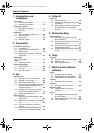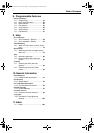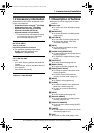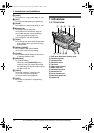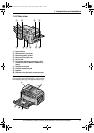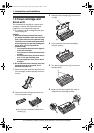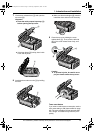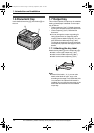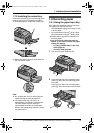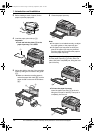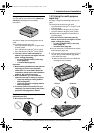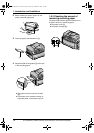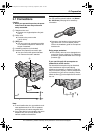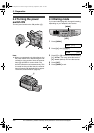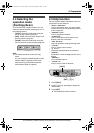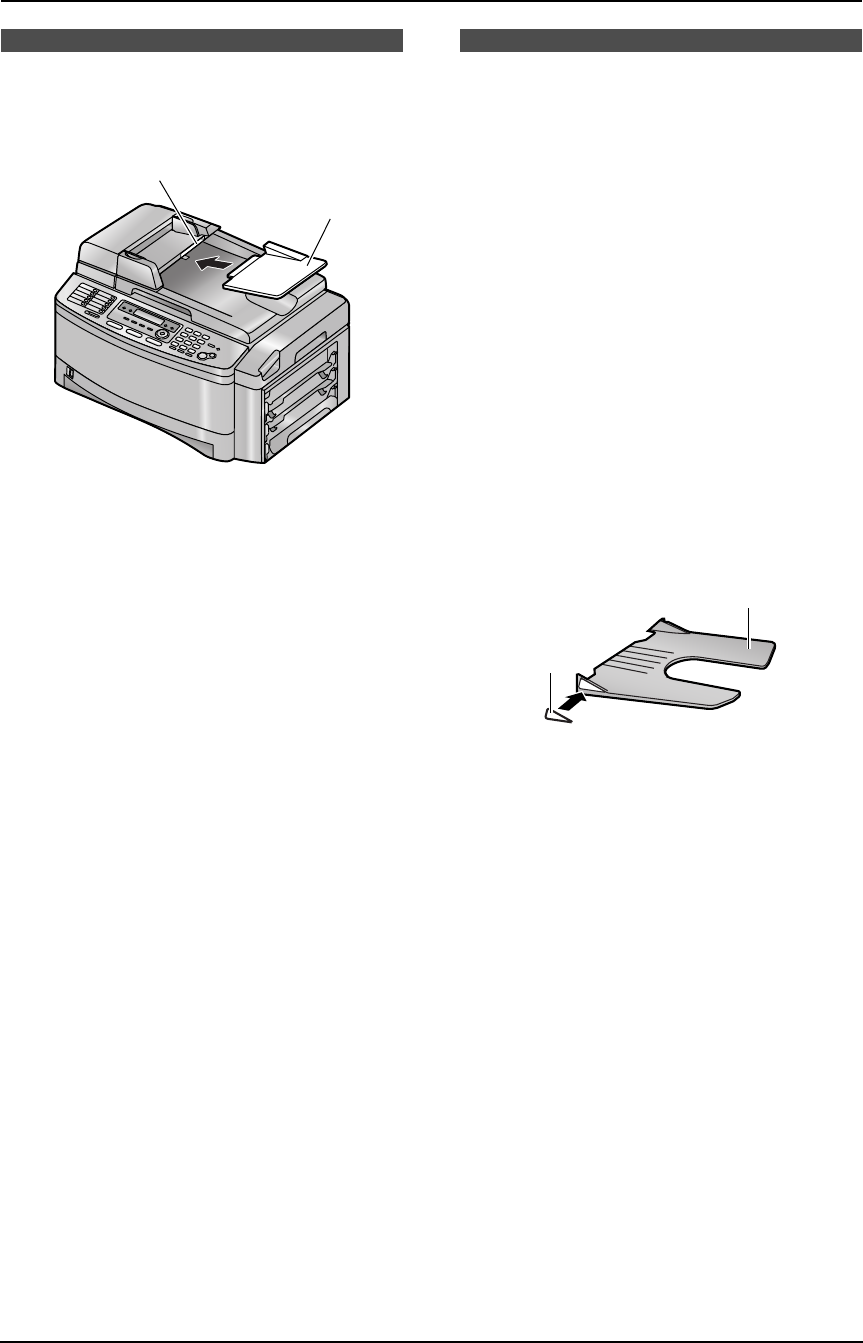
1. Introduction and Installation
14
For assistance, please visit http://www.panasonic.com/consumersupport
1.6 Document tray
Insert the document tray (1) into the slot (2) on
the unit.
1.7 Output tray
This unit has 3 pieces of output tray. As a default
setting, printed paper is stacked on the output
tray as follows.
– Upper output tray (“#1”): Printed document
by using the computer and copied document.
– Lower output tray (“#3”): Received fax
document.
L You can change the output tray setting for
faxing (feature #441 on page 65) and for
copying (feature #466 on page 67). You can
also select the middle output tray (“#2”).
To change the output tray from the computer,
set the printer properties. See page 50, 55 for
details.
1.7.1 Attaching the tray label
Attach the tray label (1) to the output tray (2).
L Label 1 to the upper output tray (“#1”)
L Label 2 to the middle output tray (“#2”)
L Label 3 to the lower output tray (“#3”)
Note:
L Instead of the label 1, 2, 3, you can also
attach other labels for print, copy or fax
according to the usage. For a blank label, this
is convenient if the optional LAN board is
installed. You can write the user name on the
blank label and attached it to the selected
output tray.
2
1
1
2
FLB851-PFQX2175YA-en.book Page 14 Thursday, September 8, 2005 2:24 PM