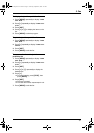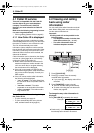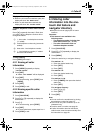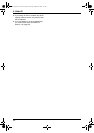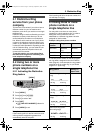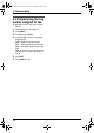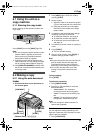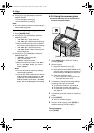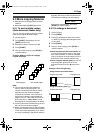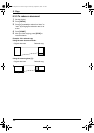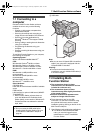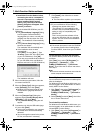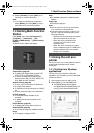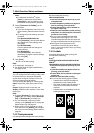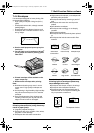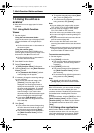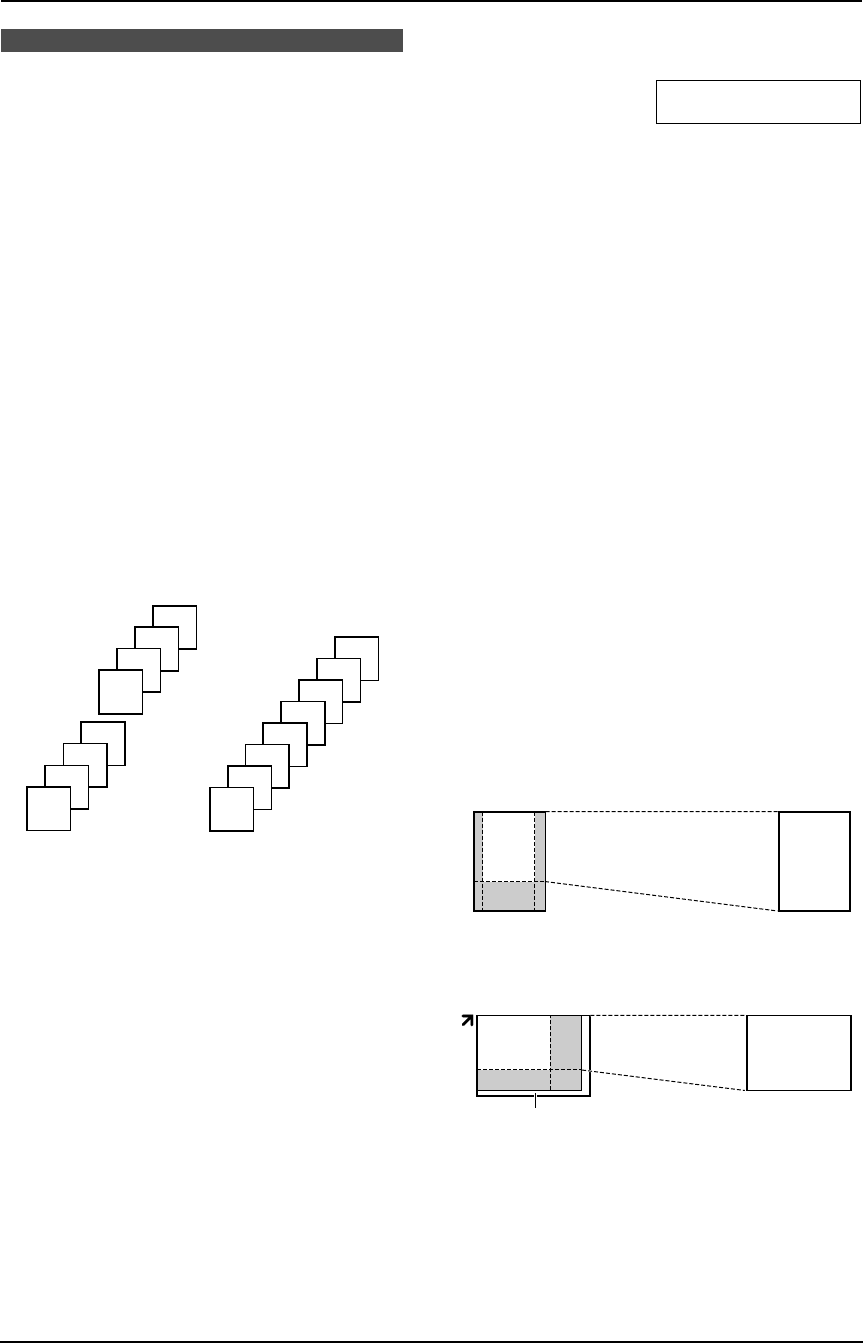
6. Copy
45
6.3 More copying features
L Keep the front cover page open for button
locations.
L Make sure that the {COPY} light is ON.
6.3.1 To sort multiple copies
(Auto document feeder only)
The unit can sort multiple copies in the same
order as the original document pages.
1 Set the original.
2 Press {SORT} repeatedly to turn the
{SORT} indicator ON.
3 Enter the number of copies (up to 99).
4 Press {START}.
5 After you finish copying, press {STOP} to
reset this feature.
Example: Making 2 copies of a 4-page
original document
Note:
L The unit will store the documents into
memory while sorting the copies. The
number of documents that can be stored
depends upon the contents of pages,
resolution and contrast. If the unit has no
documents in memory, approximately 50
pages of the ITU-T No.1 Test Chart can be
stored at a time in “TEXT/PHOTO” mode.
See page 92 of the specifications for details.
L If memory becomes full while storing, the unit
will only print out the stored pages.
L When you make more than 4 sets of multiple
copies, the copied documents will be stacked
on the output trays sequentially. If you set the
sort copy hold setting to ON (feature #465 on
page 66), after every 3 sets of copies the unit
will display the following and stop copying.
TO CONTINUE COPY
PRESS START
Remove the stacked paper, then press
{START} to restart copying.
6.3.2 To enlarge a document
1 Set the original.
2 Press {ZOOM}.
3 Press {^} repeatedly to select from “105%”
to “200%” by changing the enlargement rate
5% at a time.
4 Press {START}.
5 After you finish copying, press {STOP} to
reset this feature.
L When using the auto document feeder, the
unit will only enlarge the center of the upper
part of the document. To make an enlarged
copy of the bottom of the document, turn the
document around, and then make a copy.
L When using the scanner glass, the unit will
only enlarge the right top corner of the
document starting from the l mark on the
unit.
Example: 150% enlarged copy
Sorted pages Non-sorted pages
4
3
2
1
4
3
2
1
4
4
3
3
2
2
1
1
Using the auto document feeder:
Original document Enlarged copy
Using the scanner glass (1):
Original document Enlarged copy
1
FLB851-PFQX2175YA-en.book Page 45 Thursday, September 8, 2005 2:24 PM