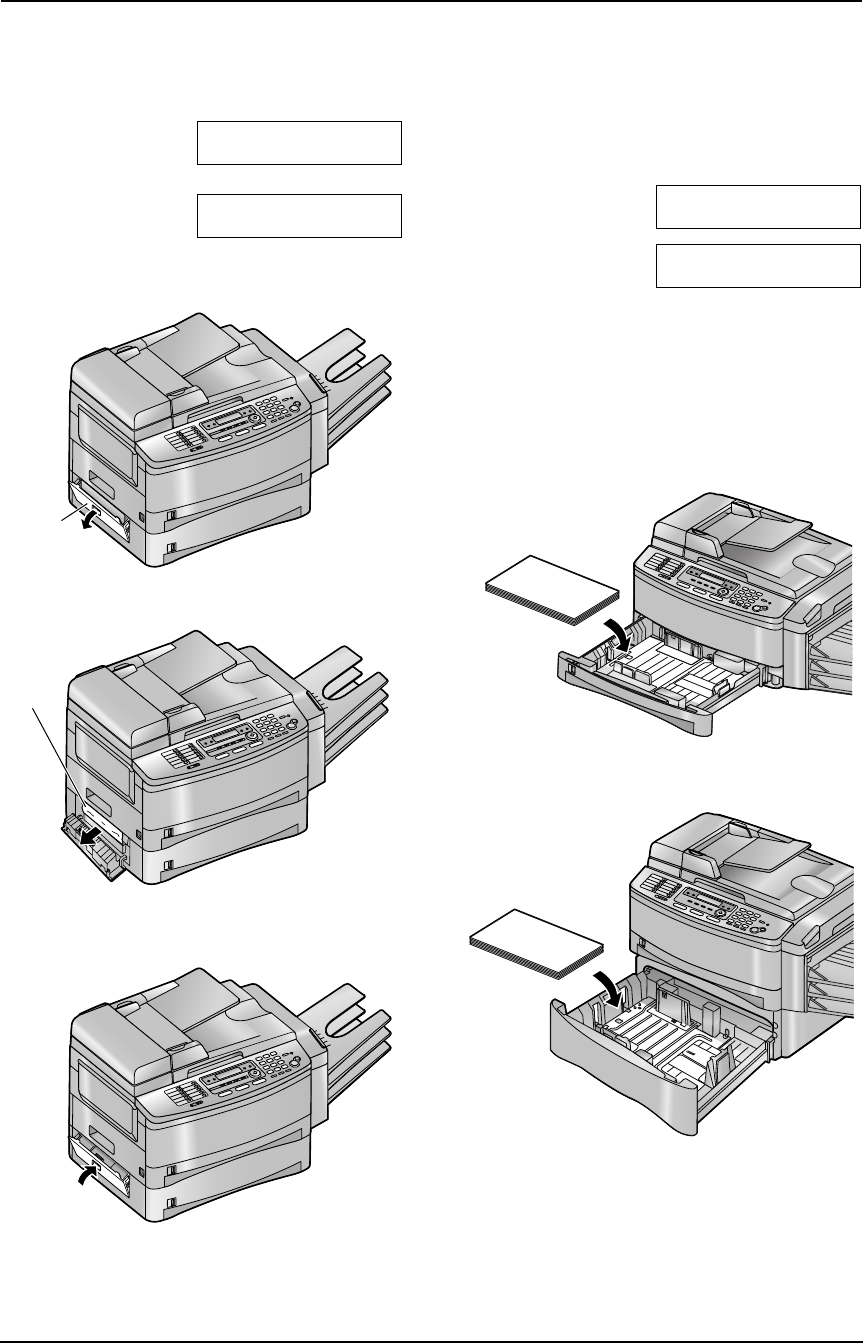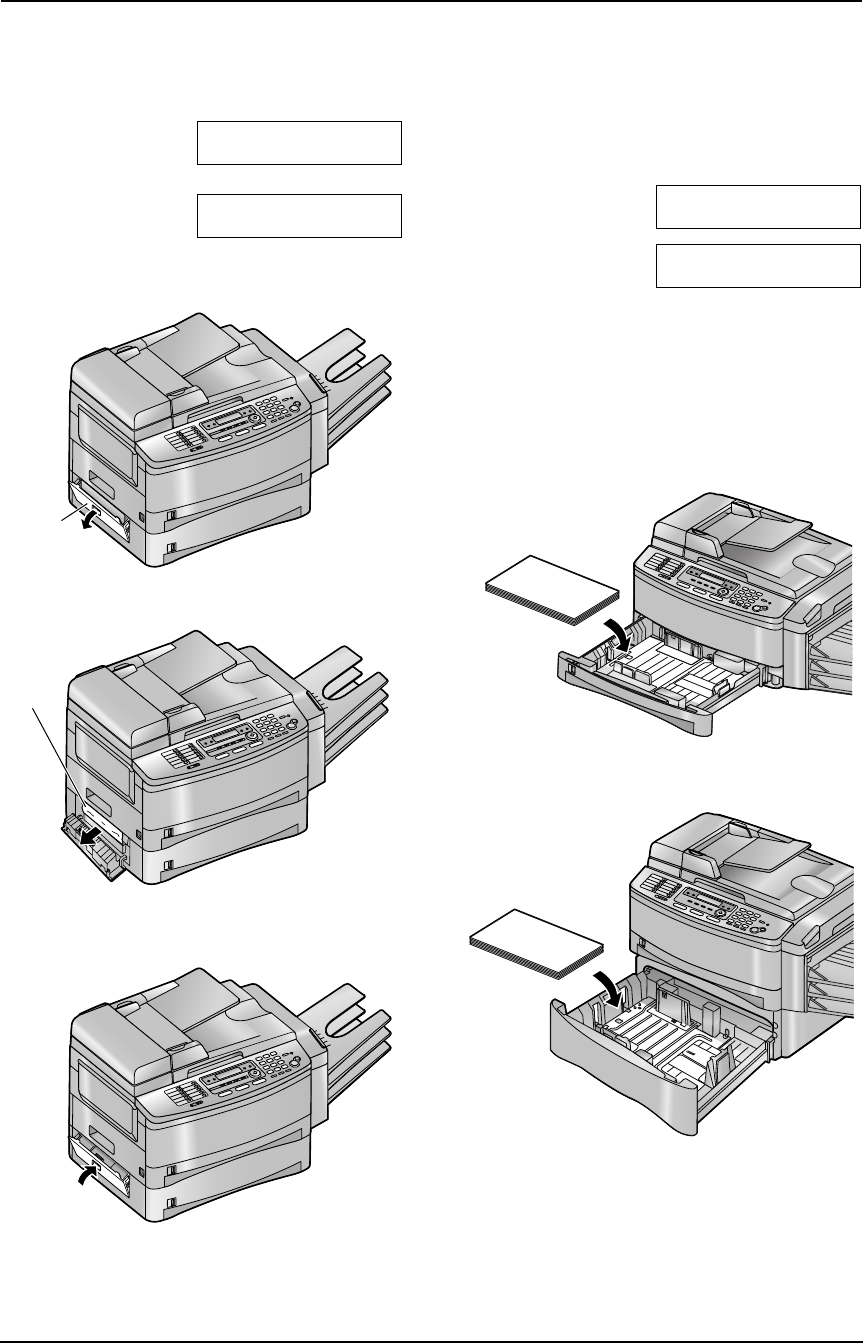
9. Help
84
For assistance, please visit http://www.panasonic.com/consumersupport
9.5.2 When paper jam occurs
near the optional input tray
The display will show the following.
PAPER JAMMED
b
OPEN LOWER LEFT
SIDE TRAY COVER
1 Open the cover (1) at the left side of the
optional input tray.
2 Remove the jammed paper (1).
3 Close the cover at the left side of the optional
input tray.
9.5.3 When the recording paper
in the paper input tray / the
optional input tray is not fed into
the unit properly
The display will show the following.
CHECK PICK UP
INPUT TRAY #1
CHECK PICK UP
INPUT TRAY #3
– “#1”: Paper input tray
– “#3”: Optional input tray
1 Pull open the input tray, then remove the
recording paper and straighten.
2 Re-load the recording paper.
Paper input tray:
Optional input tray:
3 Close the input tray.
Note:
L If the error message is still displayed, check
the recording paper specifications and re-
install recording paper. See page 15 and
page 17 for details.
1
1
FLB851-PFQX2175YA-en.book Page 84 Thursday, September 8, 2005 2:24 PM