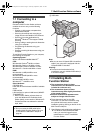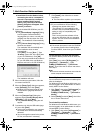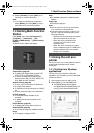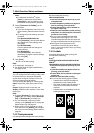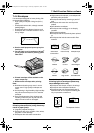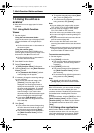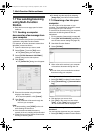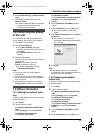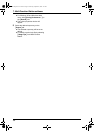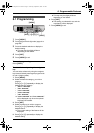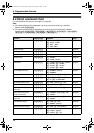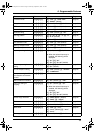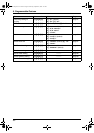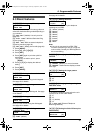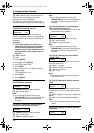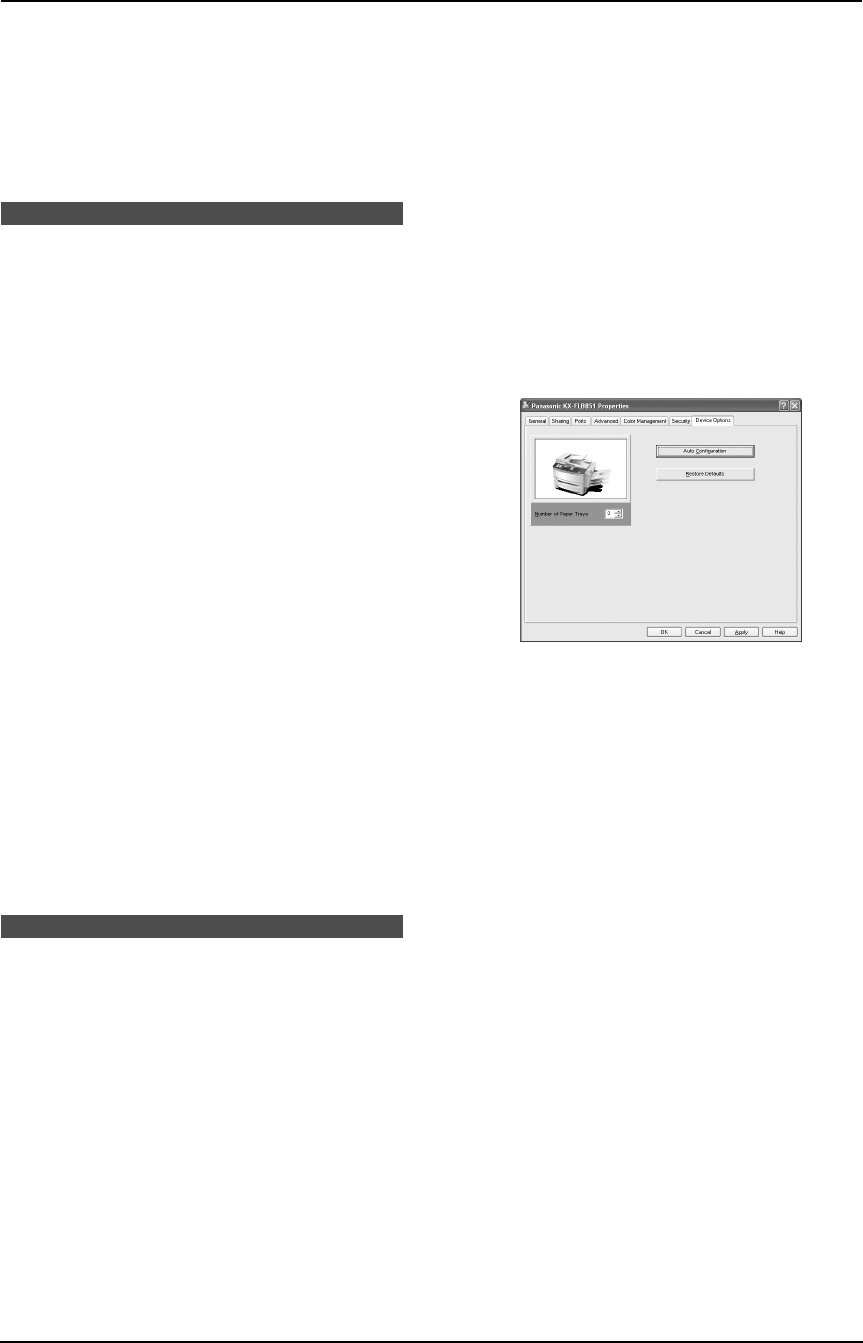
7. Multi-Function Station software
55
2. Select [Received Log] in [Communication
Log].
3. Click [File] in the menu bar, then click
[Receive a Fax].
L If feature #442 is activated, the received
fax document will be automatically
transferred to the computer.
7.8 Confirming the status
of the unit
You can confirm the setting information and
current status of the unit from your computer.
1 Start Multi-Function Station.
2 Select [Device Monitor].
L If the [Device Select] dialog box
appears, select the unit from the list, then
click [OK].
L The [Device Monitor] window will
appear.
3 Select the desired tab.
You can confirm the status of the unit on the
following tabs.
Status: Current status of the unit
Device: Information of the unit
L To display the [Device] tab, click
[Advanced Information].
Note:
L The status of the unit will be updated
automatically.
L If the printing error occurs, Device Monitor
will be started automatically and display the
error information.
L For details, see the help file by selecting
[Usage Tips] from Multi-Function Station.
7.9 Other information
7.9.1 Setting the optional input
tray
To use the optional input tray with your computer,
proceed as follows.
1 Click [Start].
2 Open the printer window.
For Windows 98/Windows Me/Windows
2000:
Select [Settings], then click [Printers].
For Windows XP Professional:
Click [Printers and Faxes].
For Windows XP Home:
Click [Control Panel], [Printers and Other
Hardware], then click [Printers and
Faxes].
3 Select [Panasonic KX-FLB851] (default
name).
4 Select [Properties] from the [File] menu.
L The printer properties window will
appear.
5 Click [Auto Configuration] on the [Device
Options] tab.
L The optional input tray will be
automatically detected and incorporated
in the settings.
6 Click [OK].
Note:
L If the optional input tray is not detected
automatically in step 5, specify the number of
the paper tray, then click [OK].
7.9.2 Changing the default
output tray
To change the default output tray when printing,
proceed as follows.
1 Click [Start].
2 Open the printer window.
For Windows 98/Windows Me/Windows
2000:
Select [Settings], then click [Printers].
For Windows XP Professional:
Click [Printers and Faxes].
For Windows XP Home:
Click [Control Panel], [Printers and Other
Hardware], then click [Printers and
Faxes].
3 Select [Panasonic KX-FLB851] (default
name).
4 Select [Properties] from the [File] menu.
FLB851-PFQX2175YA-en.book Page 55 Thursday, September 8, 2005 2:24 PM