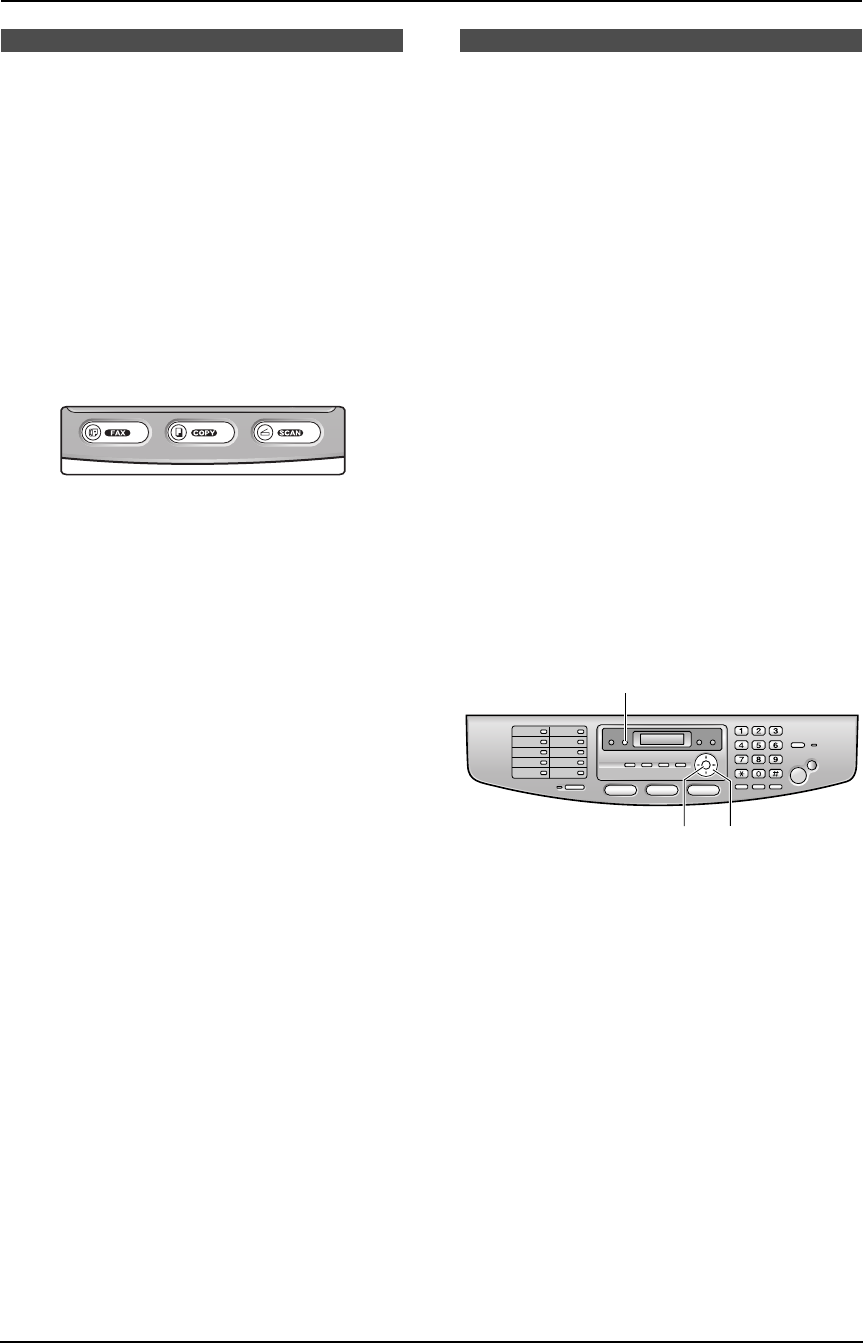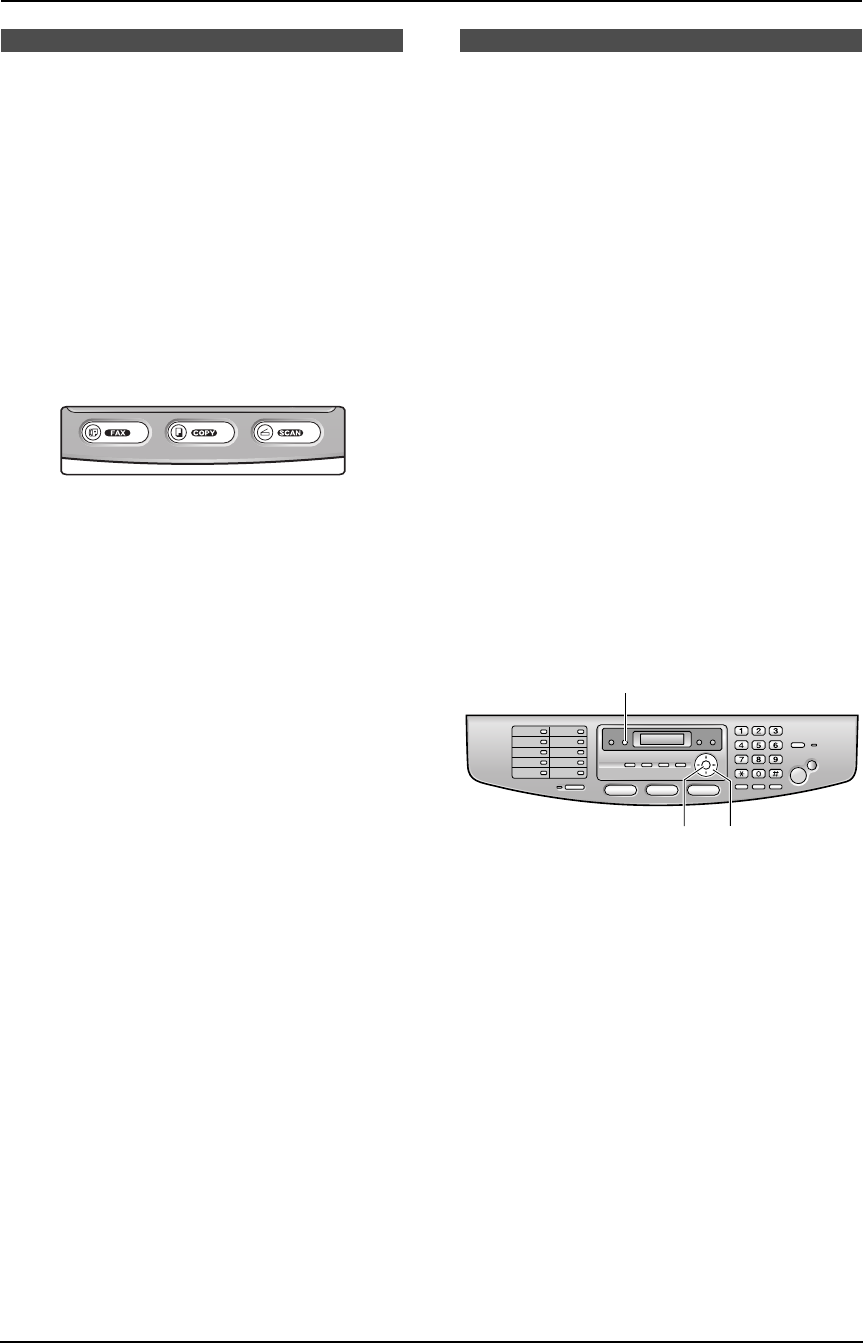
2. Preparation
21
For assistance, please visit http://www.panasonic.com/consumersupport
2.4 Selecting the
operation mode
(Fax/Copy/Scan)
This unit has three operation modes. You can
select the desired mode by pressing the one of
the following buttons.
– {COPY}: Select this mode when using the
unit as a copy machine (page 43).
– {FAX}: Select this mode when using the unit
as a fax machine (page 26).
– {SCAN}: Select this mode when using the
unit as a scanner for the computer (page 52).
Note:
L The default operation mode is the copy
mode.
You can change the default operation mode
(feature #463 on page 62) and the timer
before returning to the default operation
mode (feature #464 on page 62).
Help Button
2.5 Help function
The unit contains helpful information which can
be printed for quick reference.
– “BASIC SETTINGS”:
How to set the date, time, your logo and fax
number and note for the quick setup (feature
#100 on page 61).
– “FEATURE LIST”:
How to program the features.
– “DIRECTORY”:
How to store names and numbers in the
directory and how to dial them.
– “FAX SND/RCV”:
Help with problems sending/receiving faxes.
– “COPIER”:
How to use the copier function.
– “Q and A”:
Frequently asked questions and answers.
– “ERRORS”:
Explanation of error messages shown on the
display.
– “REPORTS”:
List of available reports.
– “CALLER ID”:
How to use the Caller ID features.
1 Press {HELP}.
2 Press {<} or {>} repeatedly to display the
desired item.
3 Press {SET}.
L The selected item will be printed.
Vo lu m e
{<}{>}
{HELP}
{SET}
FLB851-PFQX2175YA-en.book Page 21 Thursday, September 8, 2005 2:24 PM