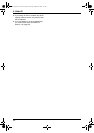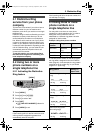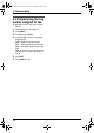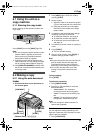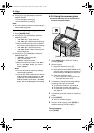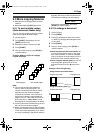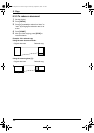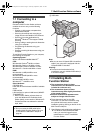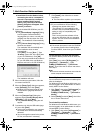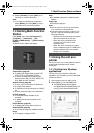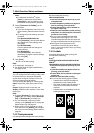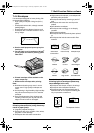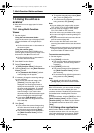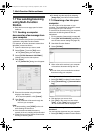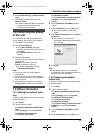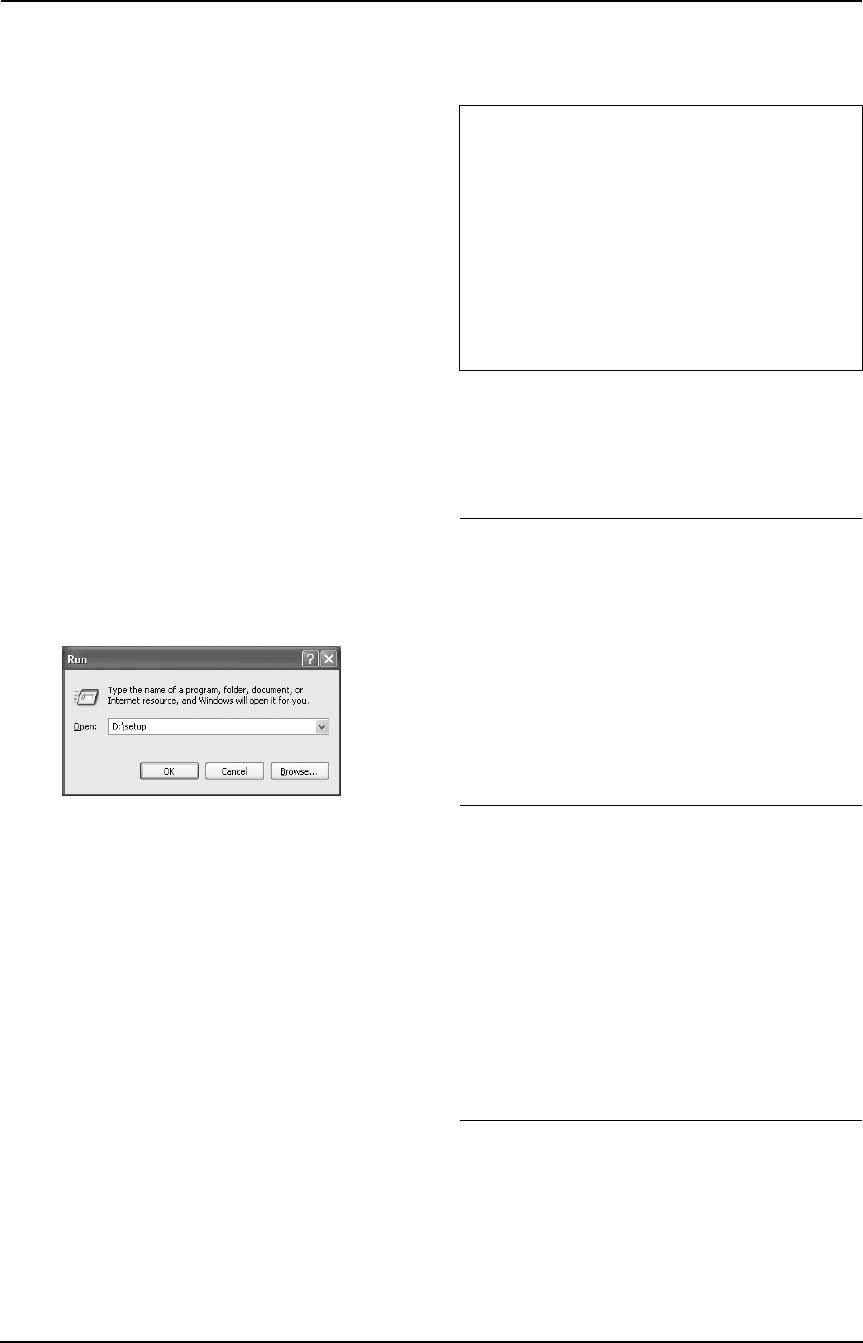
7. Multi-Function Station software
48
L Install Multi-Function Station before
connecting the unit to a computer. If
the unit is connected to a computer
before installing Multi-Function
Station, the [Found New Hardware
Wizard] dialog box will appear. Click
[Cancel] to close it.
2 Insert the included CD-ROM into your CD-
ROM drive.
L The [Choose Setup Language] dialog
box will appear. Select the desired
language that you want to use with this
software from the drop-down list. Click
[OK]. The installation will automatically
start.
L If the [Choose Setup Language] dialog
box does not appear:
The installation will automatically start.
L If the installation does not start
automatically:
Click [Start]. Choose [Run...]. Type
“D:\setup” (where “D:” is the drive letter
of your CD-ROM drive). Click [OK].
(If you are not sure what the drive letter is
for your CD-ROM drive, use Windows
Explorer and look for the CD-ROM drive.)
The installation will start.
3 When the setup program starts, follow the
on-screen instructions.
4 When the [Setup Type] dialog box appears,
select [Standard], then click [Next].
L Readiris OCR software (page 52) and
Device Monitor (page 55) will also be
installed.
5 When the [Connect Type] dialog box
appears, select [Connect directly with a
USB cable.], then click [Next].
L The [Connect Device] dialog box will
appear.
6 Connect the unit with the USB cable (page
47), then click [Next].
L If the unit is connected to your computer,
the model name will be automatically
detected.
L You can change the names for the printer,
PC fax, and scanner if necessary.
7 Click [Install], then follow the on-screen
instructions.
L The files will be copied to your computer.
Note:
L If the screen prompts to insert the CD-ROM
for operating system when installing Multi-
Function Station, insert it into your CD-ROM
drive.
To use the other unit with the computer
You need to add the printer driver for each unit,
as follows.
Click [Start], then select [All Programs] or
[Programs] → [Panasonic] → [KX-
FLB800_FLM650 Series] → [Add Printer
Driver]. Then follow the on-screen instructions
from step 5.
Note:
L You cannot connect more than one unit to the
same computer at the same time.
To modify the software
You can select the components to install anytime
after the installation.
For Windows XP and Windows 2000 users, you
must be logged in as an administrator in order to
modify Multi-Function Station.
1. Click [ Start], then select [All Programs] or
[Programs] → [Panasonic] → [KX-
FLB800_FLM650 Series] → [Uninstall or
Modify].
2. Select [Modify] and click [Next], then follow
the on-screen instructions.
To uninstall the software
For Windows XP and Windows 2000 users, you
must be logged in as an administrator in order to
uninstall Multi-Function Station.
1. Click [ Start], then select [All Programs] or
[Programs] → [Panasonic] → [KX-
FLB800_FLM650 Series] → [Uninstall or
Modify].
Important notice for Windows XP users
L If you use Windows XP, the following
message may appear after step 6:
“The software you are installing for this
hardware has not passed Windows Logo
testing to verify its compatibility with
Windows XP”
This is normal and the software will not
cause any difficulties with your operating
system. You can continue the installation
with no problem.
chapter7 Page 48 Monday, September 12, 2005 2:05 PM