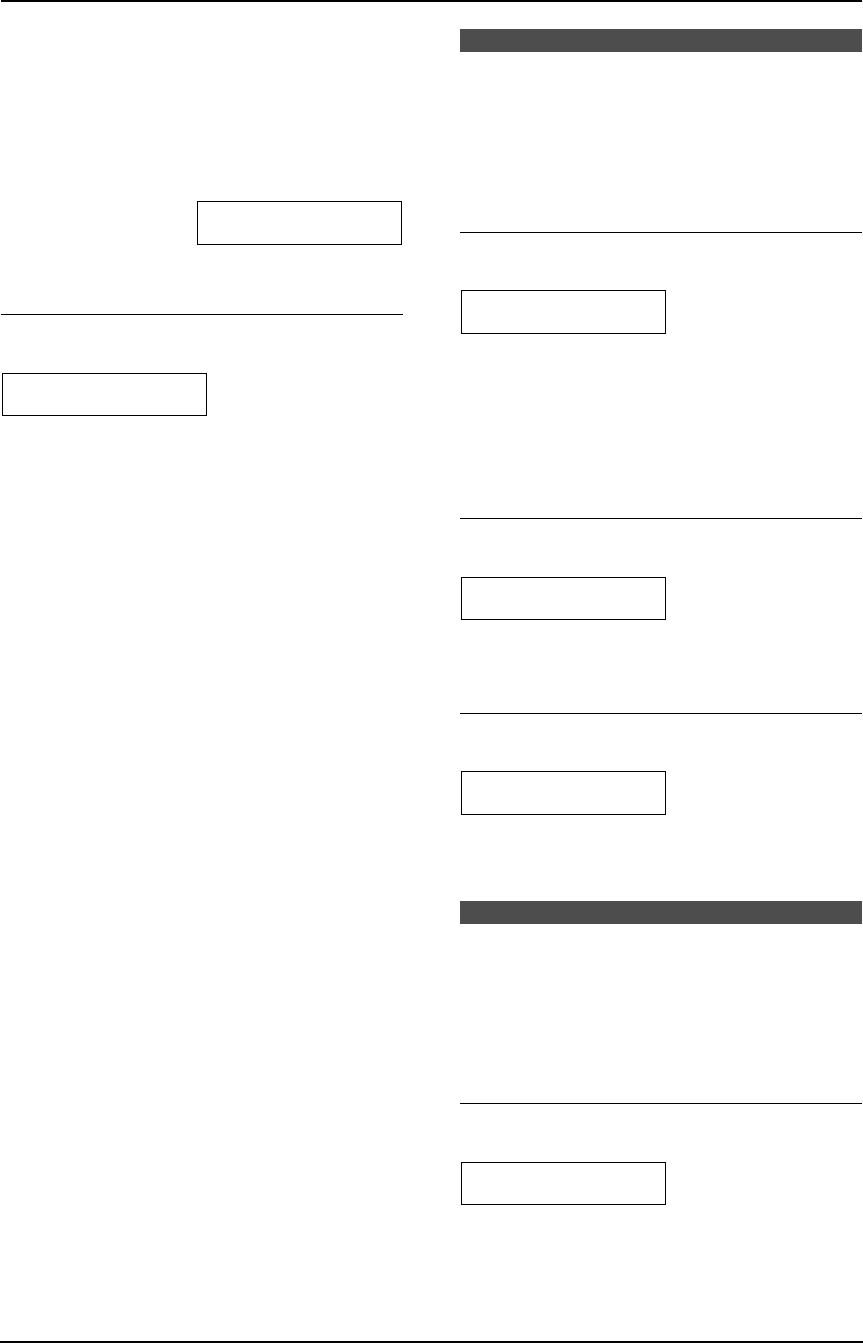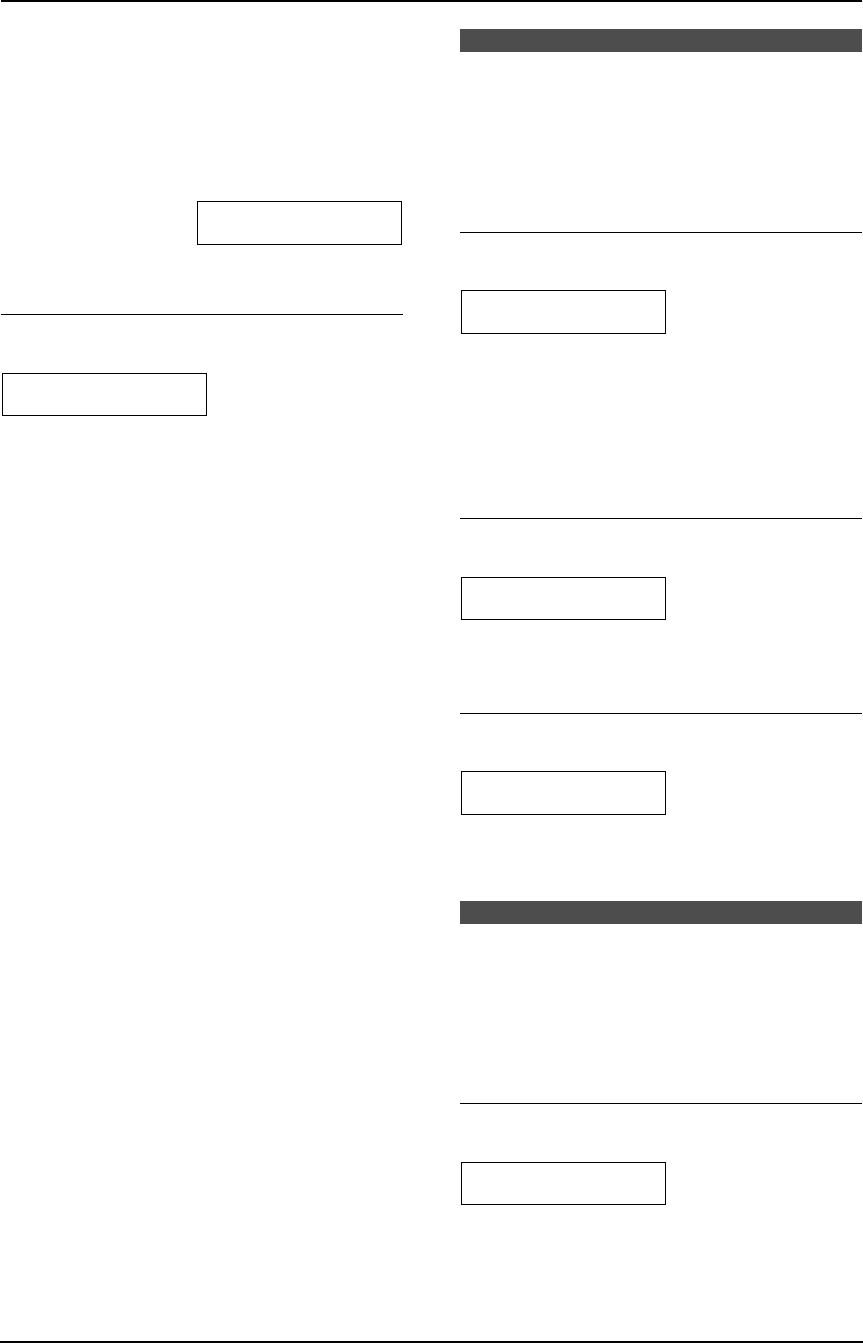
8. Programmable Features
67
{1} “ON”: When making more than 4 sets of
multiple copies, the unit will add a pause every 3
sets of copies.
Note:
L If you select “ON”, the unit will display the
following and stop copying after every 3 sets
of copies.
TO CONTINUE COPY
PRESS START
Remove the stacked paper, then press
{START} to restart copying.
{#}{4}{6}{6} Setting the output tray to use
for copying
COPY OUTPUT TRAY
=#1 [V^]
You can select the output tray that will be used
for copying.
{1} “#1” (default): Upper output tray (Up to
approx. 100 sheets).
{2} “#2”: Middle output tray (Up to approx. 50
sheets).
{3} “#3”: Lower output tray (Up to approx. 50
sheets).
Note:
L Documents printed from the computer will be
stacked on the upper output tray (“#1”). If
you use the computer frequently, we
recommend changing the output tray for
copying to the middle output tray (“#2”).
8.6 Scan features
The following features will be displayed only
when the optional LAN board is installed.
For more details, see the network installation
guide by clicking on the link in the Multi-Function
help file.
{#}{4}{9}{0} Setting the default scan type
for LAN push scan
SCAN TYPE
=B/W TEXT [V^]
{1} “B/W TEXT” (default): For containing Black
and White text document
{2} “B/W GRAPHIC”: For containing Black and
White graphic image
{3} “B/W PHOTO”: For containing Black and
White photo image
{4} “COLOR”: For containing color image
{#}{4}{9}{1} Changing the default scan
resolution for LAN push scan
SCAN RESOLUTION
=300dpi [V^]
{1} “200dpi”
{2} “300dpi” (default)
{3} “600dpi”
{#}{4}{9}{2} Setting the default scan size for
LAN push scan
SCAN SIZE
=LETTER [V^]
{1} “LETTER” (default): Letter size paper
{2} “A4”: A4 size paper
{3} “LEGAL”: Legal size paper
8.7 LAN features
The following features will be displayed only
when the optional LAN board is installed.
For more details, see the network installation
guide by clicking on the link in the Multi-Function
help file.
{#}{4}{4}{3} Setting the computer for PC fax
reception and remote control
ADMIN PC
PRESS SET
To select the computer that will be used for
receiving a fax or remote control settings for the
administrator.
You can select the name of computer on the LAN
or “USB HOST” (default).
FLB851-PFQX2175YA-en.book Page 67 Thursday, September 8, 2005 2:24 PM