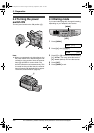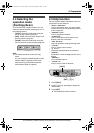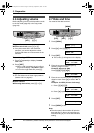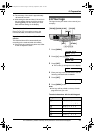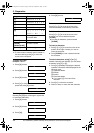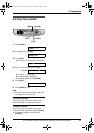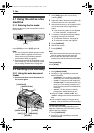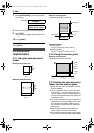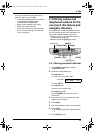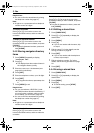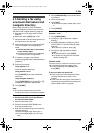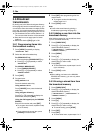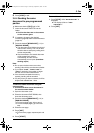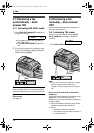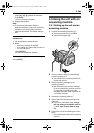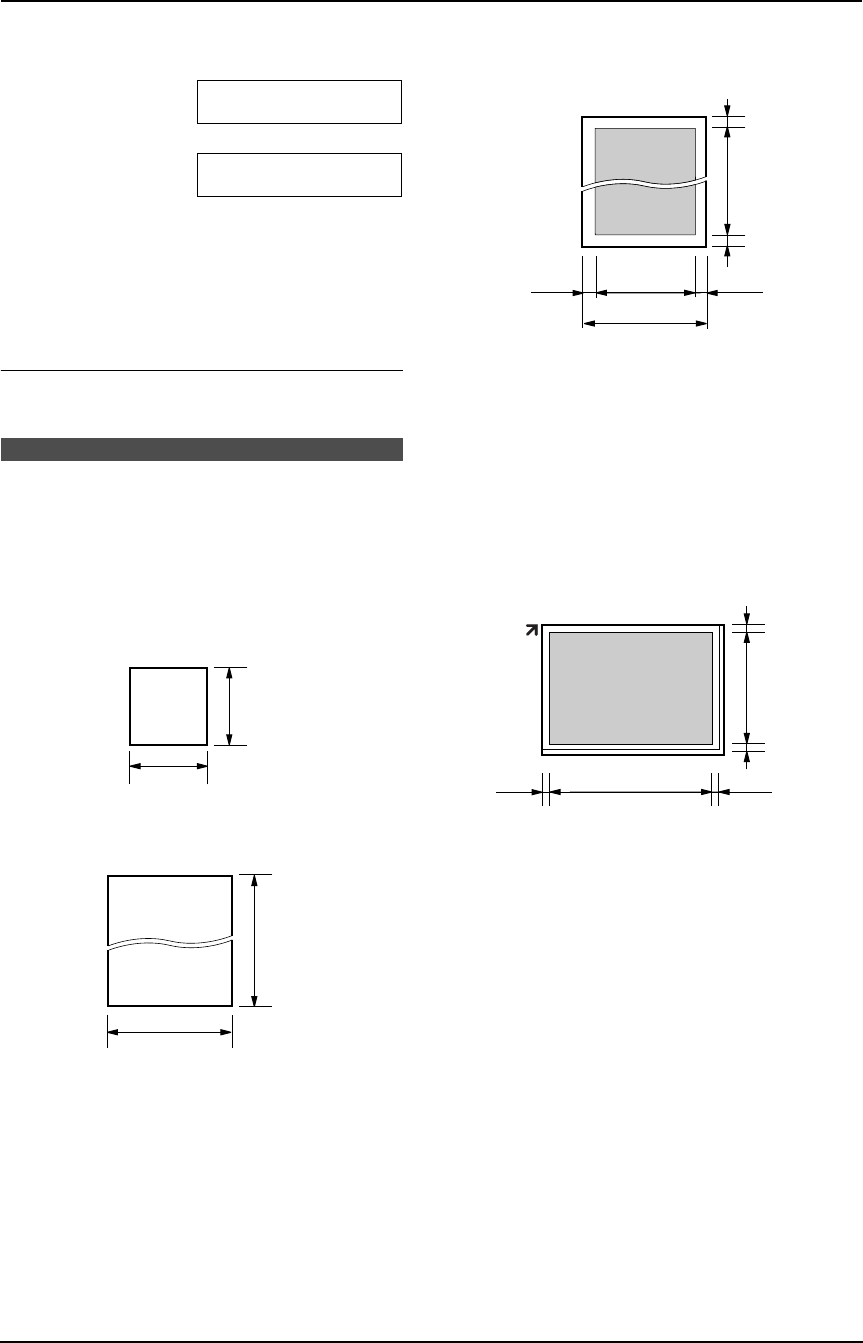
3. Fax
28
7 Press {QUICK SCAN} to scan the document
into memory.
Example: PAGES=01 01%
STANDARD
u
SCAN:PRESS SET
SEND:PRESS START
8 Place the next page on the scanner glass.
9 Press {SET}.
L To send more pages, repeat steps 8 and
9.
10 Press {START}.
To stop sending
Press {STOP}.
3.3 Document
requirements
3.3.1 Using the auto document
feeder
Minimum document size
Maximum document size
Effective scanning area
L Shaded area will be scanned.
Document weight
L Single sheet:
45 g/m
2
to 90 g/m
2
(12 lb. to 24 lb.)
L Multiple sheets:
60 g/m
2
to 80 g/m
2
(16 lb. to 21 lb.)
3.3.2 Using the scanner glass
Effective scanning area
L Shaded area will be scanned.
3.3.3 Note for the auto document
feeder and the scanner glass
L Check that ink, paste or correction fluid has
dried completely.
L To set a document with a width of less than
210 mm (8
1
/
4
"), we recommend using the
scanner glass to copy the original document
onto A4 or letter-sized paper, then setting the
copied document.
L Do not set documents that do not satisfy the
requirements of size and weight when using
the auto document feeder. Make a copy of
the document using the scanner glass and
set the copy.
L Remove clips, staples or other fasteners
when using the auto document feeder.
L Do not set the following types of documents
when using the auto document feeder: (Make
128 mm
(5")
128 mm
(5")
600 mm
(23
5
/8")
216 mm
(8
1
/2")
216 mm(8
1
/2")
208 mm(8
3
/
16
")
4 mm
(
5
/
32
")
4 mm
(
5
/
32
")
4 mm
(
5
/
32
")
4 mm
(
5
/
32
")
208 mm
(8
3
/
16
")
287
mm
(11
5
/
16
")
5 mm
(
3
/
16
")
5 mm
(
3
/
16
")
4 mm
(
5
/
32
")
4 mm
(
5
/
32
")
FLB851-PFQX2175YA-en.book Page 28 Thursday, September 8, 2005 2:24 PM