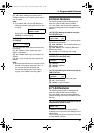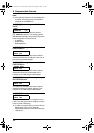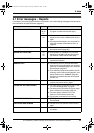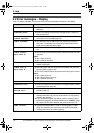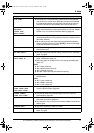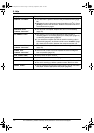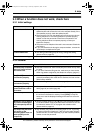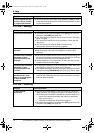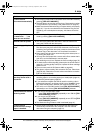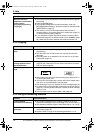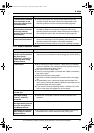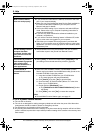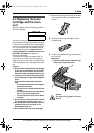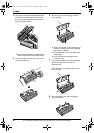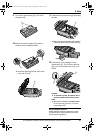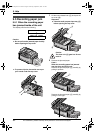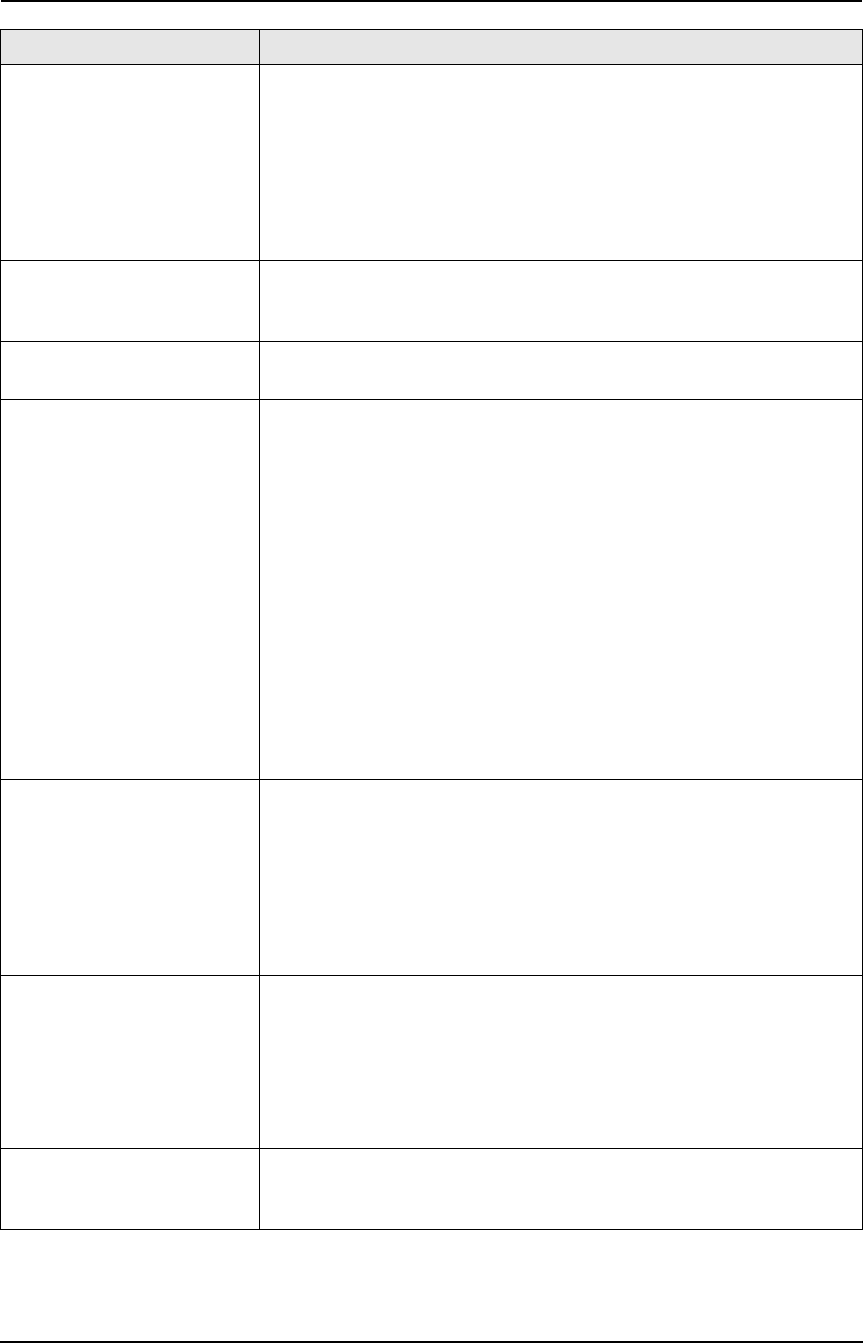
9. Help
75
For assistance, please visit http://www.panasonic.com/consumersupport
I cannot receive
documents automatically.
L The receiving mode is set to TEL mode. Set to FAX ONLY mode by
pressing {FAX AUTO ANSWER}.
L The time taken to answer the call is too long. Decrease the number
of rings before the unit answers a call (feature #210 on page 61).
L Make sure that the Distinctive Ring of feature #430 is set properly
(page 41). If you do not subscribe to the Distinctive Ring service
offered by your local telephone company, this feature should be
OFF.
The display shows
“CONNECTING...”, but
faxes are not received.
L The incoming call is not a fax. Change the receiving mode to TEL
mode by pressing {FAX AUTO ANSWER}.
A blank sheet is ejected. L The other party placed the document in their fax machine the
wrong way. Check with the other party.
The printing quality is
poor.
L If documents can be copied properly, the unit is working normally.
The other party may have sent a faint document or there may be
something wrong with the other party’s machine. Ask them to send
a clearer copy of the document or to check their fax machine.
L Some paper has instructions recommending which side to print on.
Try turning the paper over.
L You may have used paper with a cotton and/or fiber content that is
over 20%, such as letterhead or resume paper.
L The remaining toner is low. Replace the toner cartridge (page 79).
L To check the drum life and quality, please print the printer test list
(page 91). If printing quality is still poor, replace the toner cartridge
and drum unit.
L The toner save mode is ON (feature #482 on page 63).
L The glass or rollers are dirty with correction fluid, etc. Clean them
(page 86, 90). Please do not insert a document before correction
fluid has dried completely.
The other party complains
that they cannot send a
document.
L The memory is full of received documents due to a lack of
recording paper or a recording paper jam. Install paper (page 15)
or clear the jammed paper (page 82).
L If you select the computer that will be used for receiving a fax in
feature #443 (page 67), and feature #442 is set to “ALWAYS” (page
65), check the connection between the computer and the unit.
L The unit is not in FAX ONLY mode. Press {FAX AUTO ANSWER}
repeatedly to turn ON the {FAX AUTO ANSWER} indicator.
I cannot select the desired
receiving mode.
L If you want to set FAX ONLY mode:
–press {FAX AUTO ANSWER} repeatedly to turn ON the {FAX
AUTO ANSWER} indicator.
L If you want to set TEL mode:
–press {FAX AUTO ANSWER} repeatedly to turn OFF the {FAX
AUTO ANSWER} indicator.
L The Distinctive Ring of feature #430 is activated (page 41).
I cannot receive
documents even though
paper is installed.
L Feature #442 is activated and the received fax documents are
automatically transferred to the computer. View the received
documents using the computer (page 54).
Problem Cause & Solution
FLB851-PFQX2175YA-en.book Page 75 Thursday, September 8, 2005 2:24 PM