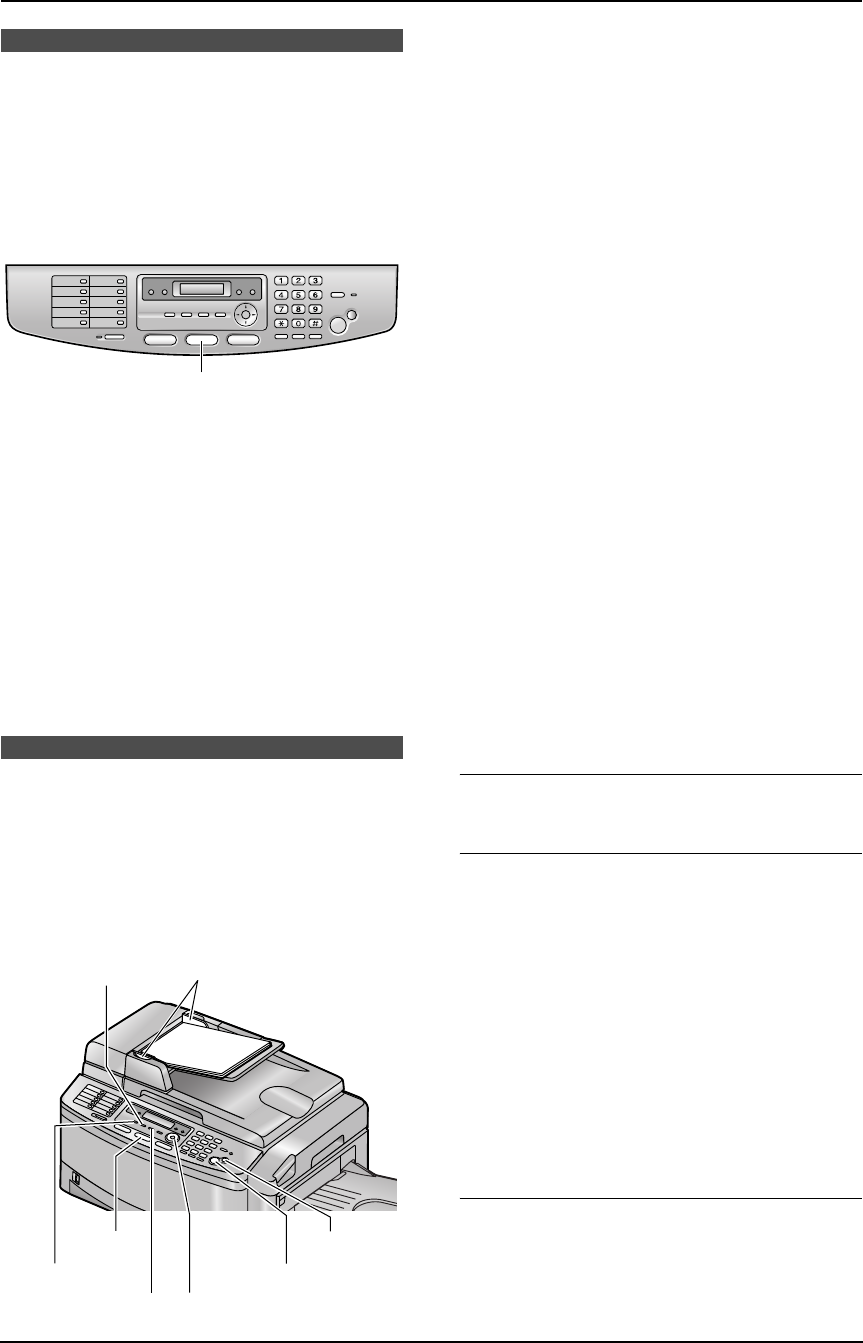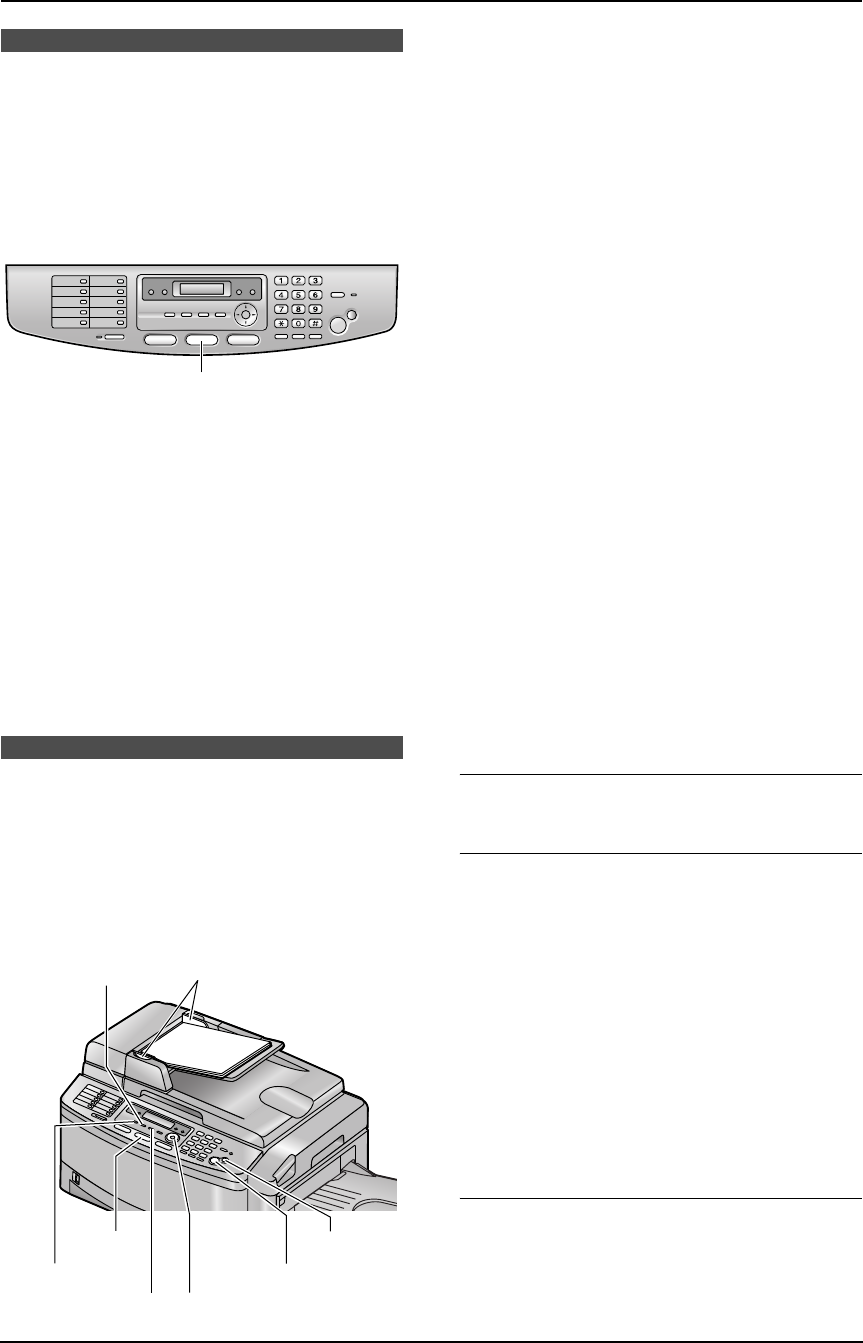
6. Copy
43
6 CopyCopying
6.1 Using the unit as a
copy machine
6.1.1 Entering the copy mode
Before copying, set the operation mode to the
copy mode.
Press {COPY} to turn the {COPY} light ON.
Note:
L You can change the default operation mode
(feature #463 on page 62) and the timer
before returning to the default operation
mode (feature #464 on page 62).
L Copied documents will be stacked on the
upper output tray. You can change the output
tray for copying (feature #466 on page 67).
L If the {FAX AUTO ANSWER} indicator is ON,
the unit can receive faxes automatically even
in the copy mode.
6.2 Making a copy
6.2.1 Using the auto document
feeder
L Confirm that there are no documents on
the scanner glass.
1 If the {COPY} light is OFF, turn it ON by
pressing {COPY}.
2 Set the original.
1. Adjust the width of the document guides
(1) to fit the actual size of the document.
2. Insert the document (up to 50 pages)
FACE UP into the feeder until a single
beep is heard.
3 If necessary, change the following settings
according to the type of document.
L To select the resolution, see page 43.
L To select the contrast, see page 43.
L To select the input tray and paper size,
see page 44.
4 If necessary, enter the number of copies (up
to 99).
5 Press {START}.
L The unit will start copying.
6 After you finish copying, press {STOP} to
reset the settings you set in step 3.
Note:
L Any document which can be sent as a fax can
also be copied and scanned (page 28).
The effective scanning area is changed
depending on the setting of the paper size.
L Do not open the document cover when
making a copy with the auto document
feeder.
To stop copying
Press {STOP}.
To select the resolution
1. Press {RESOLUTION}.
2. Press {V} or {^} repeatedly to select the
desired resolution.
– “TEXT/PHOTO”: For documents
containing both text and photographs.
– “TEXT”: For documents containing only
text.
– “PHOTO”: For documents containing
photographs, shaded drawings, etc.
Note:
L You can change the default resolution in
feature #461 (page 66).
To select the contrast
You can adjust this setting depending on the
lightness or darkness of the document. 5 levels
(light to dark) are available.
1. Press {CONTRAST} .
{COPY}
1
{CONTRAST}
{COPY}
{STOP}
{START}
{<}{>}{V}{^}
{RESOLUTION}
{PAPER TRAY}
FLB851-PFQX2175YA-en.book Page 43 Thursday, September 8, 2005 2:24 PM