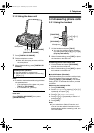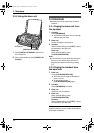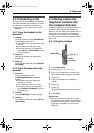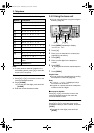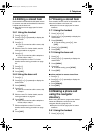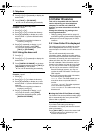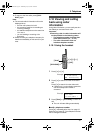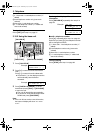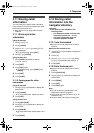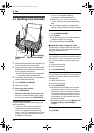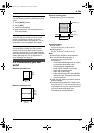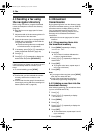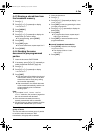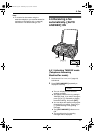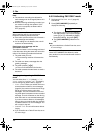3. Telephone
39
3.11 Erasing caller
information
You can erase all or specific caller information.
Once erased, it cannot be accessed from either
the handset or the base unit.
L Keep the front cover page open for button
locations.
3.11.1 Erasing all caller
information
Using the handset
1 Press {v} or {e}.
2 Press {CLEAR}.
3 Scroll to “All clear” by pressing {v} or
{e} repeatedly.
L To cancel erasing, press {OFF}.
4 Press {>} or {CLEAR}.
Using the base unit
1 Press {MENU} repeatedly to display
“CALLER SETUP”.
2 Press {SET}.
3 Press {SET} again.
L To cancel erasing, press {STOP}, then
{MENU}.
4 Press {SET}.
5 Press {STOP}.
3.11.2 Erasing specific caller
information
Using the handset
1 Press {v} or {e} repeatedly to display the
desired item.
2 Press {CLEAR}.
L To erase other items, repeat from step 1.
3 Press {OFF}.
Using the base unit
1 Press {CALLER ID}.
2 Press {A} or {B} repeatedly to display the
desired item.
3 Press {ERASE}.
L To erase other items, repeat steps 2 and
3.
4 Press {STOP}.
3.12 Storing caller
information into the
navigator directory
Important:
L This feature is not available in the
following cases.
– The telephone number includes data
other than numbers (i.e., * or #).
– The caller information does not
include a telephone number.
3.12.1 Into the handset
L Keep the front cover page open for button
locations.
Make sure the handset is idle.
1 Press {v} or {e} repeatedly to display the
desired item.
2 Press {>}.
3 Scroll to “Save directory” by pressing
{v} or {e} repeatedly, and press {>}.
4 Press {OFF}.
3.12.2 Into the base unit
L Keep the front cover page open for button
locations.
1 Press {CALLER ID}.
2 Press {A} or {B} repeatedly to display the
desired item.
3 Press {MENU}.
4 Press {SET}.
5 Press {SET} again.
Note:
L You can confirm the stored items in the
telephone number list (page 82).
L The unit can only store a name of up to 10
characters long.
L To edit a name and number, see page 35.
FPG376.book Page 39 Wednesday, July 30, 2003 6:28 PM