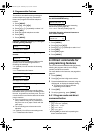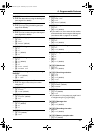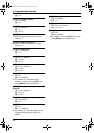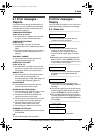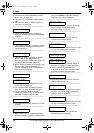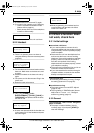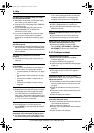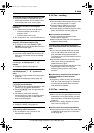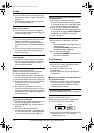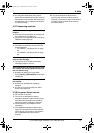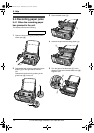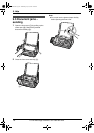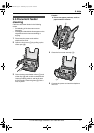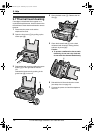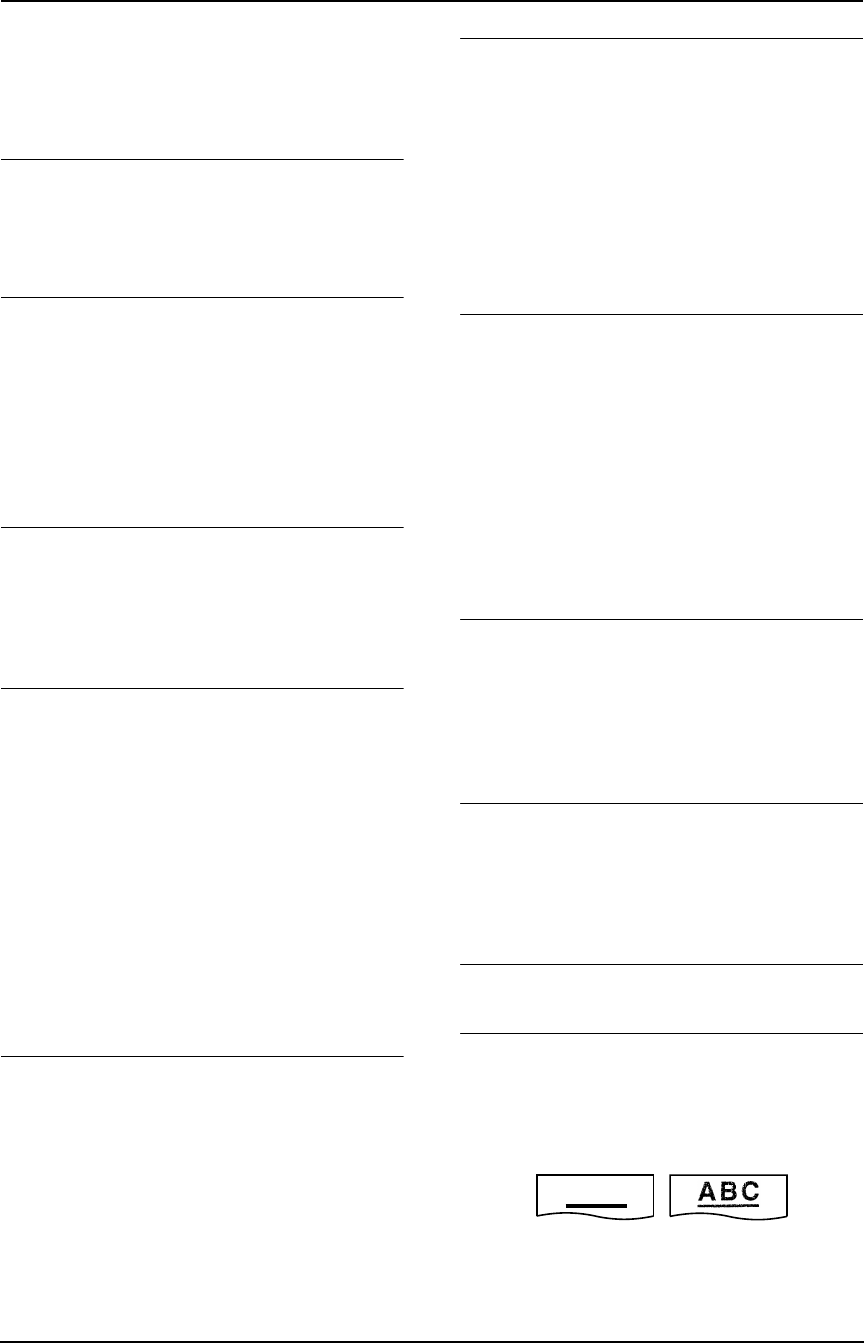
9. Help
72
For Fax Advantage assistance, call 1-800-435-7329.
L The time taken to answer the call is too long.
Decrease the number of rings in feature #06
(page 61).
L The greeting message is too long. Record a
shorter message (page 51).
The display shows “CONNECTING.....”, but
faxes are not received.
L The incoming call is not a fax. Change the
receiving mode to TAM/FAX mode (page 45)
or TEL mode (page 44).
A blank sheet is ejected.
L If a blank sheet is ejected after the received
document is printed out, the receiving
reduction rate is not programmed correctly.
Program the proper rate in feature #36 (page
62).
L The other party placed the document in their
fax machine facing the wrong way. Check
with the other party.
A white line or a smudge appears on your
recording paper.
L The glass or rollers are dirty with correction
fluid, etc. Clean them (page 77). Please do
not insert the document before correction
fluid has dried completely.
The printing quality is poor.
Please do not reuse the ink film!
Please use genuine Panasonic replacement
film. Refer to page 9 for further details.
L The other party sent a faint document. Ask
them to send a clearer copy of the document.
L The thermal head is dirty. Clean it (page 78).
L Some paper has instructions recommending
which side to print on. Try turning the
recording paper over.
L You may have used paper with a cotton
and/or fiber content that is over 20%, such as
letterhead or resume paper. We recommend
smooth paper such as “Hammermill Jet Print”
for clearer printing.
I cannot receive documents by pressing
{*}{#}{9} on the handset.
L You must set the remote fax activation to ON
(feature #41 on page 62) beforehand.
L Press {*}{#}{9} firmly. A single beep will
be heard.
L The memory is filled with received
documents due to a lack of recording paper
or a recording paper jam. Install paper (page
14) or clear the jammed paper (page 74).
The other party complains that they cannot
send a document.
L The memory is filled with received
documents due to a lack of recording paper
or a recording paper jam. Install paper (page
14) or clear the jammed paper (page 74).
L The unit is not in TAM/FAX or FAX ONLY
mode. Select the desired mode using feature
#77 (page 64) and press {AUTO ANSWER}
repeatedly until TAM/FAX or FAX ONLY
mode is displayed.
I cannot select the desired receiving mode.
L If you want to set TAM/FAX or FAX ONLY
mode:
– select the desired mode using feature #77
(page 64), and
– press {AUTO ANSWER} repeatedly until
the desired mode is displayed.
L If you want to set TEL mode:
– press {AUTO ANSWER} repeatedly until
TEL mode is displayed.
9.3.6 Copying
The unit will not make a copy.
L The ink film is empty. Replace the ink film
with a new one (page 13).
L You cannot make a copy during
programming.
L You cannot make a copy during telephone
conversation.
A black line, white line or smudge appears on
the copied document.
L The glass or rollers are dirty with correction
fluid, etc. Clean them (page 77). Please do
not insert the document before correction
fluid has dried completely.
The copied image is distorted.
L The thermal head is dirty. Clean it (page 78).
The printing quality is poor.
Please do not reuse the ink film!
Please use genuine Panasonic replacement
film. Refer to page 9 for further details.
L Some paper has instructions recommending
which side to print on. Try turning the
recording paper over.
ABC
Original
Copy
FPG376.book Page 72 Wednesday, July 30, 2003 6:28 PM