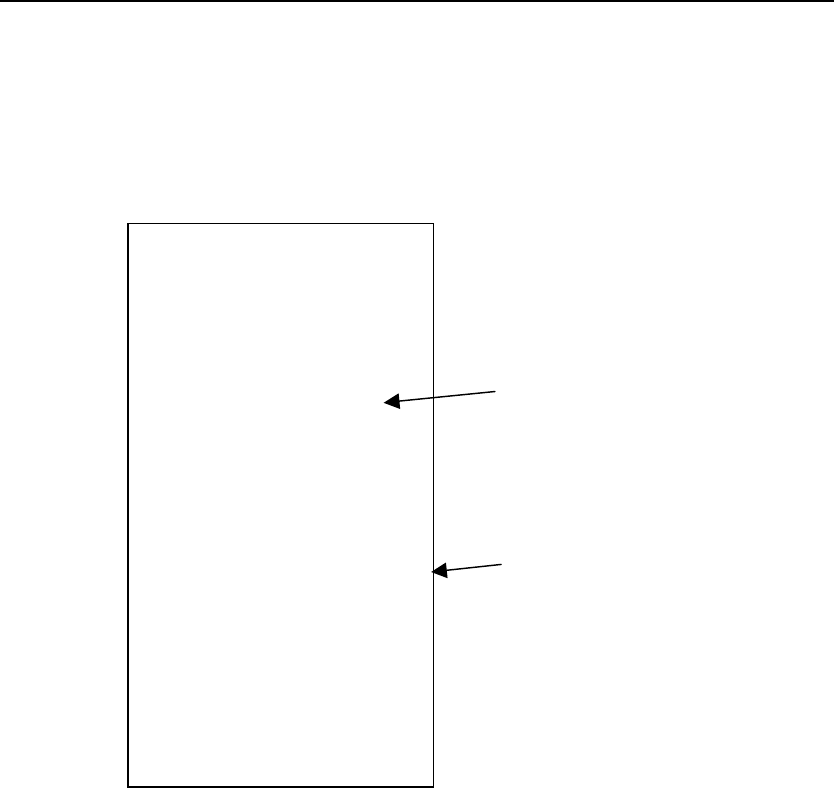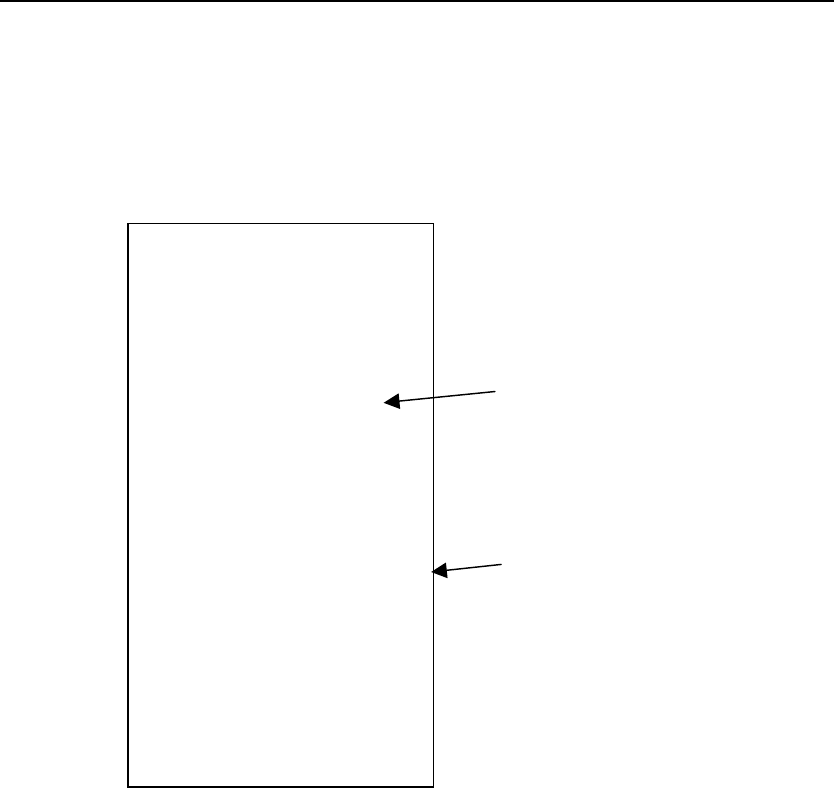
Getting Started 1-9
Printing a Configuration Label
To print a configuration label, press the Test button on the back of the
print server.
Use 6-inch long supply. If you are using supply that is shorter than 6
inches long, temporarily change your Supply Type in the printer menu to
“continuous” to print the entire test label. After printing the test label,
change your supply type to your previous setting. Some information may
print outside the label edges of narrow supply.
MonarchNet 2 Network Status
Connected – Wireless
MAC – 00-33-22-AK-35-18
Nwk Ver – CZMO –7.01L (2006.05.23)
Boot Ver – 1.0
WiFi Ver – 2.13.10.0 LMAC
Prn Ver – Version 5.0
Boot Ver – VERSION 3.2
IP Address 192.0.0.192
Subnet Mask 255.255.0.0
IP Gateway 192.0.0.192
(via DHCP 192.0.10.192)
Boot Method AUTO
Boot Tries 3
Timeout 0 min
Keep Alive 1 min
WiFi Information
WiFi SSID ABC123
WiFi Mode INFRASTRUCTURE
WiFi Speed 11
WiFi WEP Disabled
Signal Strength 72
Actual SSID
Attached AP MAC
Network Stats
Packets Received 2485
Bytes Received 225990
Bad Packets Received 448
Receiver Overruns 0
Packets Transmitted 193
Bytes Transmitted 23731
At the printer, you can also print a network/wireless test label (third test
label), which lists the IP address, subnet mask, etc. See Chapter 6,
“Troubleshooting,” for more information.
IP Address
WiFi Mode