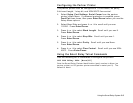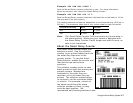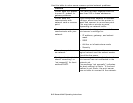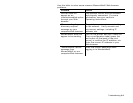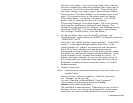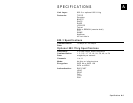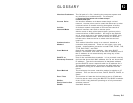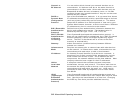Troubleshooting 6-5
Use four-inch supply. If you are using supply that is shorter
than four inches long, temporarily change your supply type to
“continuous” to print the entire test label. After printing the
test label, change your supply type to your previous setting.
Once you see “Print Mode Ready” on the display, print a test
label. If this does not print or the printer does not display
“Print Mode Ready,” the printer is locked up. Turn off the
printer, wait 15 seconds and then turn it back on.
If the printer displays “Print Mode Ready,” but is not printing,
verify that the parallel port settings did not change. The
Parallel Port setting should be “Internal” and the Mode setting
should be “IEEE1284”. (From the Main Menu, select Setup,
Port Settings, Parallel Comm., Port and Mode.)
4. On the test label, verify your IP and WiFi settings. the
“wired/wireless:” value should be “WIRED” for Ethernet cable and
“WIRELESS” for RF.
Check the “WiFi SSID” and the “signal strength.” Is the SSID
correct? Is the signal strength greater than zero? If the
signal strength is 0, there is no connection with the access
point; 30 (or less) indicates you may be experiencing
interference or close to being out of the access point’s range,
and below 50, printing performance could be affected. If the
signal strength is low, increase the number of retries. To
improve the signal strength, try moving the printer closer to
the access point and away from other radio devices such as
Bluetooth wireless devices, microwave ovens, or 2.4-GHz
cordless phones.
5. Telnet to the printer.
Note: After the print server has been reset, you may need to re-
enable Telnet.
Once you have verified connectivity, Telnet to the printer.
(i.e. telnet aa.bb.cc.dd)
You see “Welcome to MonarchNet2 Enter Password:”
Type access as the password and press Enter.
(access is the default password.)
The password is case-sensitive. Depending on your printer’s
firmware version, you may not be prompted for a user name.
Once here, you have verified operation to the print server.