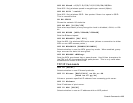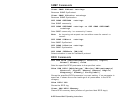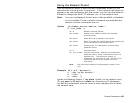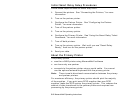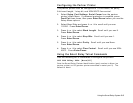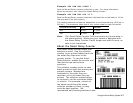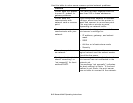Using the Smart Relay System 5-3
All formats, graphics, fonts, or check digits used with the Smart Relay
system must be sent to the primary printer. See “Connecting the
Printers” and “Configuring the Partner Printer” for more information.
The primary printer does not forward any of the following to the
partner printer:
♦ online configuration packets
♦ immediate commands
♦ status polling (ENQ) requests
♦ ADK scripts
If an XOFF character is received, the primary printer stops processing
MPCL data, until an XON character is received. The primary printer
displays “Please Wait… Partner Printer” while it tries to resend data
to the partner printer.
Pressing Escape/Clear on the primary printer exits Smart Relay mode
for the current batch, so the primary printer does not send the current
batch to the partner printer.
When the primary printer is in Smart Relay mode, you see “Smart
Relay Ready.” If you print a Network Test label, Smart Relay
information appears on the bottom of the label, indicating this printer
is a primary printer.
About the Partner Printer
The partner printer can be a 9855 or 9860 printer. The partner printer
is unaware that it is a “partner printer.” It can accept data from other
sources besides the primary printer. Since the partner printer can
accept data from multiple sources, formats/batches can be
overwritten.
Note: Use unique format numbers. If you do not have a unique
format number, always precede the batch with the format you
want to print. For example, send the data to the printer in
this order: {Format} {Batch} {Format} {Batch}.
Otherwise, unexpected results or errors may occur.
The partner printer must be configured to specific communication
settings. See “Configuring the Partner Printer” for more information.
Formats, fonts, graphics, and batches are limited to the amount of
available memory in the partner printer. If you send a batch that does
not print, check the available memory in the partner printer.