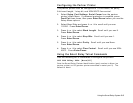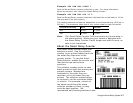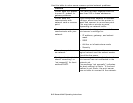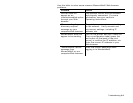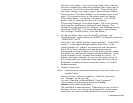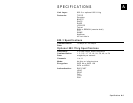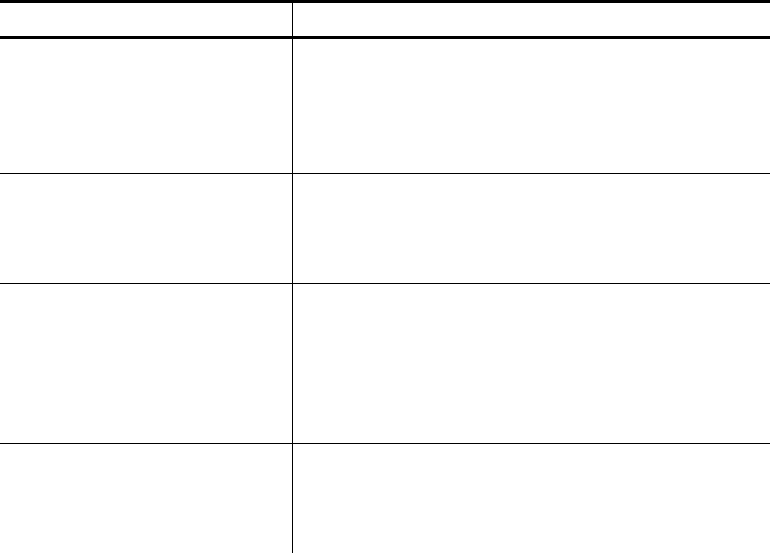
Troubleshooting 6-3
Use this table to solve some common MonarchNet2 Web browser
problems.
Problem Action
Verifier does not
appear as an
installed/enabled option
through your Web
browser.
The optional verifier must be enabled
and properly connected. For more
information, see your verifier’s
Operating Instructions.
“Error sending the
discovery request”
message on your
computer/Web browser.
The print server is not communicating
on the network. Verify network and
print server settings, including IP
address, etc.
MonarchNet2 does not
appear to be working.
Turn off the printer and turn it back on.
Print a configuration label (press the
test button on the back of the print
server) to confirm the IP address, etc.
Enter the correct IP address in your
Web browser.
“Authorization Failure”
message from
MonarchNet2 on our
computer/Web browser.
Enter the correct password when
logging in to MonarchNet2.