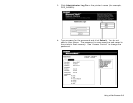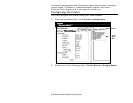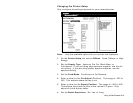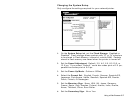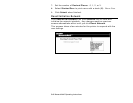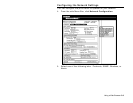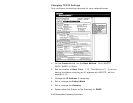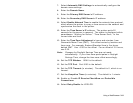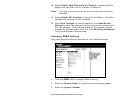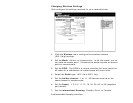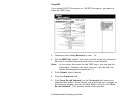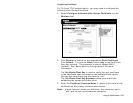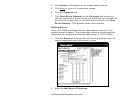Using a Web Browser 3-11
7. Select Automatic DNS Settings to automatically configure the
domain name settings.
8. Enter the Domain Name.
9. Enter the Primary DNS Server’s IP address.
10. Enter the Secondary DNS Server’s IP address.
11. Select Enable Network Time to enable the network time protocol,
which allows the printer to query a time server on the network and
synchronize the clock in the printer.
12. Enter the Time Server’s IP address. The printer waits 20
seconds for the server to respond. The status is displayed within
parentheses: “Waiting for Server,” “Time Server Error,” or the
current date and time.
13. Enter the Time Zone Adjustment in hours and minutes, from
Greenwich Mean Time (GMT). This offset varies by location and
time zone. For example, Eastern/Standard time is five hours
behind GMT. Use –5:00 for the offset. For an offset of 3.5 hours,
use 3:30.
Note: Changes for Daylight Savings Time are not made
automatically. If your time zone participates in Daylight
Savings Time, change the time zone offset accordingly.
14. Set the TCP Window. 10240 is the default.
15. Set the TCP Port. Port 9100 is the default.
16. Set the TCP Timeout (in minutes). The default is 0, which is no
timeout.
17. Set the Keepalive Timer (in minutes). The default is 1 minute.
18. Enable or Disable IP Receive CheckSum and Probe Idle
Connections.
19. Select Retry Enable for LPD/LPR.