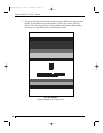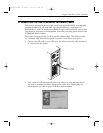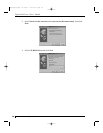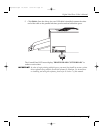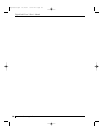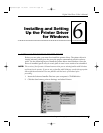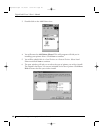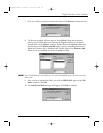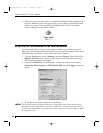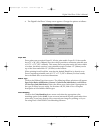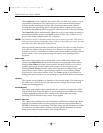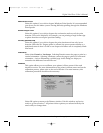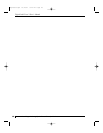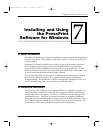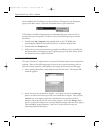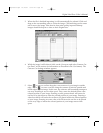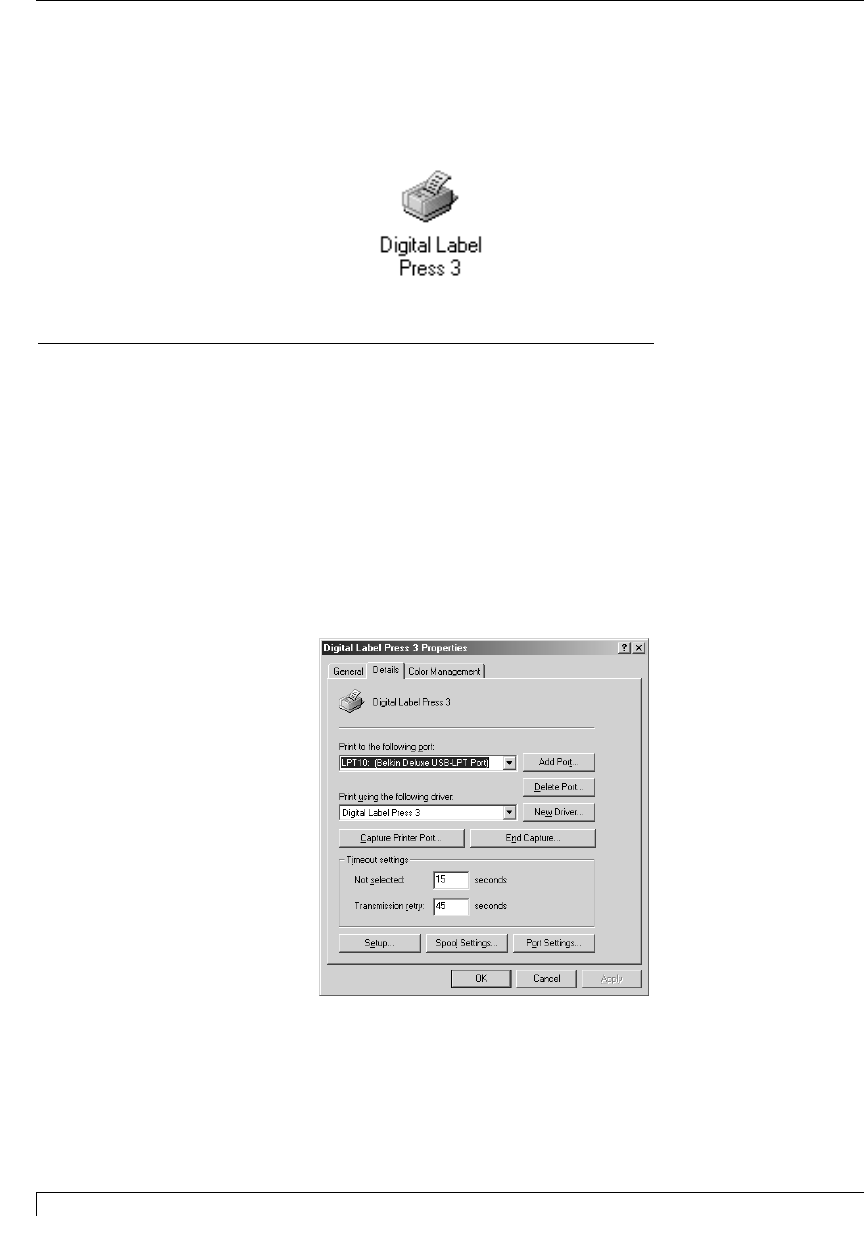
42 Section 6: Installing and Setting Up the Printer Driver for Windows
Digital Label Press 3 User’s Manual
11. Follow the on-screen instructions to complete installation. When prompted, do
not have Windows print a test print, since you most likely performed a printer
self test in Section 5. Once installed, the Digital Label Press 3 icon, shown
below, will appear in the Printers folder.
B. SETTING UP THE WINDOWS 98/ ME PRINTER DRIVER
Once the printer driver has been successfully installed, you will need to set the
driver up with the appropriate print options for your specific print job. Refer to the
following steps to change or verify your printer driver options.
1. Click the Start button, point to Settings, and select Printers. Then, click on the
Digital Label Press 3 icon with the right mouse button and select Properties.
The Properties window will appear.
2. Click on the Details tab of the Properties window. Be sure to set the option
Print to the following port: to LPT10 Belkin USB, then click Apply to save the
option.
3. To see the driver options, select the Setup button.
NOTE: The PressPrint printing software allows you to change these same printer driver options
through the Printer Setup button of the Print window. This means that you don't have to
go back to the main printer setup window each time you want to change a setting or option
in the printer driver.
Impressa3.qxd 10/22/01 9:29 PM Page 42