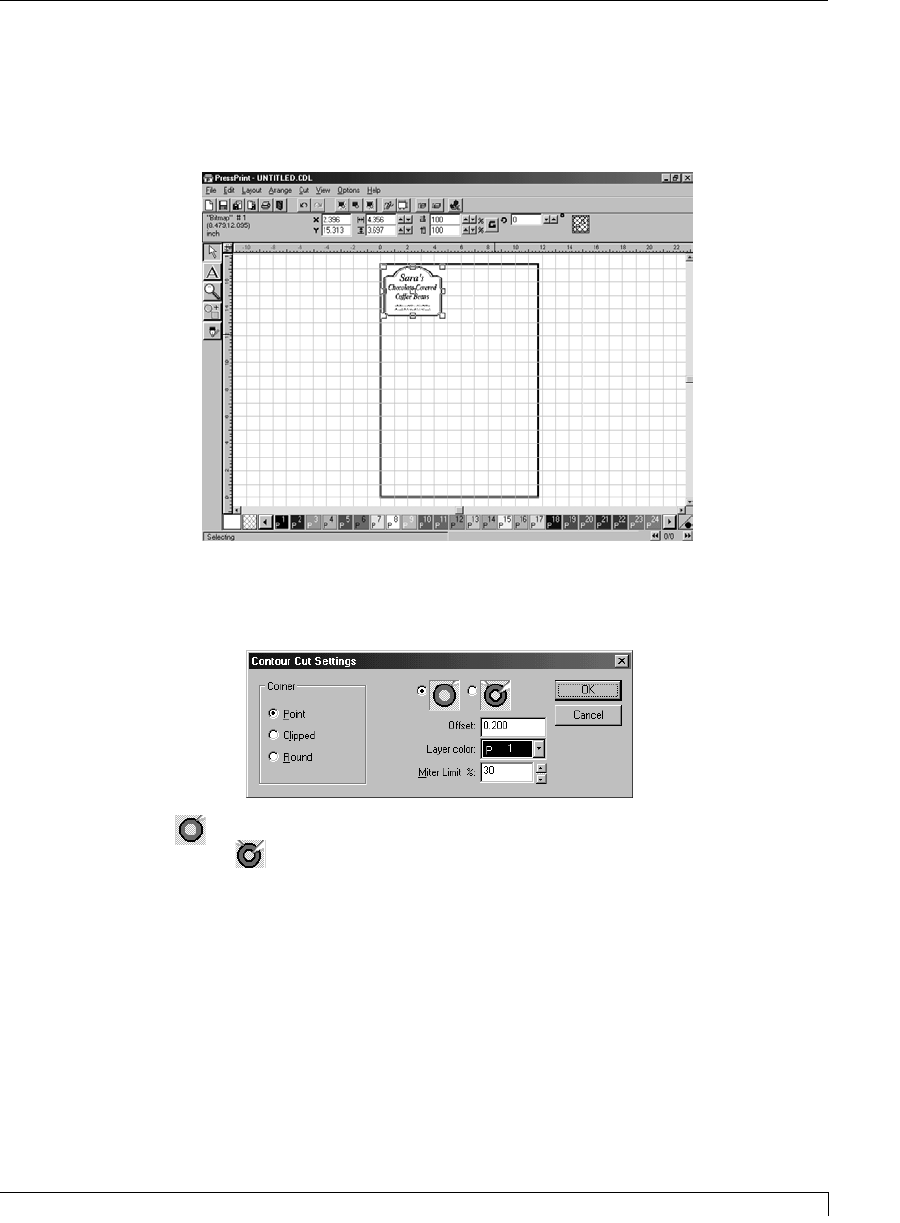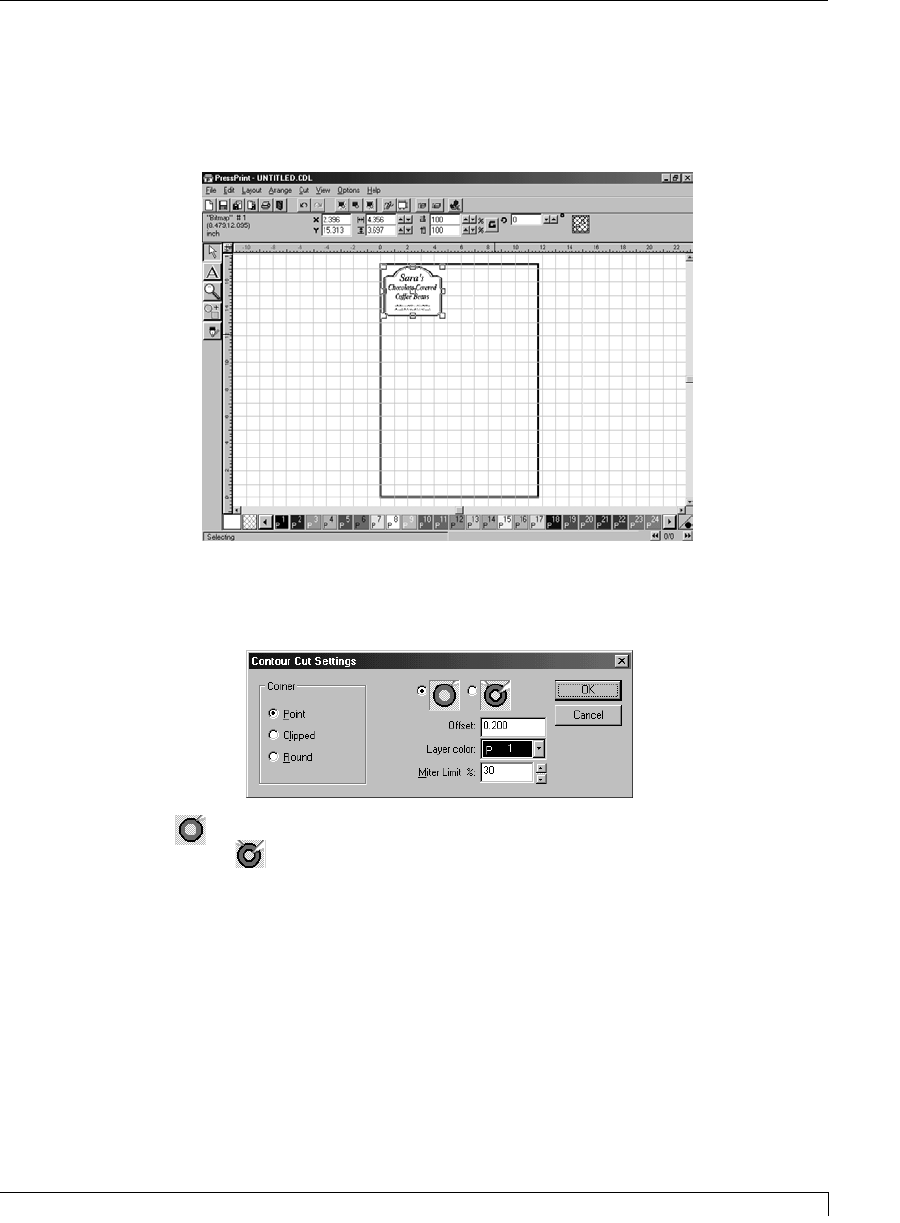
3. When the file is finished importing, it will automatically be selected. Click and
drag on the surrounding nubs to resize the image. Click and drag on the center
nub to move the image. Note that for best print quality, imported bitmap
images should be kept at or close to their original size.
4. While the image is still selected, click on the Cut menu and select Contour Cut
(see Part F of this section for information on PressPrint's Die Cut feature). The
Contour Cut Settings window appears.
5. Select to trace a cut line along the exact contour of your image's outside
edge. Select to trace a cut line along the contour of both the outside and
inside edges of your image. In this case, the software will essentially attempt to
cut away anything it sees as white space. Then, enter the desired Offset value
colored portion of your image. Entering a value greater than 0 will cause the
cut line to be placed away from the colored portion of your image. Entering a
value less than 0 will cause the cut line to be placed within the colored portion
of your image. Entering an exact value of 0 will cause the cut line to be placed
on the very edge of where the colored portion of your image meets white
space.
Section 7: Installing and Using the PressPrint Software for Windows 49
Digital Label Press 3 User’s Manual
Impressa3.qxd 10/22/01 9:29 PM Page 49