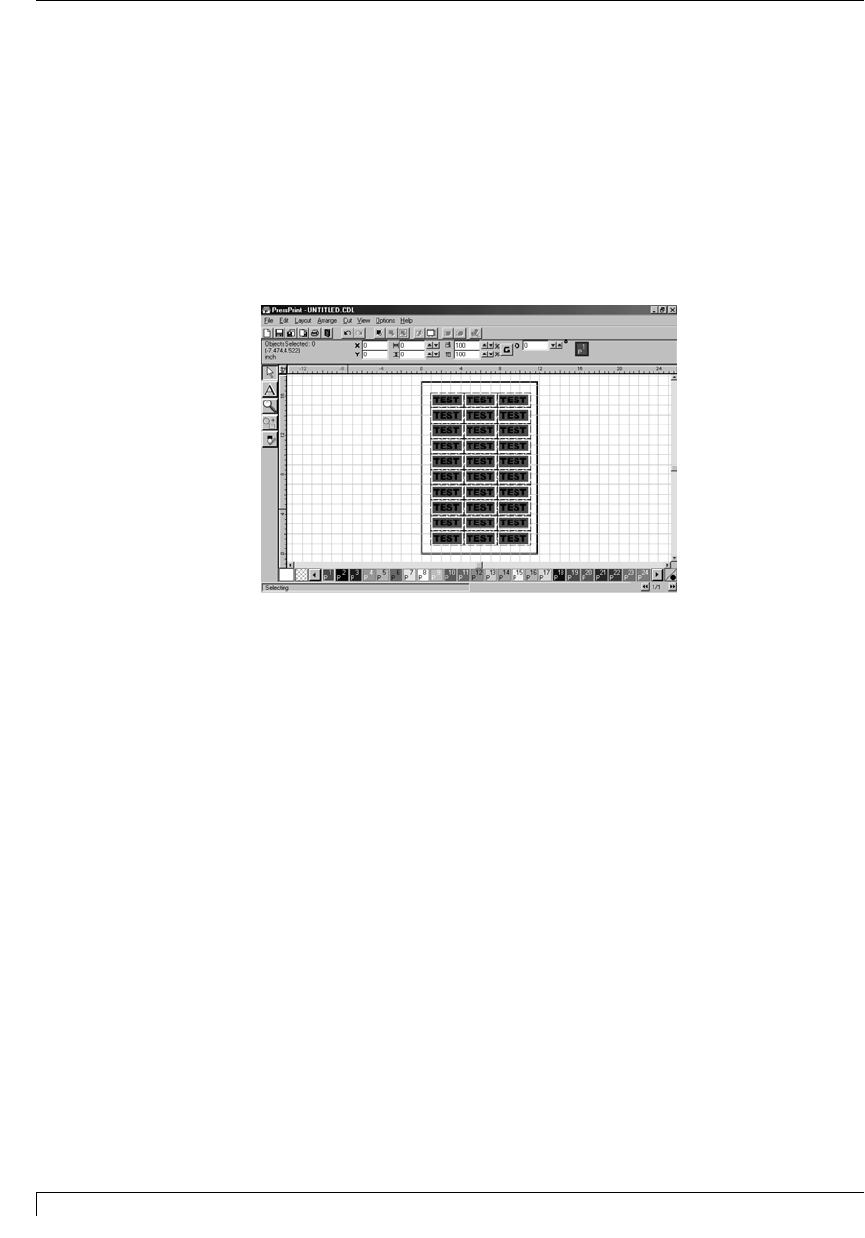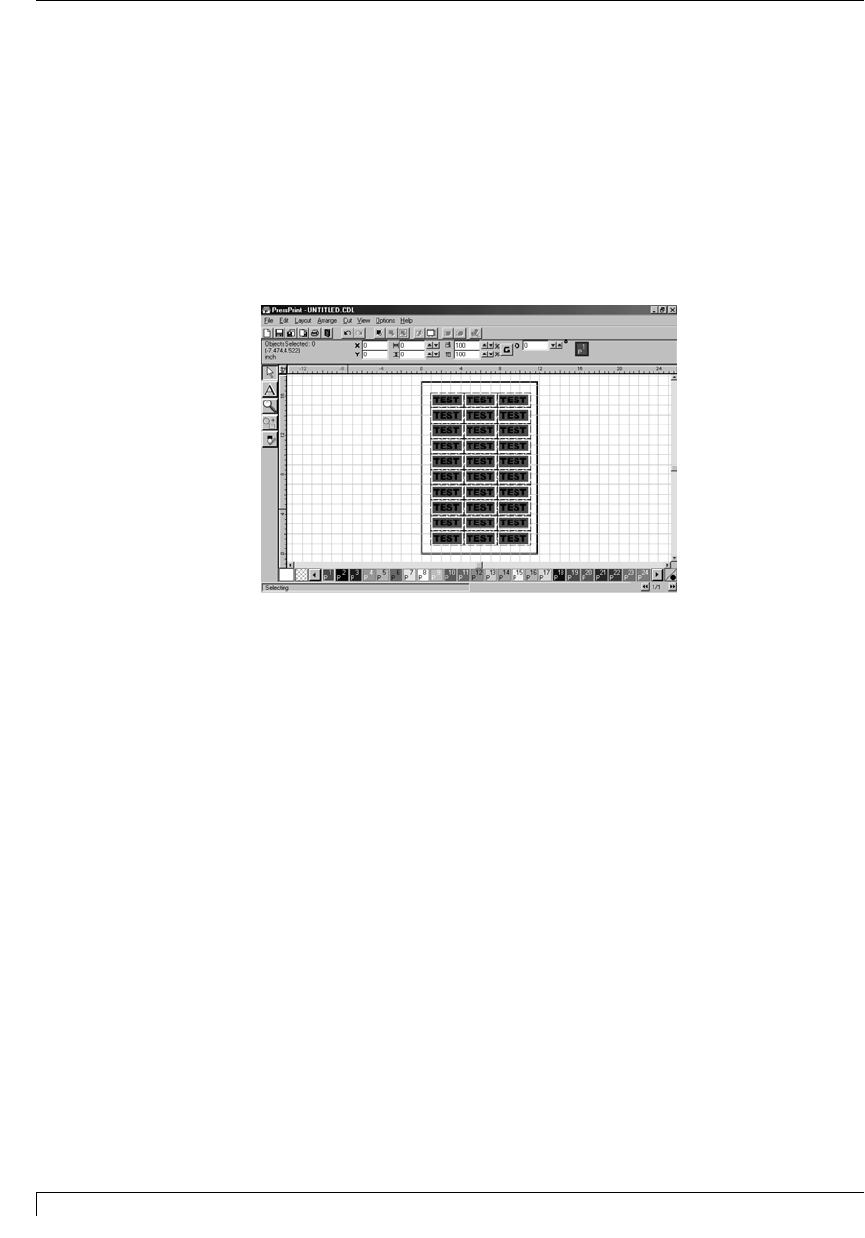
The following is an example of how to print a multiple spot color job. You may
want to actually complete this exercise as a self-tutorial. If you do not have the
ribbon colors specified in this exercise, simply substitute any other spot color
combination. Note that both single and multiple pages of multiple spot color
labels can be printed in this fashion. If you have not yet read through Parts D, E,
and F of this section, please do so before attempting to complete this exercise.
1. Create a label consisting of a RED square background with BLACK text
centered inside. Then, place a cut line around the red square and array the
labels down the page.
2. Click on the RED color box in the color palette on the bottom of your screen,
and drag it to the first position in the palette (P1). Likewise, click and drag the
BLACK color box to the second position (P2). The Colors in the image will be
printed in the order in which they appear in the color palette.
3. Insert the RED ribbon into the printer and be sure the appropriate print media
is also loaded. Then, select Print from the File menu.
62 Section 7: Installing and Using the PressPrint Software for Windows
Digital Label Press 3 User’s Manual
Impressa3.qxd 10/22/01 9:30 PM Page 62