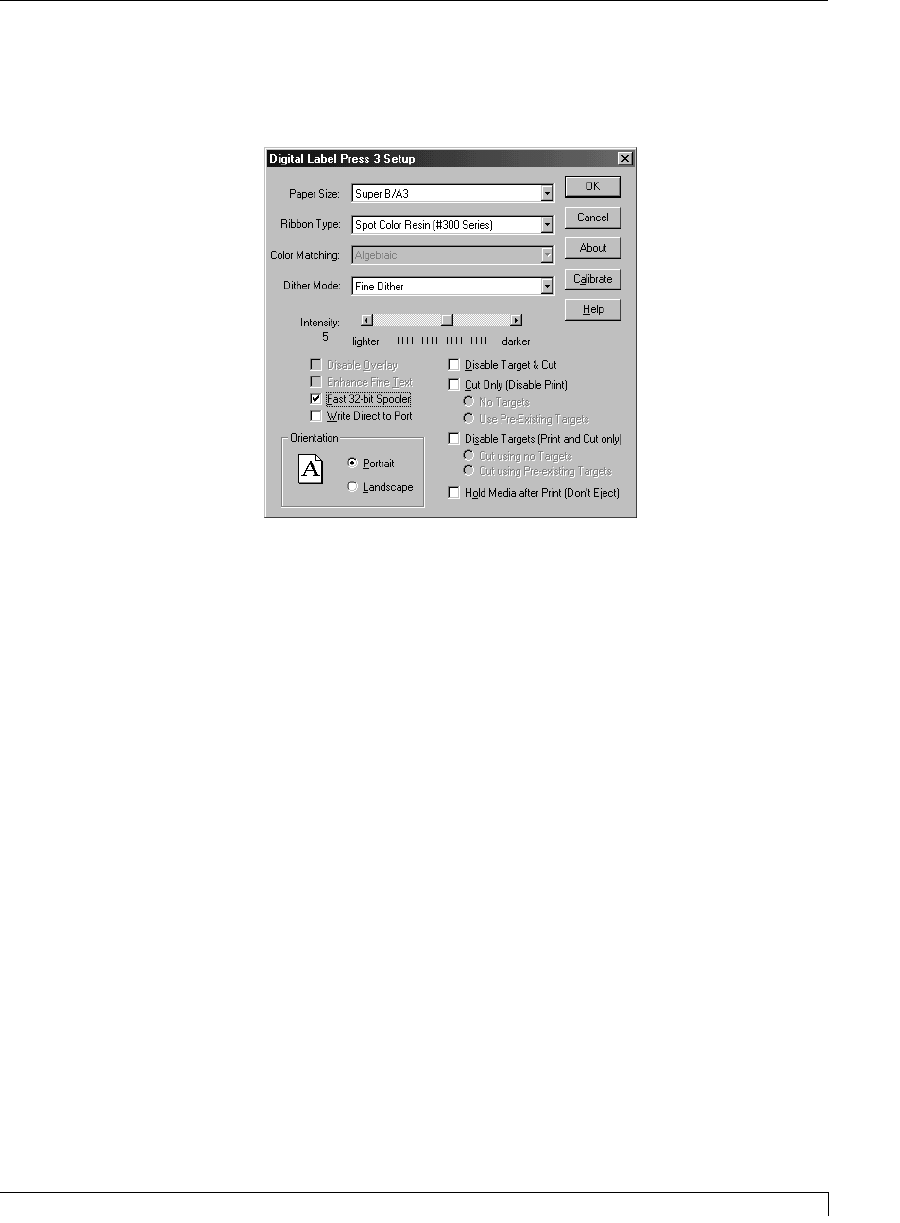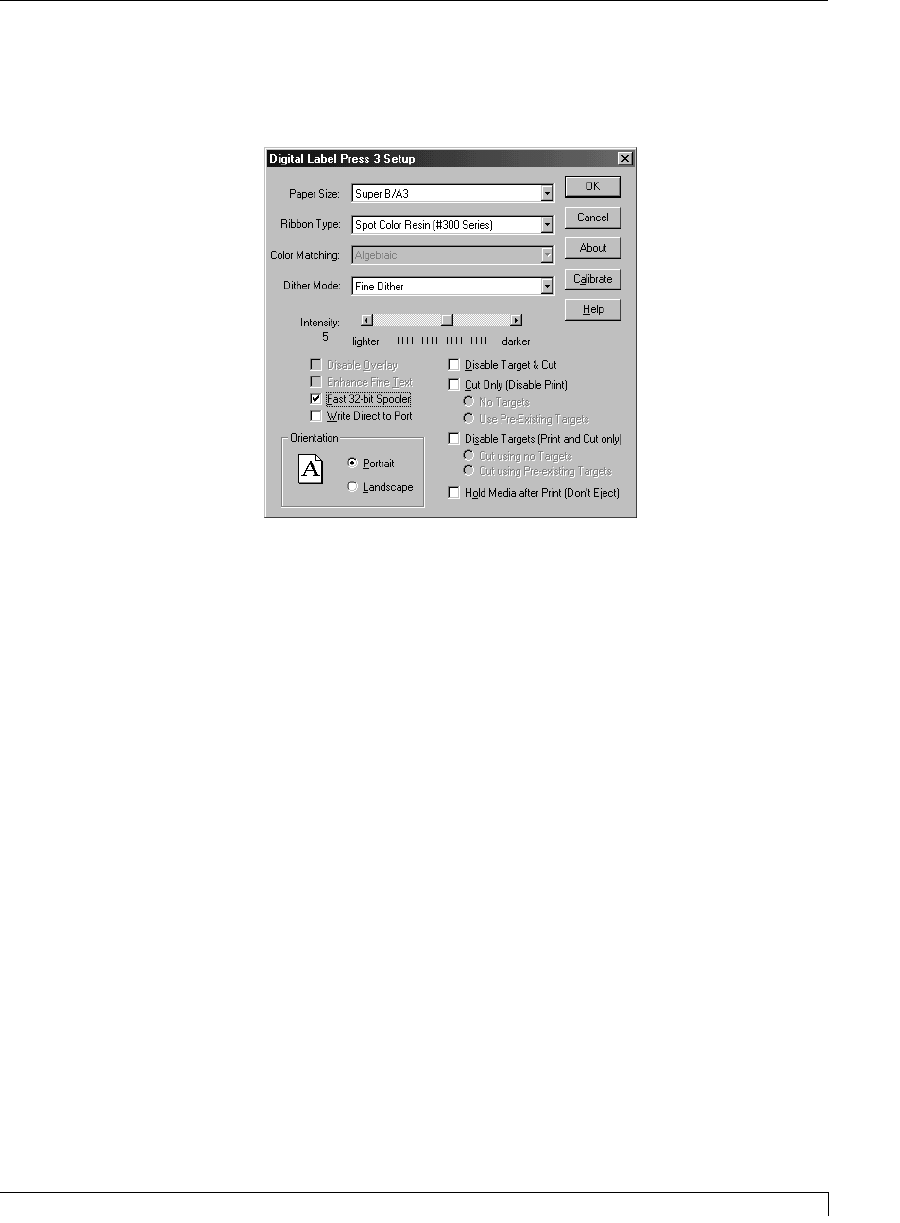
4. Once all appropriate printer settings have been chosen, select OK to close the
setup window. Select OK from the Printing window to send your print job to
the press.
Before printing actually starts, the print job must be processed or rasterized. This
will take anywhere from several seconds to several minutes depending on the
complexity of your image and the speed of your computer. Your computer will not
be able to perform any other task while it is processing your job. Once the print
job finished rasterizing, your computer will release the job, and you will hear the
press begin to feed the first sheet of print media.
Your press will simultaneously print and cut as many sheets of output as you
originally specified. While printing, you may wish to bring the 32-Bit Spooler to
the foreground in order to monitor the status of the print job. If you experience an
error during printing, you can use the 32-Bit Print Spooler to pause the print job
while you clear any recoverable errors such as an initial print media or ribbon jam.
Once the error is cleared, select Resume in the spooler to resume printing. After a
minute or two, the press will once again begin printing your print job.
If you need to adjust the cut pressure during the print job, use the Cutting Pressure
slide on Control Panel. See Section 3-D for information on when and how to adjust
the Cutting Pressure slide. For more information on dealing with possible print
errors, please refer to Section 9. For important hints on efficiently working with
the PressPrint software, please refer to Part F of this section.
Section 7: Installing and Using the PressPrint Software for Windows 53
Digital Label Press 3 User’s Manual
Impressa3.qxd 10/22/01 9:29 PM Page 53