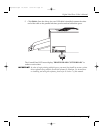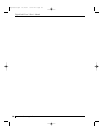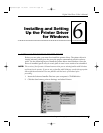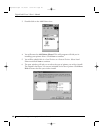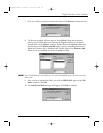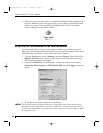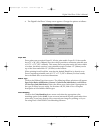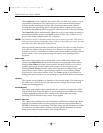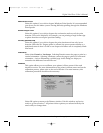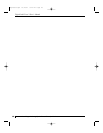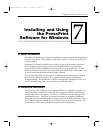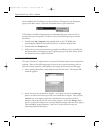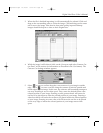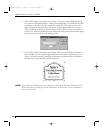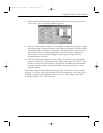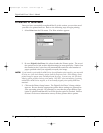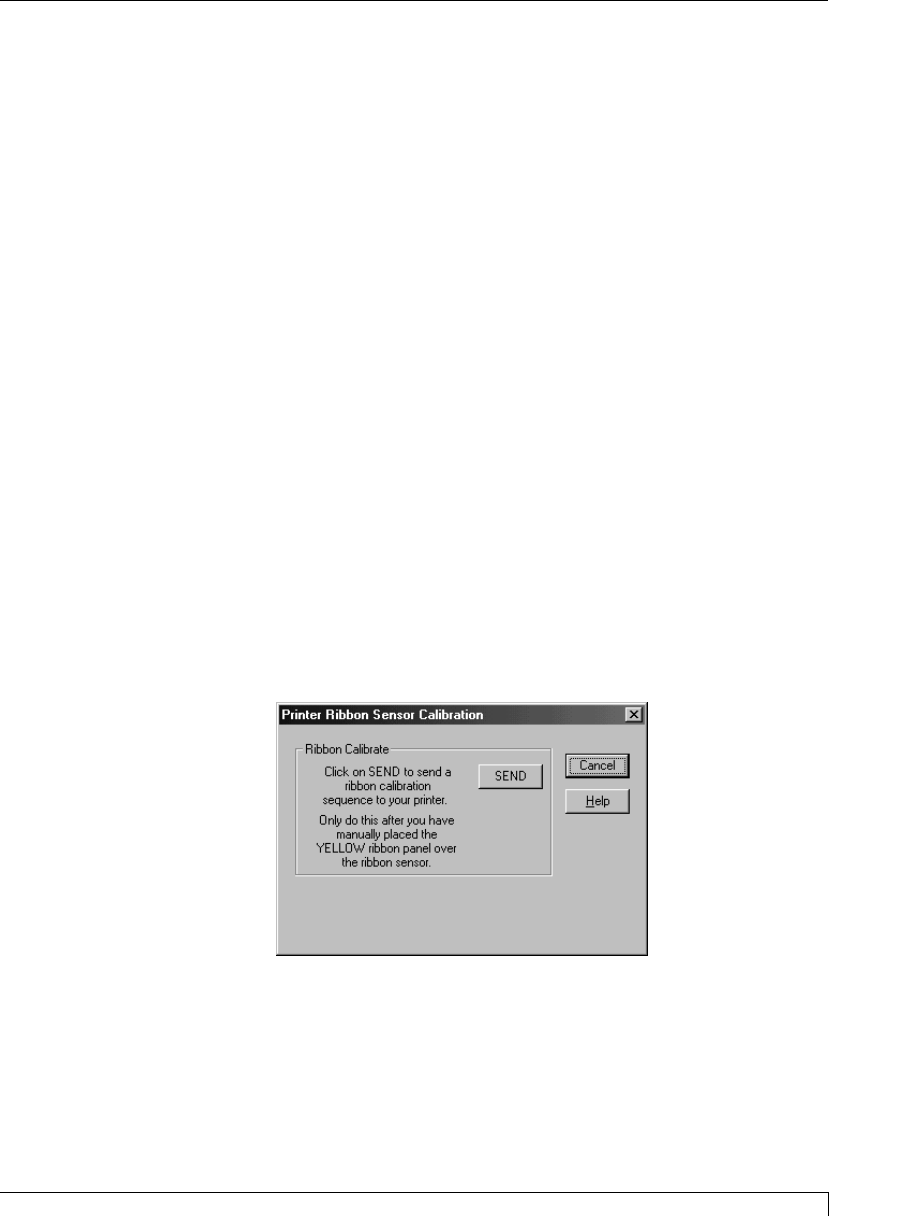
Section 6: Installing and Setting Up the Printer Driver for Windows 45
Digital Label Press 3 User’s Manual
Write Direct to Port
Select this option if you wish to bypass Windows Print Spooler. It is recommended
you do not use this unless you are having difficulty printing through the Windows
Print Spooler.
Disable Target & Cut
Select this option if you wish to bypass the cut function and use only its print
function. This can be helpful if, for example, you are printing a large-format sign
or photo that does not require precision cutting.
Cut Only (Disable Print)
Select this option if you wish to bypass the print function and use only its cut
function. When the No Targets option is selected, the press operates similar to a
traditional cutter in that it is able to cut shapes and letters out of completely blank
label stock.
Orientation
Select either Portrait or Landscape. Selecting Portrait causes the page to print in a
vertical orientation. Selecting Landscape causes the page to print in a horizontal
orientation. An icon illustrating a printed page in the dialog box helps you
remember the difference between the two.
Calibrate
This option allows you to recalibrate your printer's ribbon sensor if the need
should ever arise. For more information on the printer's ribbon sensor and on the
calibration process, please refer to the end of Section 9. In most instances, this
calibration procedure should not be necessary.
Select OK again to return to the Printers window. Exit this window and you're
ready to go on to Section 7. All printer driver options you selected will stay the
same until you change them.
Impressa3.qxd 10/22/01 9:29 PM Page 45