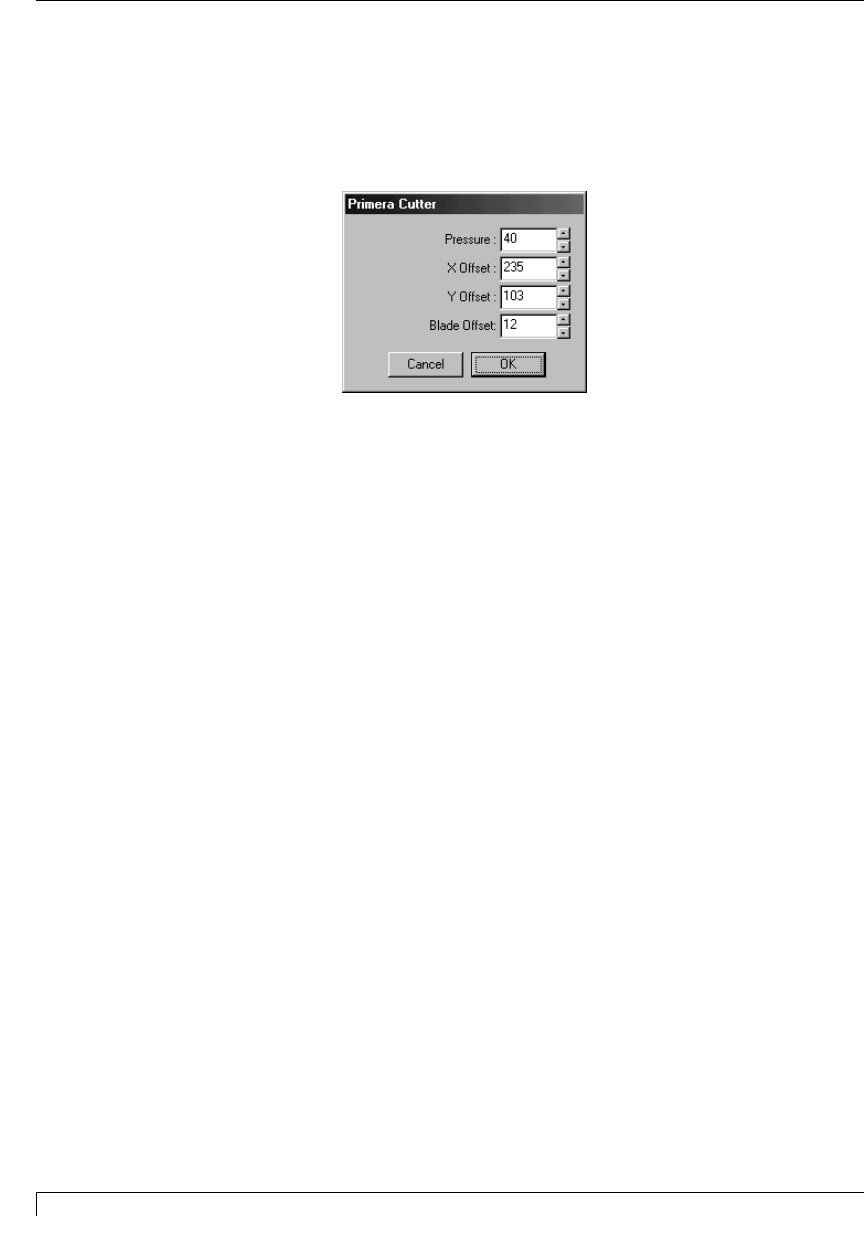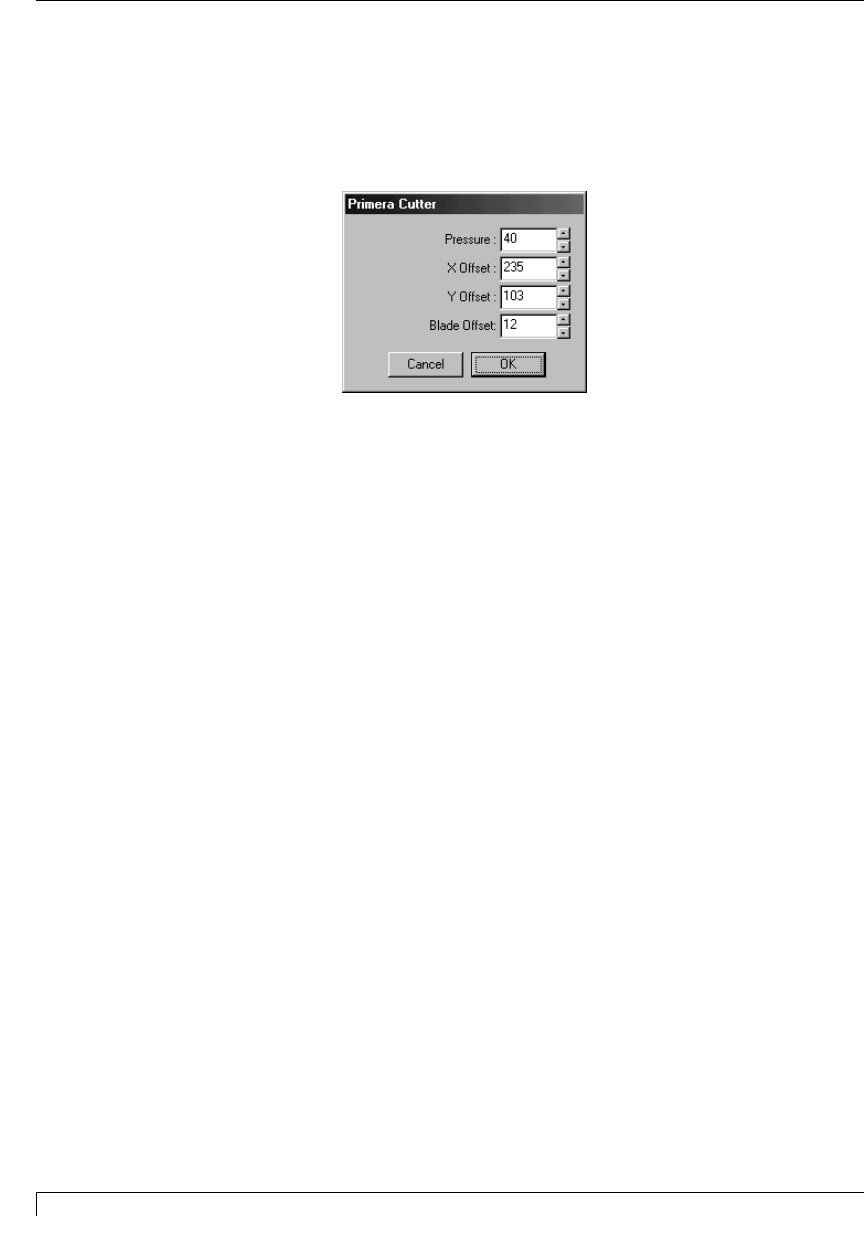
82 Section 9: Troubleshooting
Digital Label Press 3 User’s Manual
The cut line is not centered on the printed object.
If your cut line is not centered on the object and is not skewed you can move the
entire cut by entering custom settings for your cutter offset. To enter the custom
settings for your Press, open the PressPrint software. Then, click on the Cut menu
and select Cutter Settings. The Primera Cutter window appears.
Enter the custom values noted on the sheet labeled "Cutter Settings" or on the
printer's rear panel label, and select OK.
The Pressure option controls the overall cut pressure applied by Press's cutter.
Once entered, this setting should not need to be changed. Instead, when adjusting
for the various types of print media, use only the Cutting Pressure slide on the
front of Press. See Section 3-D for information on when and how to adjust the
Cutting Pressure slide.
The X Offset and Y Offset options fine-tune the position of the overall cut line. If
these values are slightly inaccurate, the cut line will not appear centered around
the printed image. The X Offset dictates the position of the cut line along a fixed
horizontal axis and is measured in thousandths of an inch from the left-hand side
of the page to the left-hand edge of the first cut line. Therefore, increasing the X
Offset moves the overall cut line further away from the left-hand side of the page
and decreasing it moves it closer (Hint: 100 thousandths of an inch equals .1" or
2.54mm).
The Y Offset dictates the position of the cut line along a fixed vertical axis and is
measured in thousandths of an inch from the top of the page to the top edge of the
first cut line. Therefore, increasing the Y Offset moves the overall cut line down
from the top edge of the page and decreasing it moves it up (Hint: 100 thousandths
of an inch equals .1" or 2.54mm).
Impressa3.qxd 10/22/01 9:30 PM Page 82