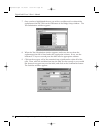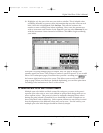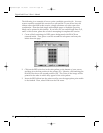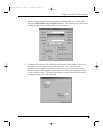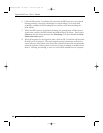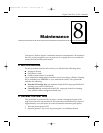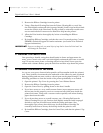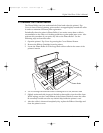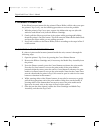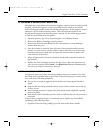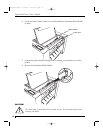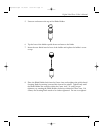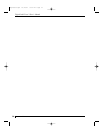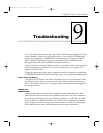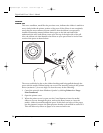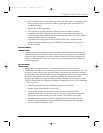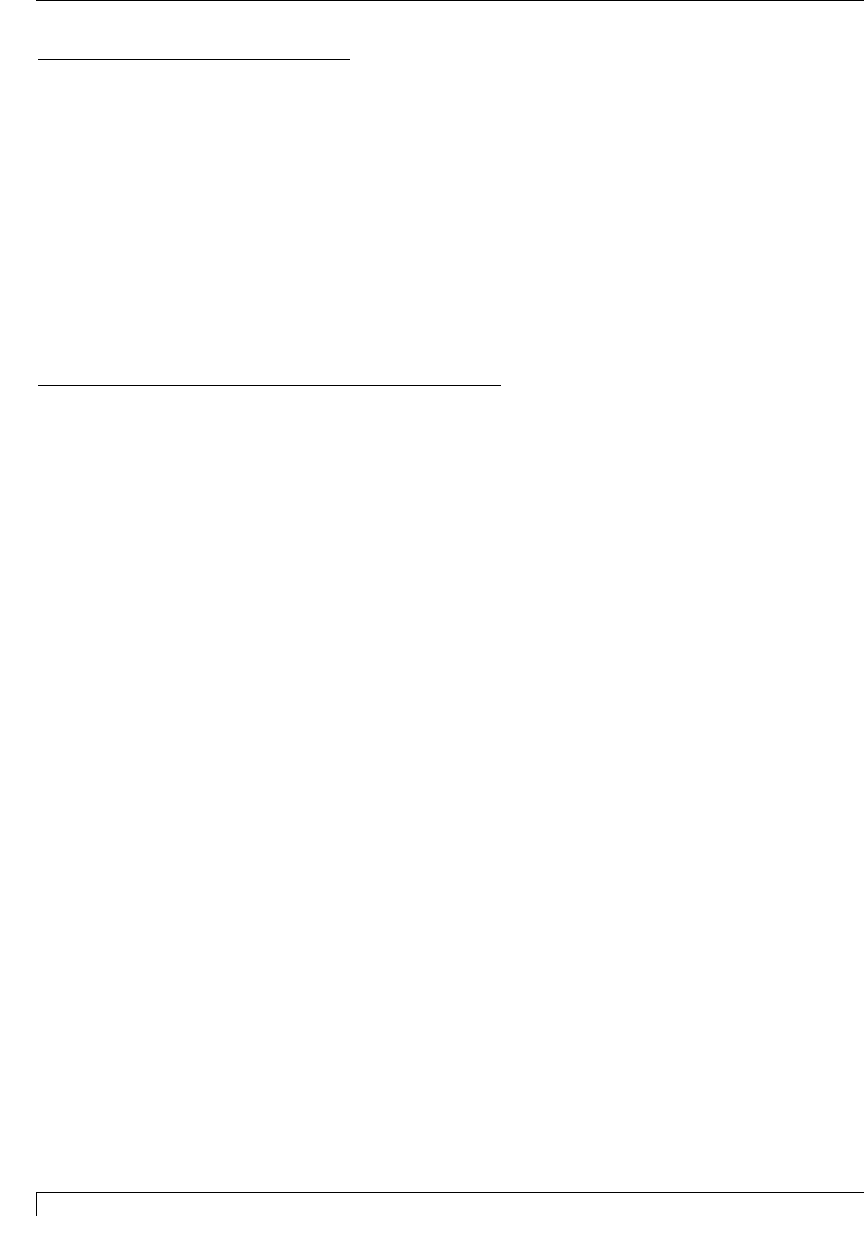
68 Section 8: Maintenance
Digital Label Press 3 User’s Manual
F. CLEARING A RIBBON JAM
If the ribbon becomes jammed in the printer's Platen Roller (visible when you open
the printer's Top Cover), use the following procedure to correct the problem.
1. With the printer's Top Cover open, remove the ribbon take-up core (the side
with the used ribbon on it) from the Ribbon Cartridge.
2. Gently pull the ribbon up and out of the printer while pressing and holding
down the printer's On-Line button. This will rotate the Platen Roller backwards
and eject the ribbon while you are pulling upwards.
3. If any ink is visible on the Platen Roller, clean it according to the steps in Part E
of this section.
G. CLEARING A MINOR PRINT MEDIA JAM
If a sheet of print media becomes jammed inside the unit, remove it through the
following steps:
1. Open the printer's Top Cover by pressing the Cover Release Button.
2. Remove the Ribbon Cartridge and, if necessary, the Media Tray Assembly from
the printer.
3. From the Printer controls, press the Cancel button to advance the print media.
Press the On-Line button to reverse the print media. If the print media is
jammed within the cutter, press the cutter's Cancel button to advance the print
media or its Pause button to reverse the print media. Note that the Cutter Door
must be closed and the printer's Top Cover must be open in order for the cutter
buttons to function in this manner.
4. While pressing either of the Printer buttons, it may also be necessary to gently
pull on the appropriate end of the print media to help clear out the media. If
pressing either of the buttons does not seem to move the print media and it
appears to be stuck, refer to the steps in Part I of this section.
5. Once the jam has been cleared, replace the Print Cartridge and Media Tray
Assembly, and close the Top Cover.
Impressa3.qxd 10/22/01 9:30 PM Page 68