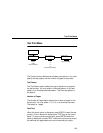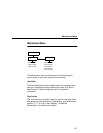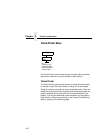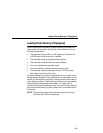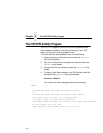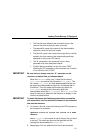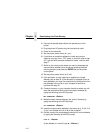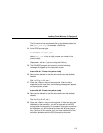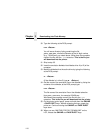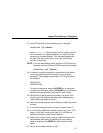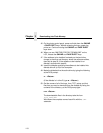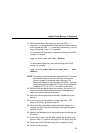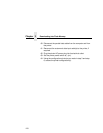Loading Flash Memory (If Equipped)
113
To download emulation software, as well as downloadable files for
logos, forms, TIFF, setup, and fonts to the printer, do the following:
1. If you plan to download any logo, form, TIFF, setup, or font files
into the printer, you must first use the supplied CNVT2FLS DOS
utility program to convert these files into downloadable format.
See page 110. (Emulation files require no conversion.)
2. Take the printer offline by pressing the ONLINE key.
3. Make a printout of
all
saved configurations for the currently-
selected virtual printer. (Installing new software erases all
saved configurations. You will use the printouts later to restore
the printer configuration.)
NOTE: Loading flash memory does not affect the page count or
other data stored in NVRAM.
4. Switch to the other virtual printer and press the ENTER key on
the printer control panel. (For information on switching virtual
printers, see page 104.
)
NOTE: Switching virtual printers is also known as selecting a flash
memory partition.
5. Wait until the printer has completely switched to the virtual
printer you selected.
6. Make a printout of
all
saved configurations for the currently-
selected virtual printer. (You will use the printouts later to
restore the printer configuration.)
7. Set the printer power switch to O (off).
8. If the printer is already connected to the parallel port of an IBM-
compatible computer that is using the PC-DOS™ or MS-DOS
®
operating system, skip to step 14. If not, continue with step 9.
9. Unplug the printer AC power plug from its electrical outlet.
10. Disconnect all data input cables from the printer interface.
11. Connect a parallel data cable to the default parallel port (LPT1)
of an IBM-compatible computer that is using the PC-DOS or
MS-DOS operating system.
NOTE: You can connect the cable to the LPT2 port if the LPT1 port
is already in use. If you use the LPT2 port, the download
command is different, as described in the note after step
37.