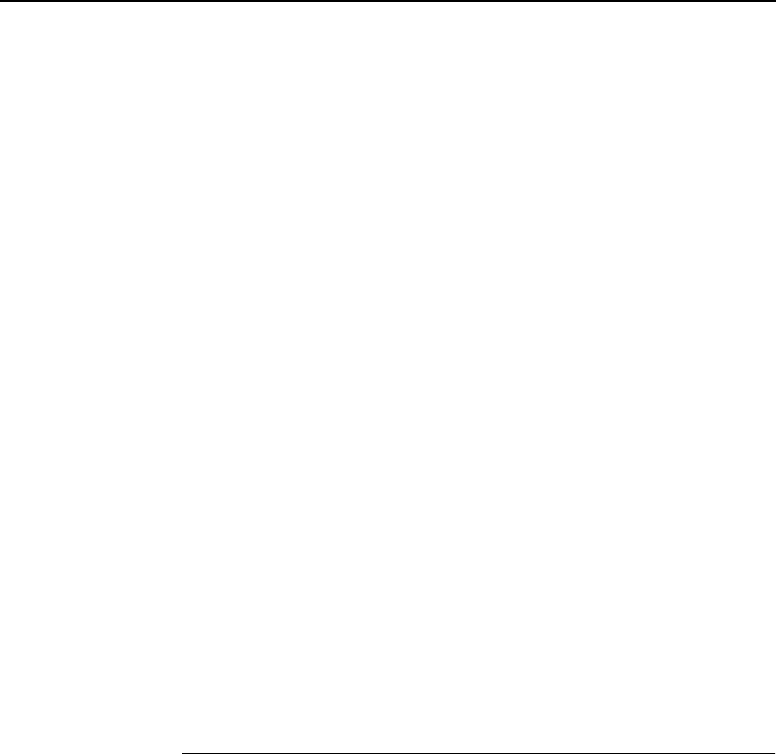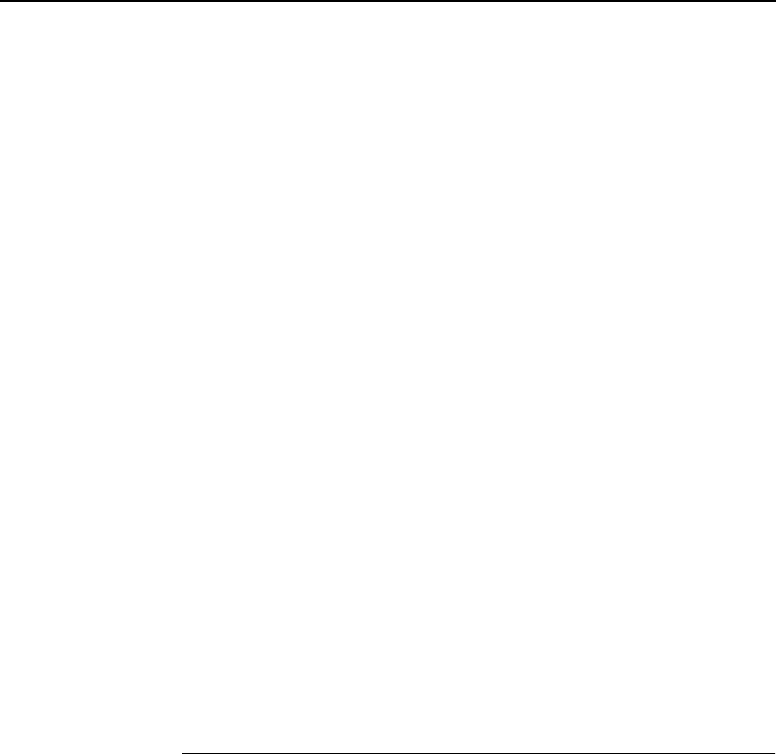
Stacker Full
45
NOTE: The elevator stops automatically when it is fully loaded,
without the STOP key being pressed.
5. Remove the completed print job from the elevator, and do one
of the following:
• To change the paper mode, go to Step 6.
• To reload paper after a paper path error, go to Step 7.
• To resume operation, go to Step 8.
6. If necessary, you may change the paper mode at this point, by
pressing the HEAVY key. ON equals “Heavy Mode” for thicker
paper (LED is lit); OFF equals “Normal Mode” for thinner paper
(LED is not lit). This key is only active in STOP mode and when
there is no paper in the stacker.
7.
If the printer reports an error which requires the paper path to
be cleared, be sure to reload the paper with the first perforation
facing inward (see page 30). Then press the CLEAR key on the
control panel. Otherwise, the paper may jam or fold incorrectly.
CAUTION
Always remove all paper from the elevator before pressing the
AUTO key on the stacker. Failure to remove all paper may
damage the stacker.
8.
Press the AUTO key on the stacker to automatically resume
operation.
Stacker Full
1. When the stacker becomes full, the printer automatically
separates the paper at the perforation, returning the edge of
the paper to home position on the tractors.
2. Press the DOWN key on the stacker.
3. Remove all paper from the stacker elevator.
4. Press the AUTO key on the stacker to resume operation.
5. Press the CLEAR key on the printer control panel, to clear the
fault message and place the printer online.