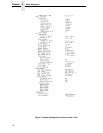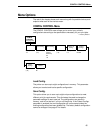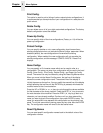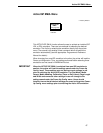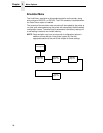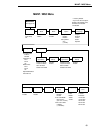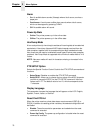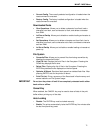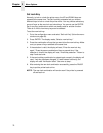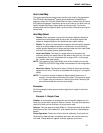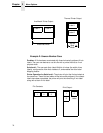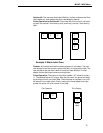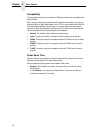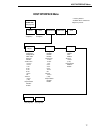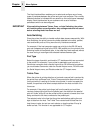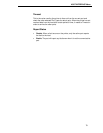72
Chapter 3 Menu Options
Set Lock Key
Normally, to lock or unlock the printer menu, the UP and DOWN keys are
pressed at the same time. The Set Lock Key parameter lets you choose
different keys to lock or unlock the printer menu. You may choose almost any
group of keys as the new lock and unlock keys. You cannot use the ENTER
key or any key combinations which are already used for another function.
There is no limit to how many keys can be selected.
To set the new lock key:
1. Go to the configuration menu and select “Set Lock Key” (follow the menu
structure on page 69).
2.
Press ENTER. The display reads, “Select a new lock key.”
3.
Press the combination of keys that you want to be the new lock key. Make
sure you press all keys selected at the same time.
4.
If the selection is valid, the display will read, “Enter the new lock key
again.” Press the same combination of keys a second time. If the
selection is invalid, the display will read, “Invalid key selection.” Return to
step 2 and start over.
5.
If the new lock key combination is entered again correctly, the display will
read, “Lock key has been changed.” If it was entered incorrectly, the
display will read “Verification failed.” Start over at step 1.
6.
After entering the new lock combination successfully, press the PAUSE
key to put the printer back online.
NOTE: The new lock combination will remain even if the printer is powered
off and back on.