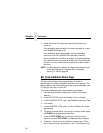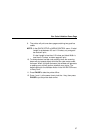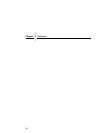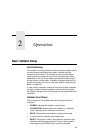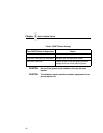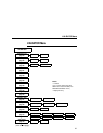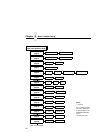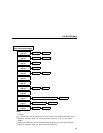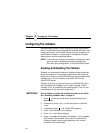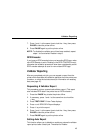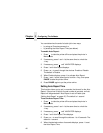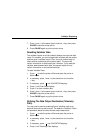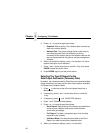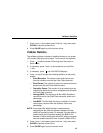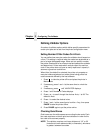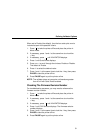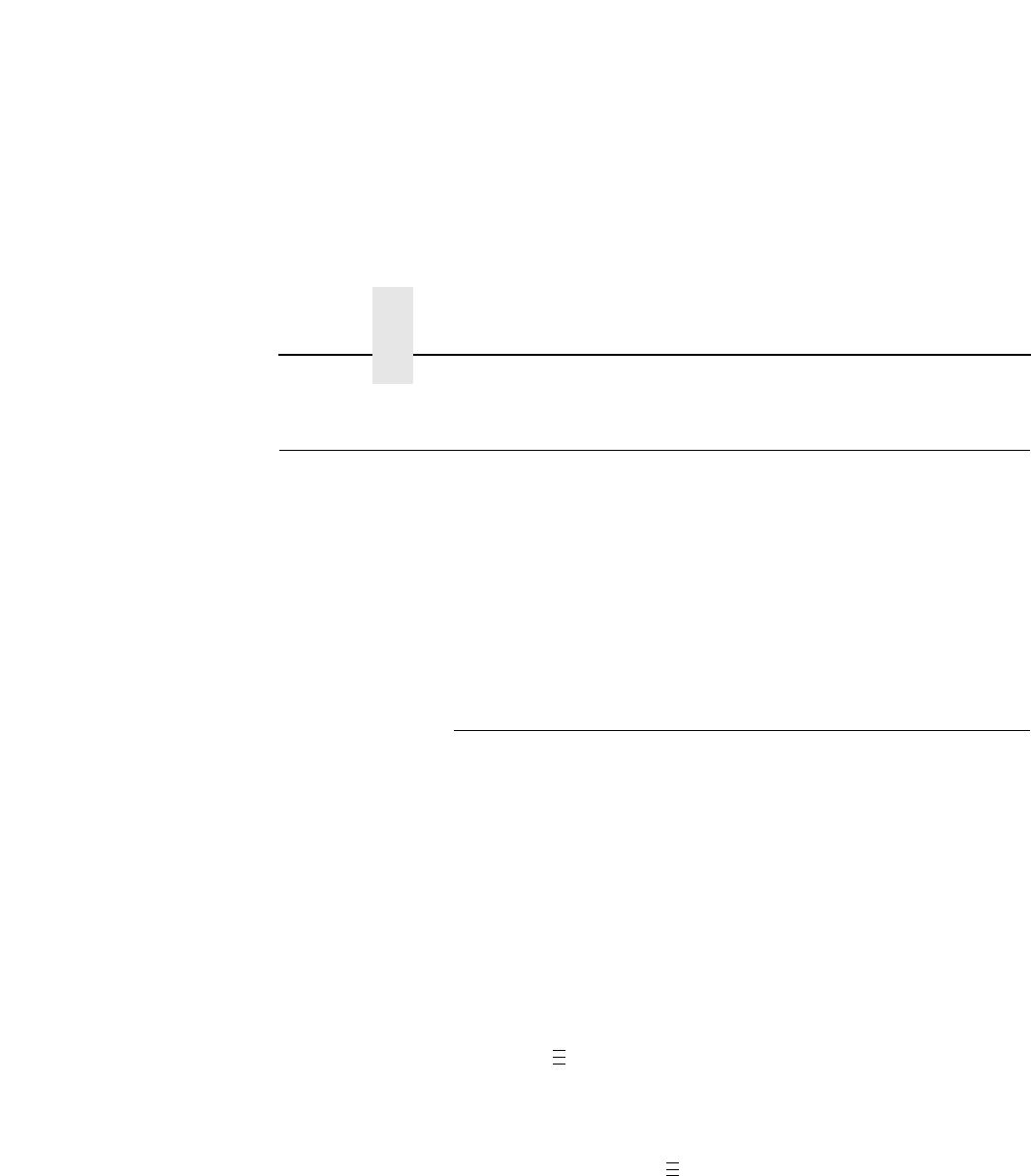
Chapter 2 Configuring The Validator
44
Configuring The Validator
Setting validator options is done through the printer configuration
menu. The validator comes equipped with a default setting for each
configuration option, and it works without having to change any of
these options. However, in some cases it is necessary to adjust
these options, which are described below.
NOTE: If you make any changes to the default configuration menu
items, you will be prompted to save the configuration.
See “Auto Save Configuration” in the
Quick Setup Guide
.
Enabling And Disabling The Validator
Software can automatically detect an installed validator when the
printer is powered up. If the printer is powered up with Power-Up
Config. set to Factory, the VALIDATOR menu will be available and
Validator Funct. is set to Enable in the QUICK SETUP and
VALIDATOR menus.
If Power-Up Config. is not set to Factory, the VALIDATOR menu
will be available, but Validator Funct. is set to Disable. Enable
Validator Funct. by completing the following steps. (This is a one-
time setting once you save the configuration.)
IMPORTANT
Do not disable or enable the validator with data in the buffer.
See “Resetting Validator Data” on page 47.
1. Press to take the printer offline and place the printer in
Menu mode.
2. If necessary, press ↓ and
↵ at the same time to unlock the
↵ key.
3. If necessary, press until VALIDATOR displays.
4. Press ↓ until Validator Funct. displays.
5. Press + or – until Enable displays.
6. Press
↵ to enable the validator. An asterisk (*) should appear
after Enable. Once enabled, the printer will command the
validator to begin scanning and reporting errors, and the
counters will be incremented.
.
.
.
.
.
.