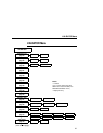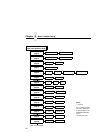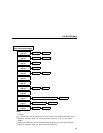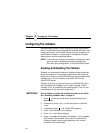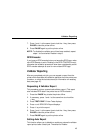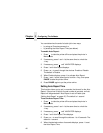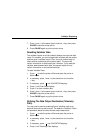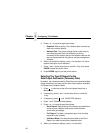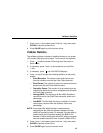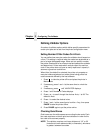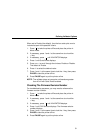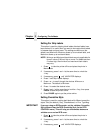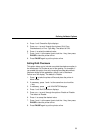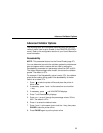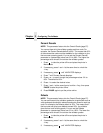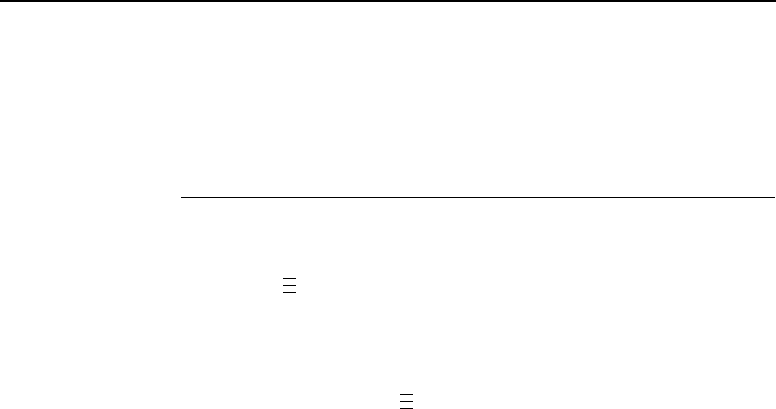
Validator Statistics
49
7. Press ↓ and ↵ at the same time to lock the ↵ key, then press
PAUSE to take the printer offline.
8. Press PAUSE again to put the printer online.
Validator Statistics
The validator displays a number of statistics directly on the printer
LCD, without having to print a report. To view any of the statistics:
1. Press to take the printer offline and place the printer in
Menu mode.
2. If necessary, press ↓ and
↵ at the same time to unlock the
↵ key.
3. If necessary, press until VALIDATOR displays.
4. Press ↓ to scroll through the following statistics on the printer
display:
• Good Barcodes: The number of bar code reports sent
from the validator since the last Clear Data command.
• Good Forms: The number of good (non-overstruck) forms
printed since the last Clear Data command.
• Overstrike Forms: The number of forms containing a bar
code that fell below the minimum acceptable level since the
last Clear Data command.
• Average BWD: The average of all Bar Width Deviations
reported since the last Clear Data command, shown as a
percentage.
• Last BWD: The Bar Width Deviation included in the most
recent report received from the validator, shown as a
percentage.
NOTE:
A bar code’s Bar Width Deviation is determined by
comparing the bar width the validator expects to the bar
width that is actually printed. For example, if the bar width is
printed exactly as the validator expects, the BWD is 0%.
However, if the bar width as printed is 25% wider or narrower
than the validator expects it to be, it reports a BWD of 25%.
5. Press ↓ and ↵ at the same time to lock the ↵ key, then press
PAUSE to take the printer offline.
6. Press PAUSE again to put the printer online.
.
.
.
.
.
.