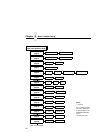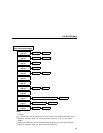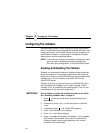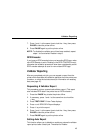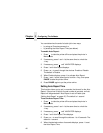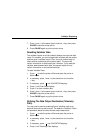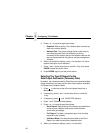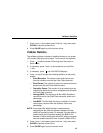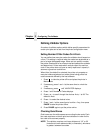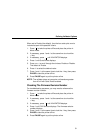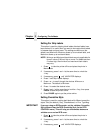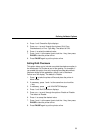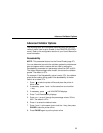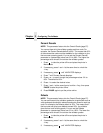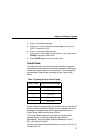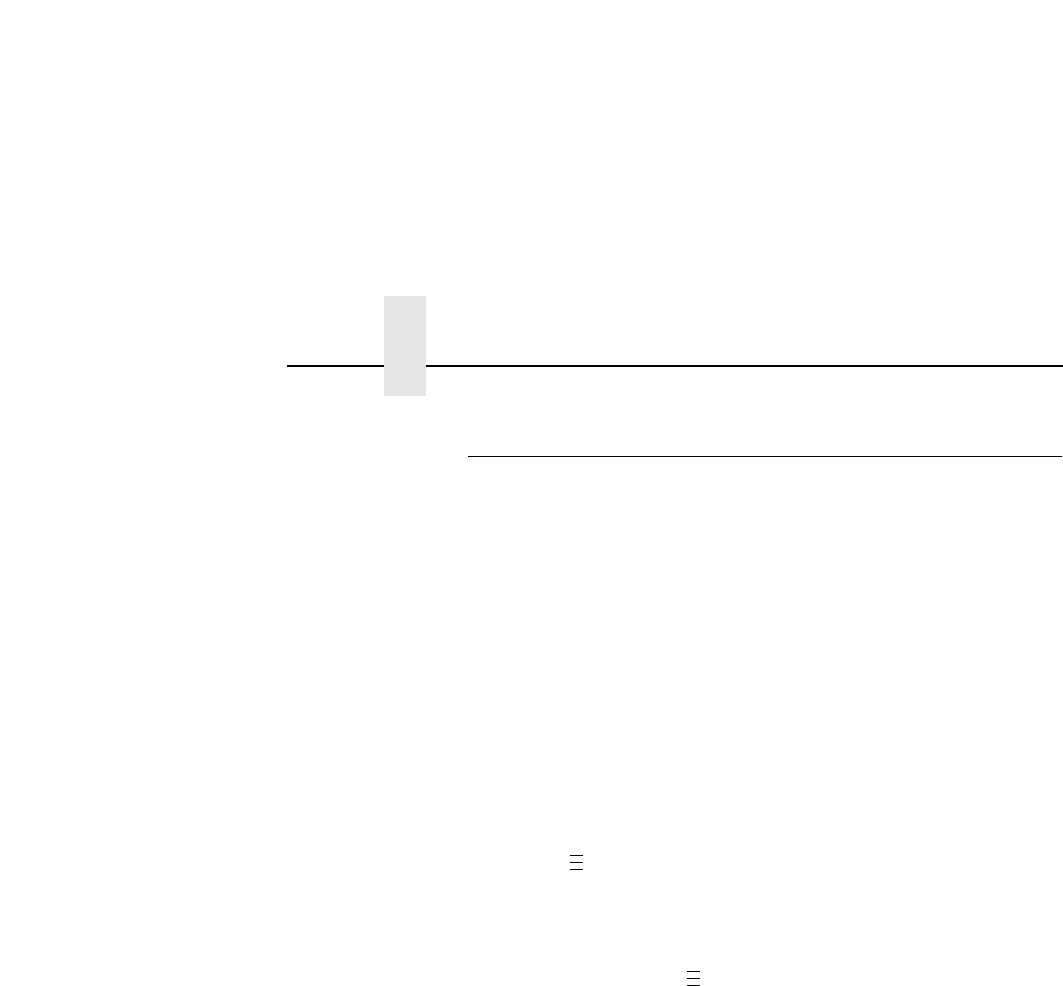
Chapter 2 Configuring The Validator
50
Defining Validator Options
A number of validator options which define specific parameters for
certain print jobs can be set from the printer configuration menu.
Setting Number Of Bar Codes On A Form
You can define how many bar codes the validator should expect on
a form. This setting is required when bar codes are produced as a
part of a larger bitmapped image. When set to a specific number,
the printer checks after a form has printed and passed the validator
and determines if it has received an analysis report for each bar
code. If the printer does not have as many reports as it expects, it
assumes a gross bar code failure.
When Auto (the default) is selected, the printer only expects as
many bar code analyses as bar codes printed using printer bar
code commands defined by the host software.
1. Press to take the printer offline and place the printer in
Menu mode.
2. If necessary, press ↓ and
↵ at the same time to unlock the
↵ key.
3. If necessary, press until VALIDATOR displays.
4. Press ↓ until Number of Codes displays.
5. Press + or – to scroll through the choices: Auto, 1 to 99. The
default is Auto.
6. Press
↵ to select the desired value.
7. Press ↓ and
↵ at the same time to lock the ↵ key, then press
PAUSE to take the printer offline.
8. Press PAUSE again to put the printer online.
Checking Quiet Zones
Quiet zones are the white spaces surrounding the bar code. Each
bar code requires a minimum quiet zone distance in order for the
bar code to be scanned properly.
NOTE: The validator requires a minimum distance of 1/2” or 20
times the minimum element width (x-dimension), whichever
is greater, between bar codes.
.
.
.
.
.
.