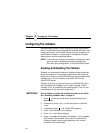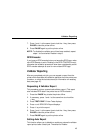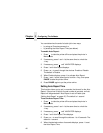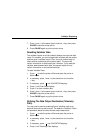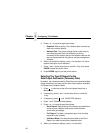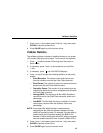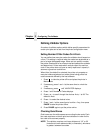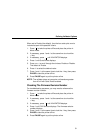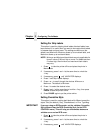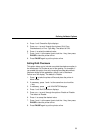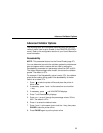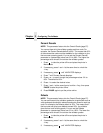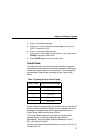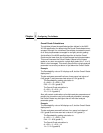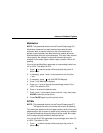Chapter 2 Configuring The Validator
52
Setting For Skip Labels
This option is used for skipping blank labels after bad labels have
been marked. It is useful when you want to have extra blank labels
in between bad and good ones. The settings are Minimum (the
default) and Maximum. Minimum allows up to one blank label, and
Maximum allows up to two blank labels.
NOTE: Minimum and Maximum blank labels are only applicable for
forms 2 inches (5.08 cm) high or more. For labels less than
2 inches high, the minimum and maximum blank labels
may vary.
1. Press to take the printer offline and place the printer in
Menu mode.
2. If necessary, press ↓ and
↵ at the same time to unlock the
↵ key.
3. If necessary, press until VALIDATOR displays.
4. Press ↓ until Skip Labels displays.
5. Press + or – to scroll through the choices: Minimum or
Maximum. The default is Minimum.
6. Press
↵ to select the desired value.
7. Press ↓ and
↵ at the same time to lock the ↵ key, then press
PAUSE to take the printer offline.
8. Press PAUSE again to put the printer online.
Setting Overstrike Style
This option is used for marking bad labels with different overstrike
styles: Grid (the default), Grey, Checkerboard, or Error Type Msg.
IMPORTANT
If you are using an RFID encoder, set the validator Overstrike
Style different than the RFID Overstrike Style (in the RFID
CONTROL menu). This will help you differentiate between a
validator error and an RFID error.
1. Press to take the printer offline and place the printer in
Menu mode.
2. If necessary, press ↓ and
↵ at the same time to unlock the
↵ key.
3. If necessary, press until VALIDATOR displays.
.
.
.
.
.
.
.
.
.
.
.
.