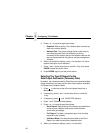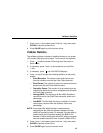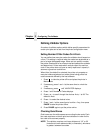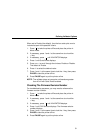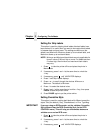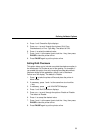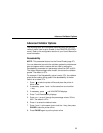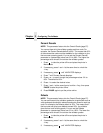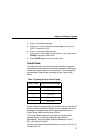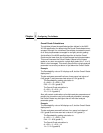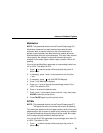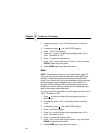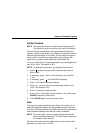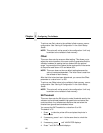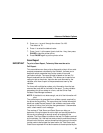Chapter 2 Configuring The Validator
56
Percent Decode
NOTE: This parameter factors into the Overall Grade (page 57).
You can set how strict the validator grades each bar code. For
example, the Percent Decode default is 60%. This means that 60%
of the scanned bar code must be readable for the validator to give
the bar code a passing grade. You can set the Percent Decode
parameter to a percentage value from 0% to 99%. The higher the
percentage value chosen, the stricter the validator grades.
1. Press to take the printer offline and place the printer in
Menu mode.
2. If necessary, press ↓ and
↵ at the same time to unlock the
↵ key.
3. If necessary, press until VALIDATOR displays.
4. Press ↑ until Percent Decode displays.
5. Press + or – to scroll through the percentage values: 0% to
90%. The default is 60%.
6. Press
↵ to select the desired value.
7. Press ↓ and
↵ at the same time to lock the ↵ key, then press
PAUSE to take the printer offline.
8. Press PAUSE again to put the printer online.
Defects
NOTE: This parameter factors into the Overall Grade (page 57).
You can set how strict the validator grades the irregularities such as
voids and spots found within elements and quiet zones for each bar
code. For example, the Defects default is 20%. This means that if
the bar code and quiet zone defects exceed 20%, the validator
gives the bar code a failing grade. You can set the Defects
parameter to a percentage value from 0% to 100%. The lower the
percentage value chosen, the stricter the validator grades.
1. Press to take the printer offline and place the printer in
Menu mode.
2. If necessary, press ↓ and
↵ at the same time to unlock the
↵ key.
3. If necessary, press until VALIDATOR displays.
.
.
.
.
.
.
.
.
.
.
.
.