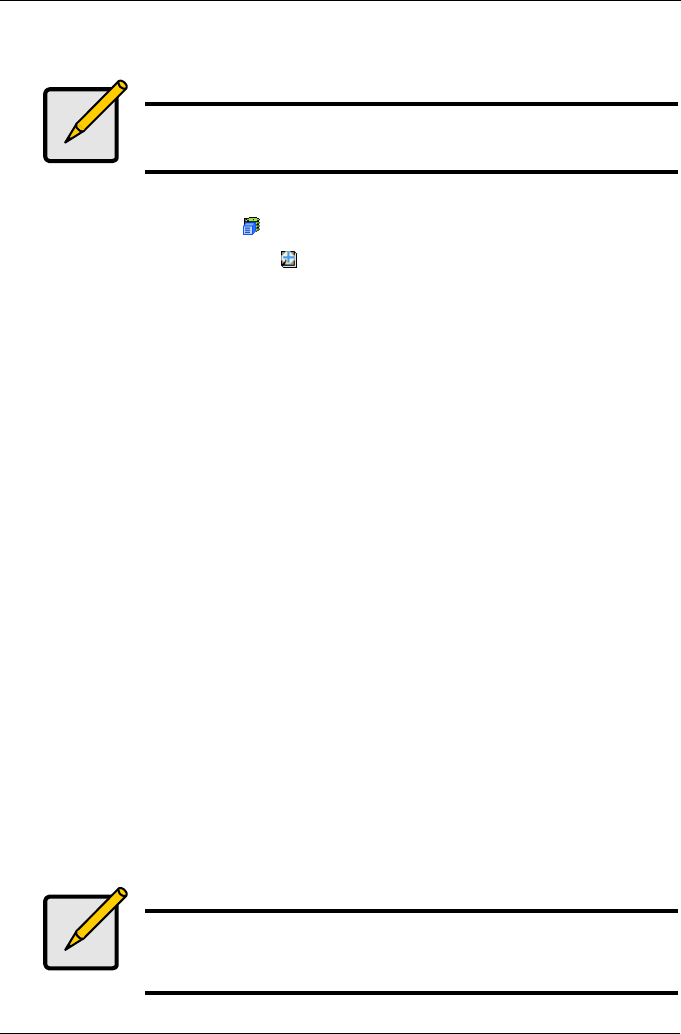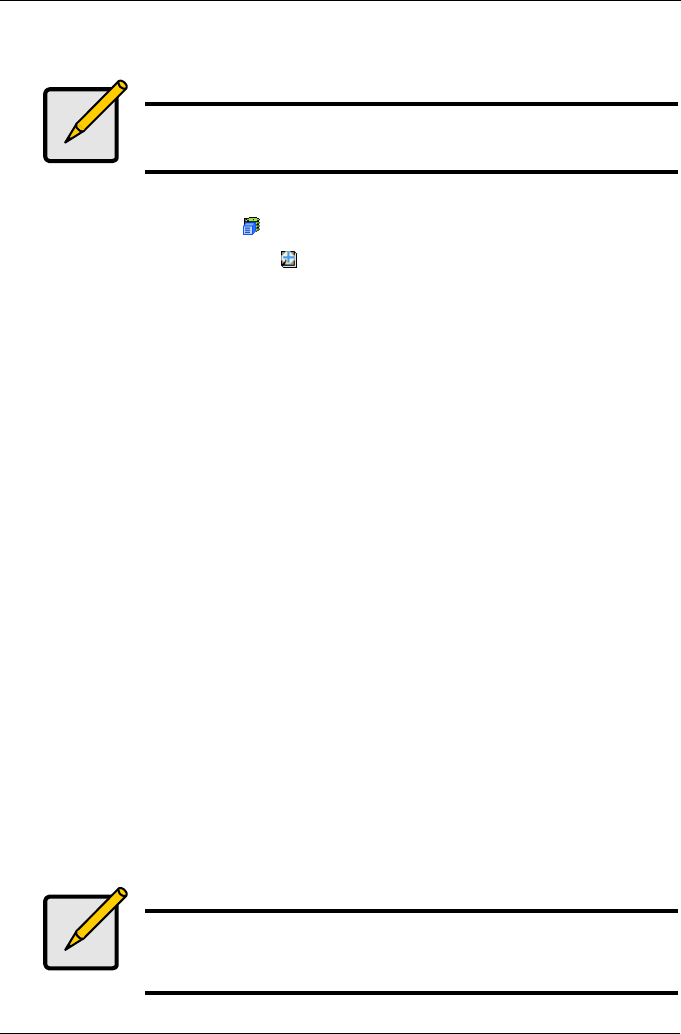
Chapter 4: Management with WebPAM PROe
113
Create Spare Drive
To create a spare drive:
1. Click the Subsystem icon in Tree View.
2. Click on the Spare Drives icon.
3. Click on the Create tab in Management View.
4. Select a spare type, Global or Dedicated.
Global can be used by any disk array. Dedicated can only be used by the
assigned disk array
5. To make a revertible spare drive, check the Revertible box.
A revertible spare drive can be returned to spare drive status after it replaces
a failed drive in a disk array. See “Transition” on page 200 for more
information.
6. Highlight physical drives you want in as a spare drive the Available list and
press the >> button to move them to the Selected list.
You can also double-click them to move them.
7. If you selected a Dedicated spare drive, highlight disk array to which you
want assign the spare drive from the Available list and press the >> button to
move them to the Selected list.
You can also double-click them to move them.
8. Click the Update button.
Your choices are displayed under New Hot Spare Drives.
9. If you agree with the proposed choices, click the Submit button.
The new spare drive is added to the Spare Drive List on the Information tab.
Delete Spare Drive
The Spare Drives–Delete tab enables you to delete an existing spare drive.
Note
Be sure the spare drive you select has adequate capacity to
replace the largest drive in each assigned disk array.
Note
If an existing spare drive has the wrong parameters for your
needs, click on the Settings tab to change the parameters rather
than delete the spare drive and create a new one.