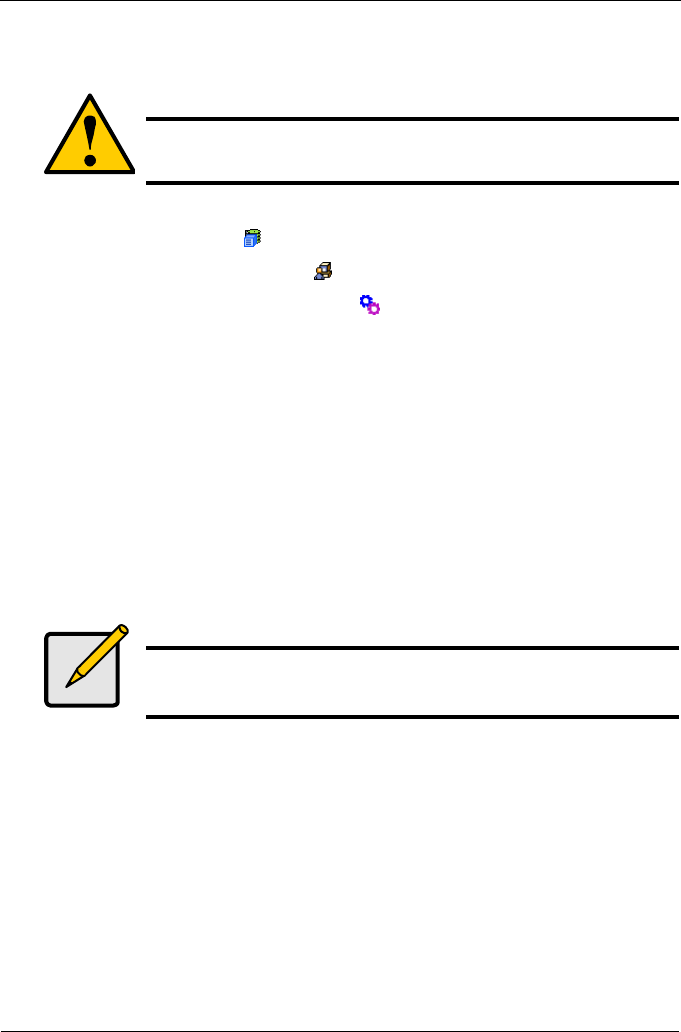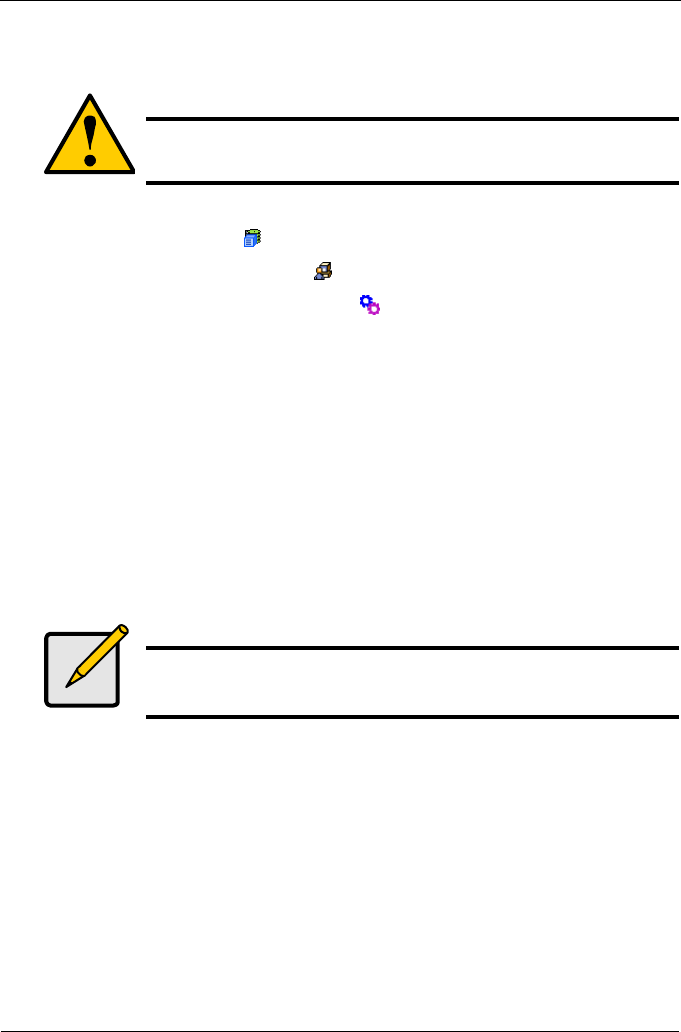
VTrak M310p, M210p Product Manual
74
From there, you can import the User Database file to other VTraks so that all
have the same User information and settings.
To import the User Database file to this subsystem:
1. Click the Subsystem icon in Tree View.
2. Click the Administrative Tools icon.
3. Click on the Software Management icon.
4. Click on the Import tab.
5. Under the Type dropdown list, select User Database.
6. Enter the name of the file to be imported.
Or, click the Browse... button to search for the file.
7. Click on the Submit button.
8. Click on the Next button.
If the imported file is a valid user database, an warning will appear to inform
you that it will overwrite the previous settings.
9. Click on the OK button.
This user settings are applied to this VTrak subsystem.
Firmware Update
The Software Management–Firmware Update tab enables you update the
firmware on the VTrak subsystem. See “Firmware Update – WebPAM PROe” on
page 168 for this procedure.
Caution
Do NOT use this function to update the VTrak firmware.
Note
The Decryption box is grayed out. Decryption is always enabled.