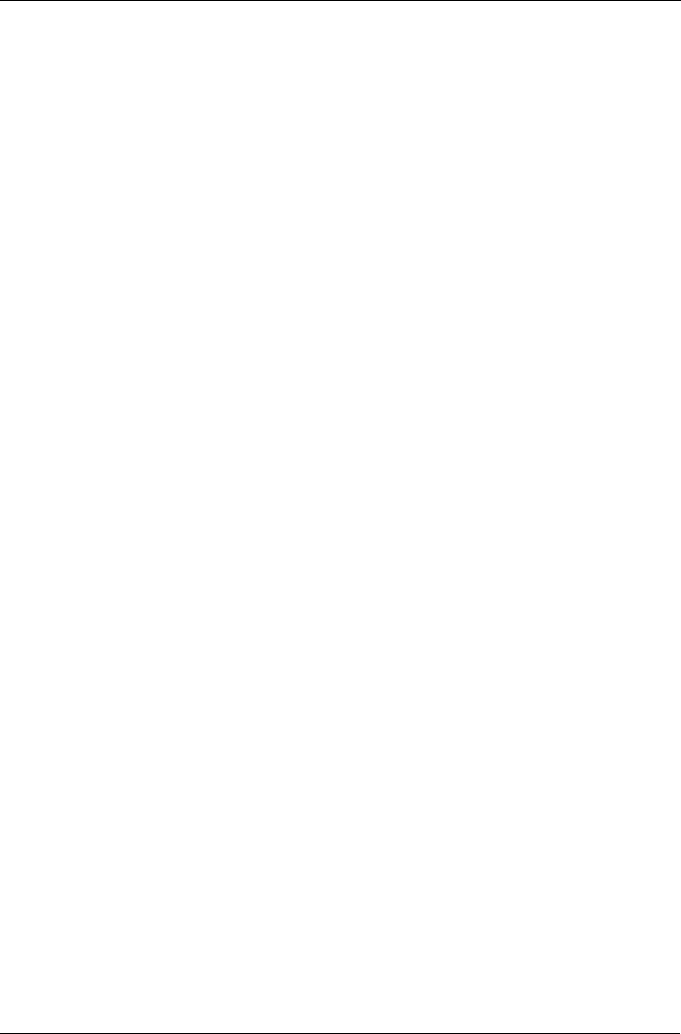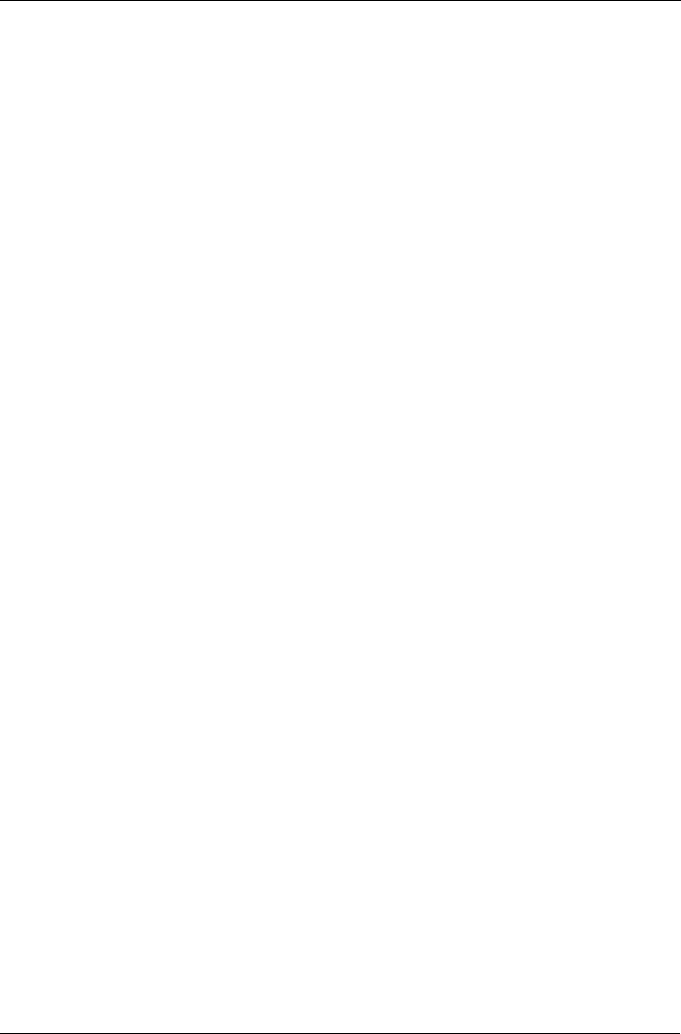
Chapter 5: Management with the CLU
157
1. From the Main Menu, highlight Additional Info and Management and press
Enter.
2. Highlight LUN Mapping and press Enter.
3. Highlight a SCSI Channel and press Enter.
A list of the current logical drives appears.
You must enable a Target under SCSI Management before you can assign a
LUN to it. See “Channel Settings” on page 151.
To assign a Target and LUN to a logical drive:
1. Highlight the logical drive you want from the list.
2. Under Target ID, type the Target number you want to use.
Target IDs range from 0 to 15.
3. Press the right arrow key to move to the LUN column.
4. Under LUN, type the LUN number you want to use.
LUNs range from 0 to 63. The number of available LUNs may be less,
depending on the capability of your SCSI HBA card.
5. Press Ctrl-A to save the LUN Map.
If the logical drive displays in red, the Target you selected is not enabled.
If you select an invalid LUN, this message displays: “WARNING: Target X has no
LUN 0 defined!”
User Management
Each user types their user name and password to log into the CLI.
1. From the Main Menu, highlight Additional Info and Management and press
Enter.
2. Highlight User Management and press Enter.
A list of the current users appears.
Create New User
1. Highlight Create New User and press Enter.
2. Highlight each field and type in the appropriate information:
• User name (no spaces)
• Password (Optional. Maximum 32 characters. Use letters, numbers,
space between words and underscore)
• Display name (Optional)
3. Highlight Privilege and press the space bar to toggle though the options:
• Super – Allows the user full access to all functions including create and
delete users and changing the settings of other users, and delete disk