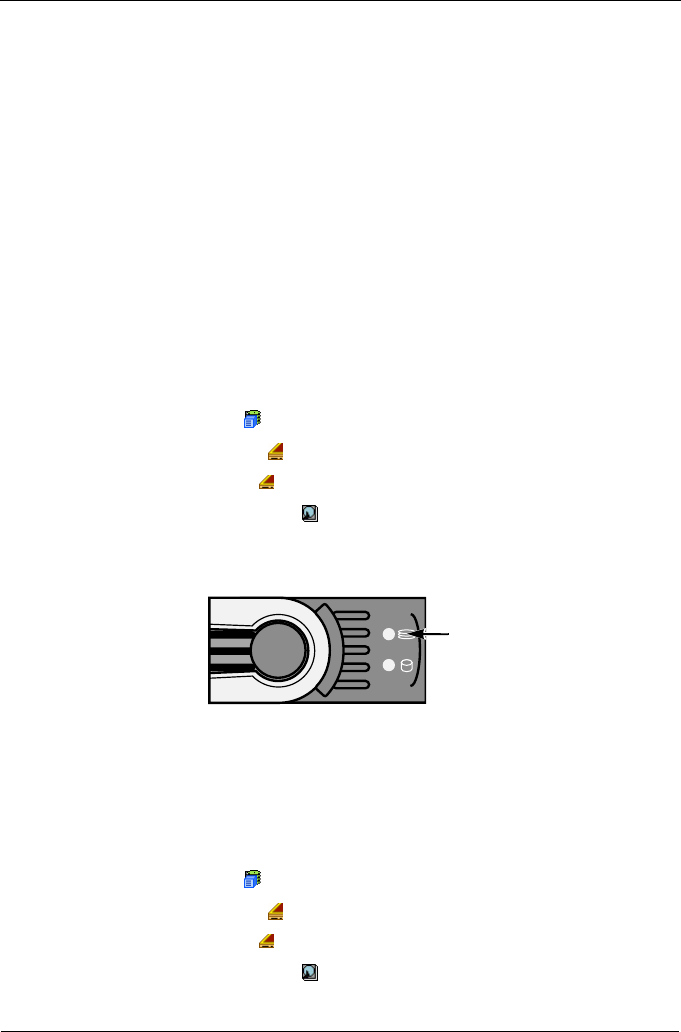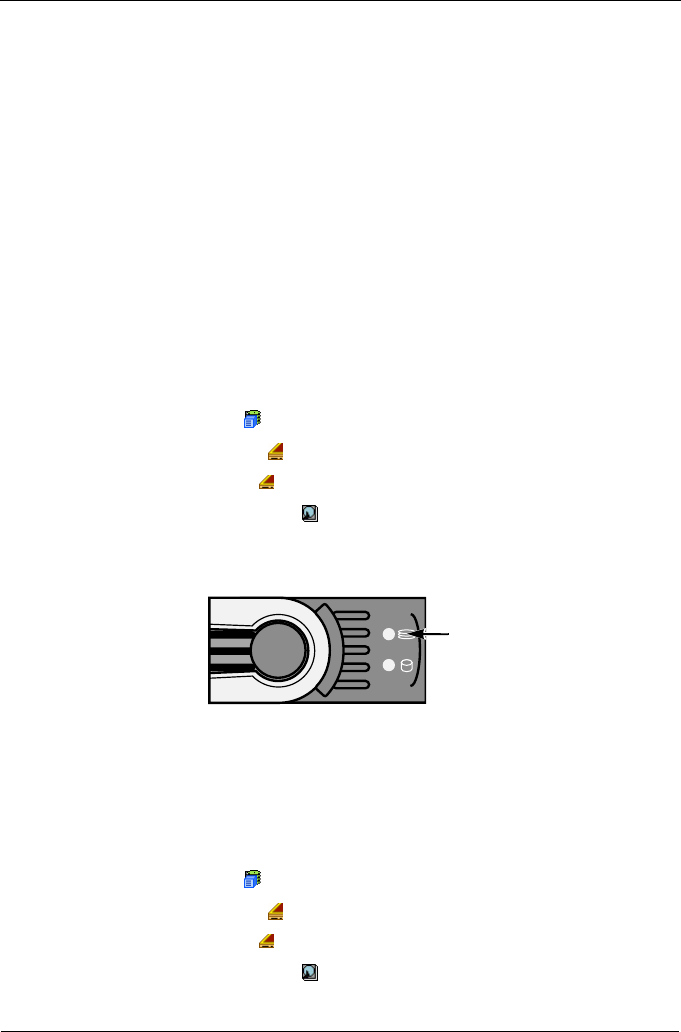
VTrak M310p, M210p Product Manual
86
Physical Drives
The Physical Drives–Information tab provides information about the physical disk
drives installed in the VTrak subsystem enclosure, including:
• Device ID – PD plus the slot number where the drive is installed.
• Model – Drive Manufacturer's model name and/or number.
• Configurable Capacity – Configurable Capacity of this physical drive in GB.
• Location – Enclosure number and Slot number.
• Operational Status – OK is normal. Can also show Rebuilding or Dead.
• Configuration Status – The array to which the drive is assigned or its spare
designation.
To view more information about a specific physical drive, click the Device ID link.
Identify a Physical Drive
To identify physical drive in the VTrak subsystem enclosure:
1. Click the Subsystem icon in Tree View.
2. Click on the Enclosures icon.
3. Click on the Enclosure icon.
4. Click on the Physical Drives icon.
5. In Management View, click on the physical drives in the graphic.
The Disk Status LED will flash to identify the carrier holding the drive.
Figure 6. VTrak M310p/M210p disk carrier LEDs
Physical Drives Settings
The Physical Drives–Settings tab provides enables you to make settings that
apply to all of the physical disk drives installed in the VTrak subsystem enclosure.
To make physical drive settings:
1. Click the Subsystem icon in Tree View.
2. Click on the Enclosures icon.
3. Click on the Enclosure icon.
4. Click on the Physical Drives icon.
5. Click on the Settings tab in Management View.
Disk Status